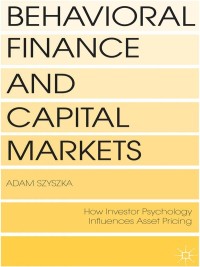I need assistance with #3 #4 #6 #8 #9

3. The Revenue by Age worksheet shows average revenue compared to the age of each motel in years. It's difficult to spot any relationship between the two using individual ages. In the Revenue by Age worksheet, click cell B4, and then use the Group Field command in the Group group on the Pivot Table Tools Analyze tab to simplify the Pivot Table by grouping the values in the Motel Age column in six 5-year groups going from 0 to 30 to see whether new motels have higher average revenue. 4. Compare motel performance on weekends vs. weekdays. In the Weekend Rates worksheet, ma ually group the Mon,Tue, Wed, and Thu items in the Weekday field of the PivotTable. Remove the Weekday field from the Columns area and rename Group1 as Weekdays. Manually group the Sun, Fri, and Sat items and change the name of that group from Group2 to Weekends. cell C4, and then use the Active Field box in the Active Field group on the PivotTable Tools Analyze tab to change the name of the grouped field from Weekday2 to Days. 5. Enhance the appearance of the Pivot Table with color. Click cell D6, click the Conditional Formatting button in the Styles group on the Home tab, and then click the New Rule command. For all cells showing Occupancy Rate values, format the values with a 3-color scale going from red (low occupancy) through yellow and up to green (high occupancy). 6. Explore how occupancy rates change from one day to the next within a typical week. In the Daily Occupancy worksheet, a Pivot Table shows the average occupancy by day but organized with the groups you created in Step 4. Remove the Weekday2 group from the Rows area of the Pivot Table. Click cell D5, and then click the Field Settings button in the Active Field group on the Pivot Table Tools Analyze tab. On the Show Values As tab, select the Difference from calcula- tion with Weekday as the Base Field and (previous) as the Base Item. Change the Custom Name of the field to Change in Rate. 7. Use conditional formatting to indicate whether occupancy rates are going up, down, or remaining steady from one day to the next. Create a new conditional formatting rule that uses the red-yellow-green arrow icon set to highlight all cells showing change in rate value for a weekday. If the cell number is greater than or equal to 0.002 display a green up arrow. If the number is less than -0.002, display a red down arrow; otherwise, display a yellow sideways arrow. Note that Sunday will not have an icon because it's the first day of the week. 8. Examine how Revenue per Available Room or RevPar values change during the week. Go to the Daily RevPar worksheet and press ALT+D and then P to open the Pivot Table Wizard. Use the data in the Motels table and select No in Step 2 to create a Pivot Table from a new cache. Place the Pivot Table report in cell B6 of the RevPar worksheet and rename the Pivot Table RevPar Pivot. Place the Motel Name field in the Filters area and Weekday in the Rows area. 9. Click cell B6, click the Fields, Items, & Sets button in the Calculations group on the PivotTable Tools Analyze tab, and then select Calculated field. Create a calculated field named Revpar equal to the Revenue field divided by the Motel Rooms field. Change the label of value field from Sum of RevPar to RevPar followed by a blank space. hare Data net geautoris View Five Analysen Coral - -AN ES wap .. 53A Cell Tag LAST M G Pivot Table Fields D QC INN 2 Average Revenue by Motel Age in Years le M State M 4 Motel Ae Average Revenue 5 53,266.46 16 55,428 10 7 $8.674.07 10 59,335.22 11 55,331.64 10 12 $6,24652 11 13 53,587 64 12 14 $6,236 20 18 15 $4901.32 14 17 $5,802.22 18 52.487.74 19 $5.53):47 21 $4.929.68 18 22 54.969.01 22 $8.192.54 20 24 56 498.94 21 5841234 22. Grand Total 55.664.02 2 O Type here to watch C Home X Leo Page Layo Form Data View Help Table Analysen TE 2 W - - -A EC 5- 569 I-29 Sot fest Conditional fann an Forg $2.5 M N Pivot Table Fields Chat G H QC INN 2 Weekend and Weekday Occupancy Rates Occupancy Rate Weekday Month Sun Men Tue Wed Thu Sat lan 52.5 52.27N 52.42% 52.2852.57N 02 SAN 02.07% Feb 59.47N 59.64 59.72% 59.00% 59.19% 69.47% 68.92% Mar 05.17% 65,665365.965.24 75.34% 75,65 Apr 08.44% 0870N 6RGON 847N 681N 77.77X7817 10 May 7237% 696 69.28170.14 0.24 027 79,67 11 lun 7.16% 78 63% 7.1478.16% 77.53N3710N 87.47% 12 Jul BOLSON 70 RR 70.729 1304289.09% 89.07% 13 AE 77.34 76.42N 765575.59% 76,47% 85.67% 85.08 Sep 70.03% 68 67.56 67 98% 67.6276.74% 77,64% 15 ed 69 94% 70,38% 69.26 70 64% 69.97% 30.27% 30.26% 16 Nov 62 40% 62.4162.523 6568% 64,68% 71.82 72.18% 17 Der 56.00% 5.96% 54.09% 55 12 57.32% 64.37 64.22% 18 Wie 20 21 Die Morell en by Age Weeknd Bates womeny Type Breton CE o Home Insert Page Layout Formulas Data Fenew View HelpPortable Analye De Share A A Wele BU - IAM 22 04 scopy Font De Sess $ Conto Tam - Ft 5 14 fo Weday D G Pivot Table Fields Chat 1 QC INN 2 Daily Occupancy Rates 3 + 5 6 7 B 9 Why M ELON Weekday Occupancy Rate Occupancy Rate2 Sun 67.77% 67.77% Mon 67.35% 67.35% Tue 67.10% 67.10% Wed 67.21% 67 215 Thu 67.40% 67.40% Fri 76.67% 76.57% Sat 76.97% 76.97% 10 11 12 2 14 13 16 17 16 20 21 Mo Age Wrandes Daily pype here to seach O 3 ! CE Auto NP EX 1. Tera File Home Insert Page Layout Formulas Data Review View Help - pe 29 O4 copy formal G $. %69 1 SI OA Conditional format el fomning DO D G H 4 QC INN 2 RevPar Values for Days of the Week 4 6 9 10 11 112 13 16 15 16 17 19 by Wednately OC Dally Terms Definition o 3. The Revenue by Age worksheet shows average revenue compared to the age of each motel in years. It's difficult to spot any relationship between the two using individual ages. In the Revenue by Age worksheet, click cell B4, and then use the Group Field command in the Group group on the Pivot Table Tools Analyze tab to simplify the Pivot Table by grouping the values in the Motel Age column in six 5-year groups going from 0 to 30 to see whether new motels have higher average revenue. 4. Compare motel performance on weekends vs. weekdays. In the Weekend Rates worksheet, ma ually group the Mon,Tue, Wed, and Thu items in the Weekday field of the PivotTable. Remove the Weekday field from the Columns area and rename Group1 as Weekdays. Manually group the Sun, Fri, and Sat items and change the name of that group from Group2 to Weekends. cell C4, and then use the Active Field box in the Active Field group on the PivotTable Tools Analyze tab to change the name of the grouped field from Weekday2 to Days. 5. Enhance the appearance of the Pivot Table with color. Click cell D6, click the Conditional Formatting button in the Styles group on the Home tab, and then click the New Rule command. For all cells showing Occupancy Rate values, format the values with a 3-color scale going from red (low occupancy) through yellow and up to green (high occupancy). 6. Explore how occupancy rates change from one day to the next within a typical week. In the Daily Occupancy worksheet, a Pivot Table shows the average occupancy by day but organized with the groups you created in Step 4. Remove the Weekday2 group from the Rows area of the Pivot Table. Click cell D5, and then click the Field Settings button in the Active Field group on the Pivot Table Tools Analyze tab. On the Show Values As tab, select the Difference from calcula- tion with Weekday as the Base Field and (previous) as the Base Item. Change the Custom Name of the field to Change in Rate. 7. Use conditional formatting to indicate whether occupancy rates are going up, down, or remaining steady from one day to the next. Create a new conditional formatting rule that uses the red-yellow-green arrow icon set to highlight all cells showing change in rate value for a weekday. If the cell number is greater than or equal to 0.002 display a green up arrow. If the number is less than -0.002, display a red down arrow; otherwise, display a yellow sideways arrow. Note that Sunday will not have an icon because it's the first day of the week. 8. Examine how Revenue per Available Room or RevPar values change during the week. Go to the Daily RevPar worksheet and press ALT+D and then P to open the Pivot Table Wizard. Use the data in the Motels table and select No in Step 2 to create a Pivot Table from a new cache. Place the Pivot Table report in cell B6 of the RevPar worksheet and rename the Pivot Table RevPar Pivot. Place the Motel Name field in the Filters area and Weekday in the Rows area. 9. Click cell B6, click the Fields, Items, & Sets button in the Calculations group on the PivotTable Tools Analyze tab, and then select Calculated field. Create a calculated field named Revpar equal to the Revenue field divided by the Motel Rooms field. Change the label of value field from Sum of RevPar to RevPar followed by a blank space. hare Data net geautoris View Five Analysen Coral - -AN ES wap .. 53A Cell Tag LAST M G Pivot Table Fields D QC INN 2 Average Revenue by Motel Age in Years le M State M 4 Motel Ae Average Revenue 5 53,266.46 16 55,428 10 7 $8.674.07 10 59,335.22 11 55,331.64 10 12 $6,24652 11 13 53,587 64 12 14 $6,236 20 18 15 $4901.32 14 17 $5,802.22 18 52.487.74 19 $5.53):47 21 $4.929.68 18 22 54.969.01 22 $8.192.54 20 24 56 498.94 21 5841234 22. Grand Total 55.664.02 2 O Type here to watch C Home X Leo Page Layo Form Data View Help Table Analysen TE 2 W - - -A EC 5- 569 I-29 Sot fest Conditional fann an Forg $2.5 M N Pivot Table Fields Chat G H QC INN 2 Weekend and Weekday Occupancy Rates Occupancy Rate Weekday Month Sun Men Tue Wed Thu Sat lan 52.5 52.27N 52.42% 52.2852.57N 02 SAN 02.07% Feb 59.47N 59.64 59.72% 59.00% 59.19% 69.47% 68.92% Mar 05.17% 65,665365.965.24 75.34% 75,65 Apr 08.44% 0870N 6RGON 847N 681N 77.77X7817 10 May 7237% 696 69.28170.14 0.24 027 79,67 11 lun 7.16% 78 63% 7.1478.16% 77.53N3710N 87.47% 12 Jul BOLSON 70 RR 70.729 1304289.09% 89.07% 13 AE 77.34 76.42N 765575.59% 76,47% 85.67% 85.08 Sep 70.03% 68 67.56 67 98% 67.6276.74% 77,64% 15 ed 69 94% 70,38% 69.26 70 64% 69.97% 30.27% 30.26% 16 Nov 62 40% 62.4162.523 6568% 64,68% 71.82 72.18% 17 Der 56.00% 5.96% 54.09% 55 12 57.32% 64.37 64.22% 18 Wie 20 21 Die Morell en by Age Weeknd Bates womeny Type Breton CE o Home Insert Page Layout Formulas Data Fenew View HelpPortable Analye De Share A A Wele BU - IAM 22 04 scopy Font De Sess $ Conto Tam - Ft 5 14 fo Weday D G Pivot Table Fields Chat 1 QC INN 2 Daily Occupancy Rates 3 + 5 6 7 B 9 Why M ELON Weekday Occupancy Rate Occupancy Rate2 Sun 67.77% 67.77% Mon 67.35% 67.35% Tue 67.10% 67.10% Wed 67.21% 67 215 Thu 67.40% 67.40% Fri 76.67% 76.57% Sat 76.97% 76.97% 10 11 12 2 14 13 16 17 16 20 21 Mo Age Wrandes Daily pype here to seach O 3 ! CE Auto NP EX 1. Tera File Home Insert Page Layout Formulas Data Review View Help - pe 29 O4 copy formal G $. %69 1 SI OA Conditional format el fomning DO D G H 4 QC INN 2 RevPar Values for Days of the Week 4 6 9 10 11 112 13 16 15 16 17 19 by Wednately OC Dally Terms Definition o