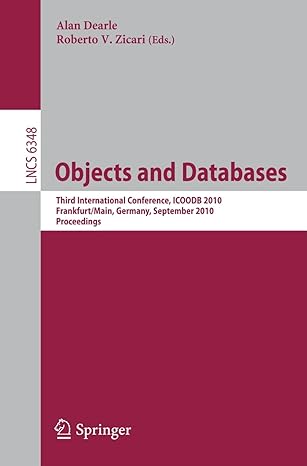Question
I Need Help in order to get the code of something like these on visual studio. I would really appreciate your help I work full
I Need Help in order to get the code of something like these on visual studio. I would really appreciate your help I work full time and I dont understand this class this its a Lab
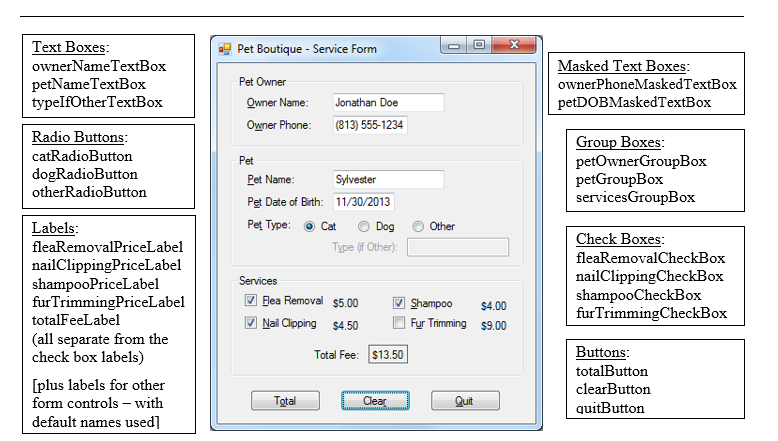
You are to create the data-entry form shown above. Include all of the following in your program:
- Using a project name of Lab 3-1, create the form and all its controls as shown in the diagram above. Name all controls that may be referenced in code with standard naming conventions as shown above.
- Group boxes should be used, as shown, to logically group related data. It is easiest to create the group box controls first and then to add the other controls into them.
- Note that, since the user will not directly enter data for the value of Total Fee, this value is displayed in a label. Hint: To achieve the bordered appearance of this control as shown above, set its BorderStyle property to FixedSingle and its AutoSize property to False.
- The Tab Order should be correctly set, so that the focus moves in a logical sequence through the controls.
- The two masked text boxes should utilize data masks appropriate for the data to be entered. Hint: Click in the Mask property for these controls and then click on the small button that will appear there that has three dots on it; this will open an Input Mask screen from which you can select the appropriate mask.
- The default selection for the group of radio buttons should be Cat. Hint: This can be established at design time by setting this controls Checked property to True.
The code for this project should include the features described below. After completing each step, run the program to see if any errors are reported. Correct any such errors before proceeding with the next step. Remember to include comments throughout the program to identify the purpose of key statements and blocks of code.
- Constants should be declared to store values for the four service prices. These can be declared at the class level. A variable should be declared for the total fee value that will be calculated by the program (described below). This variable can be declared in the Click event handler of the Total button.
- When the program is run, the text box labeled Type (if Other), along with the label itself, should initially be disabled (i.e., the Enabled property for these two controls should be set to false). During run time, if the Other radio button is selected, the label and the text box should both be enabled. Hint: You will need to use an if-else statement within the CheckedChanged event handler for this radio button. In addition, if the user clicks the Other radio button, the focus should be sent to the text box labeled Type (if Other). Hint: Use the Focus method of the text box to do this. Note: Deselecting the Other radio button should again disable the Type (if Other) label and text box and clear any entry into the text box. [Comment: In a real application, this section might be better handled with a user-editable combo box. However, we will use the approach described here for practice in manipulating the specified properties.]
- The prices for the services (e.g., $5.00) should be displayed in labels that are next to, but separate from the check boxes. Hint: You will increase the ease of maintaining your program if you store the service prices in named constants, declared at the class level. (Should the prices change in the future, it will be easy to update them there.) The four labels can then be used to display the constant values containing the service prices on the form. E.g.: shampooPriceLabel.Text = SHAMPOO_PRICE.ToString("c"); (The constants will also be used in the calculation of the total fee value.)
YOU NEED TO USE THE FORM LOAD EVENT TO ASSIGN THE CONSTANT VALUES TO THE FOUR PRICE LABELS. (SEE PP. 330-333 IN THE TEXTBOOK FOR A DESCRIPTION OF THE LOAD EVENT.)
- The actual Total Fee calculated by your program is to be the sum of the services ordered. (Up to four services may be ordered by the customer.) Hint: Use the Checked property of each check box in a series of if statements here. This calculation is to be performed, and the value displayed in the Total Fee label, when the user clicks the Total button. Clicking this button should also cause the focus to move to the Clear button. Use Access Keys for all three buttons, as shown in the form screen shot on the previous page.
- When the user clicks the Clear button, the form controls should be cleared and the form reset to the same appearance it has when the program begins. Clicking this button should also cause the focus to move to the first data entry control on the form (the Owner Name text box).
- When the user clicks the Quit button, the Close method should be used to exit the program.
Text Boxes ownerNameTextBox petNameTextBox typeIfOtherTextBox xX Pet Boutique-Service Form Masked Text Boxes ownerPhoneMaskedTextBox petDOBMaskedTextBox Pet Owner Owner Name: Jonathan Doe Owner Phone: (813) 555-1234 Radio Buttons catRadioButton dogRadioButton otherRadioButton Group Boxes Pet petOwnerGroupBox Pet Name Pet Date of Bith: 11/30/2013 Pet Type: Cat Dog Sylvester ox servicesGroupBox Other Labels fleaRemovalPriceLabel nailClippingPriceLabel shampooPriceLabel furTrimmingPriceLabel totalFeeLabel (all separate from the check box labels) Check Boxes fleaRemovalCheckBox nailClippingCheckBox shampooCheckBox furTrimmingCheckBox Type (if Other) Bea Removal s5.00 Nal apping s4.50 Shampoo 04.00 Fr Trimming S9 nmming $9.00 Buttons totalButton clearButton quitButton Total Fee: $13.50 [plus labels for other form controls- with Total Cle Quit default names used]
Step by Step Solution
There are 3 Steps involved in it
Step: 1

Get Instant Access to Expert-Tailored Solutions
See step-by-step solutions with expert insights and AI powered tools for academic success
Step: 2

Step: 3

Ace Your Homework with AI
Get the answers you need in no time with our AI-driven, step-by-step assistance
Get Started