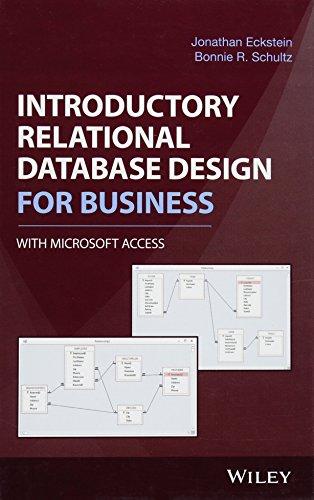I need help with 6-16

Open your terminal and connect to snowball server. Change your directory to your home directory (cd , and then create a new directory named as "Lab2_P2" (mkdir Lab2 P2). After that, go to directory Lab2 P2 (cd Lab2_P2) and please download a test file by the following command (internet access required): cp /home/ylong4/public/ExecutiveInfo.csv ExecutiveInfo.csv Be sure it succeeds using "Is" to see the file name "Executivelnfo.csv" listed. Then complete the following tasks step by step. (You cannot use cd to change the working directory during the steps except step (9) (1) You may be curious about what information is stored in this file. So please use cat to display the content in "Executivelnfo.csv" using a relative pathname. [Write a single-line command] (2) We know that cat is good for showing the content of a small file. But since the file contains many lines, maybe you still cannot find out what information this file stores after step (1). So please use head to list the first five lines in "Executivelnfo.csv". [Write a single-line command] (3) Use we to check the number of executives recorded in "Executivelnfo.csv". Write a single-line command] 30 3 4 5 6 (4) Finish the task in step (3) by using the cat command. (Hint: Recall a special option you used in cat in last lab). [Write a single-line command] (5) Show the content on line 50 only by using head and tail command. [Write a single-line command] (6) Use mkdir to create a new directory "Data" under your own home directory using absolute pathname. [Write a single-line command] (7) Copy "Executivelnfo.csv" into your "Data" directory and name "myExecutiveInfo.csv". [Write a single-line command] as (8) Check the existence of "myExecutivelnfo.csv" using Is with a relative pathname. Write a single-line command] 9) Go into your "Data" directory using relative pathname. [Write a single-line command] (10) Display the absolute pathname for current working directory. [Write a single- line command] (11) Use mkdir to create a file structure as below in your "Data" directory using relative pathnames. [Write a single-line command] Data CSV TXT Backup Backup (12) Use cp to copy directory "Lab2_P2" from your home directory to "Data" using relative pathname. [Write a single-line command] (13) Rename the directory "Lab2_P2" as "Others". [Write a single-line command] (14) Remove the directory "TXT". [Write a single-line command] (15) Use history to list the commands you previously typed. [Write a single-line command (16) Store the last 30 commands you typed into a file "Lab2.log" using relative pathname. The file should be created under directory "Backup" of "CSV". [Write a single-line command]