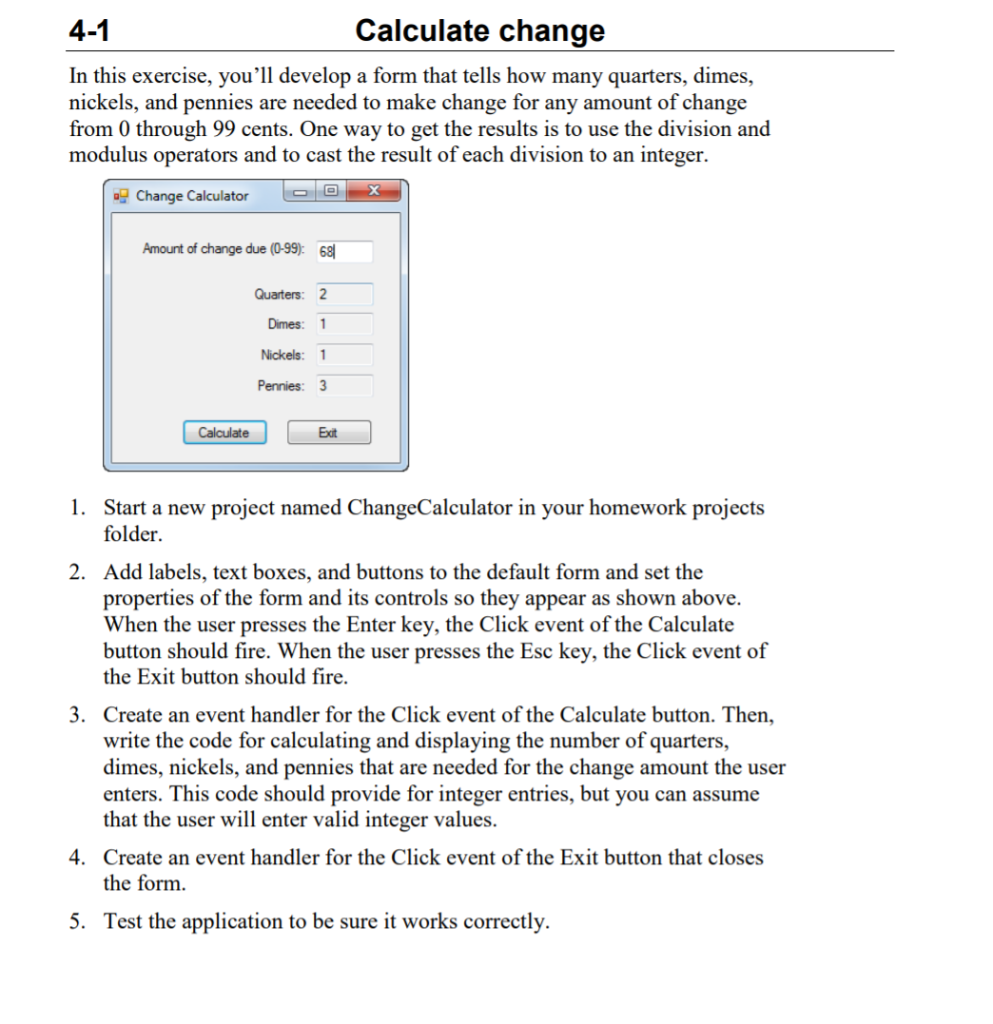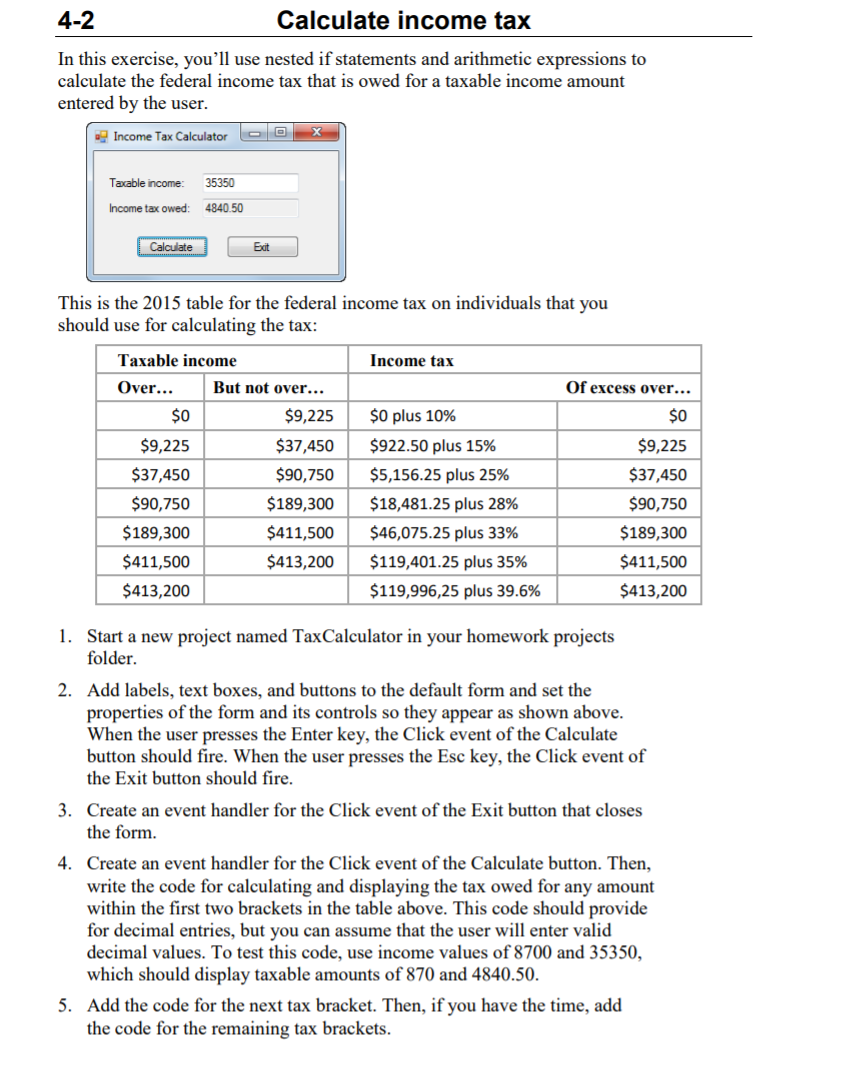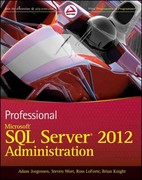I need help with coding and an explanation of how to code. Having a hard time with coding!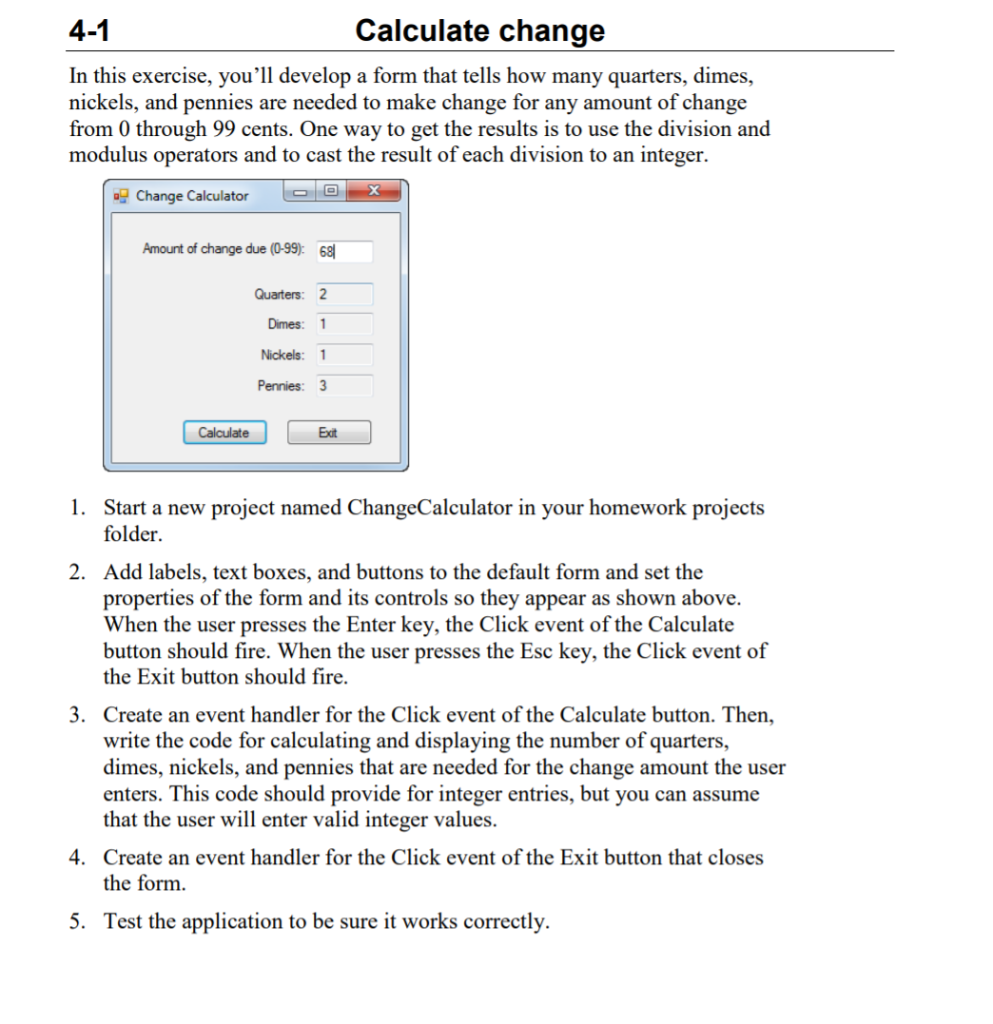
Thank you....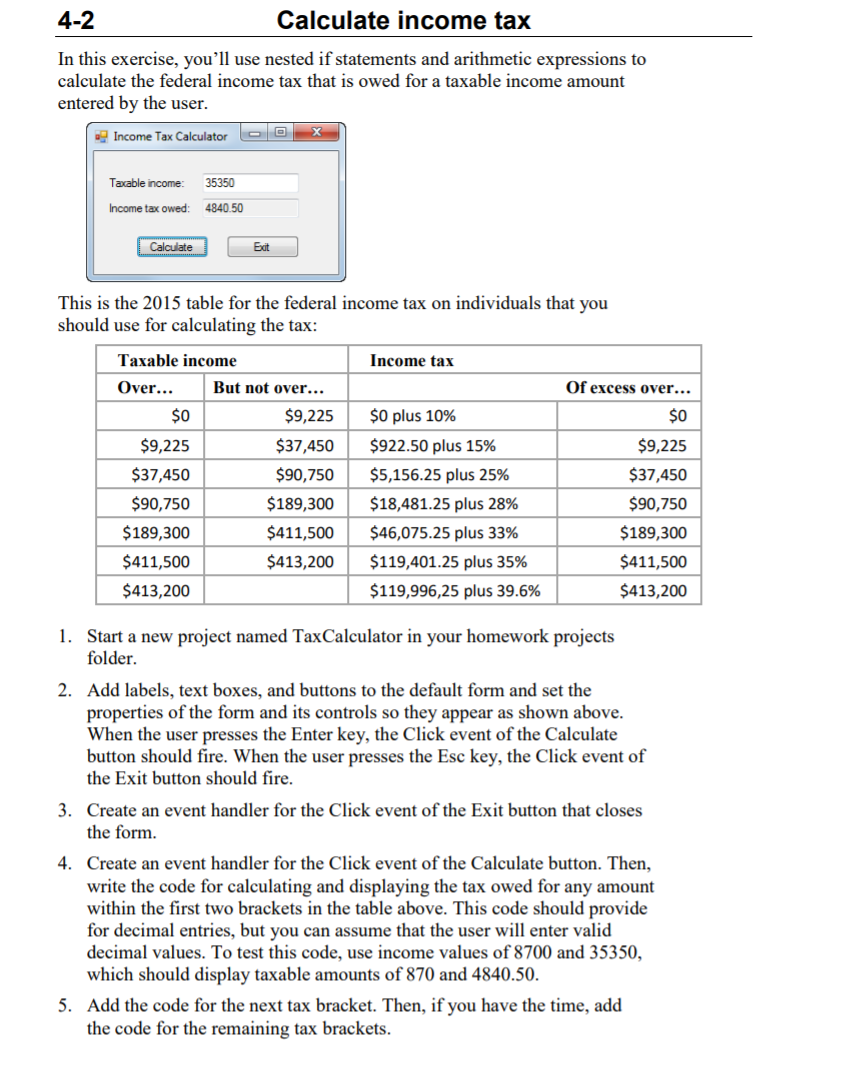
4-1 Calculate change In this exercise, you'll develop a form that tells how many quarters, dimes, nickels, and pennies are needed to make change for any amount of change from 0 through 99 cents. One way to get the results is to use the division and modulus operators and to cast the result of each division to an integer. . Change Calculator DO Amount of change due (0-99): 68| Quarters: 2 Dimes: 1 Nickels: 1 Pennies: 3 Calculate Exit 1. Start a new project named ChangeCalculator in your homework projects folder. 2. Add labels, text boxes, and buttons to the default form and set the properties of the form and its controls so they appear as shown above. When the user presses the Enter key, the Click event of the Calculate button should fire. When the user presses the Esc key, the Click event of the Exit button should fire. 3. Create an event handler for the Click event of the Calculate button. Then, write the code for calculating and displaying the number of quarters, dimes, nickels, and pennies that are needed for the change amount the user enters. This code should provide for integer entries, but you can assume that the user will enter valid integer values. 4. Create an event handler for the Click event of the Exit button that closes the form. 5. Test the application to be sure it works correctly. 4-2 Calculate income tax In this exercise, you'll use nested if statements and arithmetic expressions to calculate the federal income tax that is owed for a taxable income amount entered by the user. X Income Tax Calculator Taxable income 35350 Income tax owed: 4840.50 Calculate Exit This is the 2015 table for the federal income tax on individuals that you should use for calculating the tax: Taxable income Income tax Over... But not over... Of excess over... $0 $9,225 $0 plus 10% $0 $9,225 $37,450 $922.50 plus 15% $9,225 $37,450 $90,750 $5,156.25 plus 25% $37,450 $90,750 $189,300 $18,481.25 plus 28% $90,750 $189,300 $411,500 $46,075.25 plus 33% $189,300 $411,500 $413,200 $119,401.25 plus 35% $411,500 $413,200 $119,996,25 plus 39.6% $413,200 1. Start a new project named TaxCalculator in your homework projects folder. 2. Add labels, text boxes, and buttons to the default form and set the properties of the form and its controls so they appear as shown above. When the user presses the Enter key, the Click event of the Calculate button should fire. When the user presses the Esc key, the Click event of the Exit button should fire. 3. Create an event handler for the Click event of the Exit button that closes the form. 4. Create an event handler for the Click event of the Calculate button. Then, write the code for calculating and displaying the tax owed for any amount within the first two brackets in the table above. This code should provide for decimal entries, but you can assume that the user will enter valid decimal values. To test this code, use income values of 8700 and 35350, which should display taxable amounts of 870 and 4840.50. 5. Add the code for the next tax bracket. Then, if you have the time, add the code for the remaining tax brackets