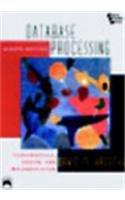Answered step by step
Verified Expert Solution
Question
1 Approved Answer
I need help with creating a formula in steps 1 4 - 1 6 , the rest of the previous steps ive already completed. Insert
I need help with creating a formula in steps the rest of the previous steps ive already completed. Insert Option Buttons
Step We need to add an Option radio button to the sheet. The button will choose the type of conversion you want to perform, ie Feet to Meter or Meters to Feet. They are typically used for selecting mutually exclusive options such that only one option amongst two or more choices can be selected.
Step To add a button click Insert within the Developer ribbon and select Option Button under Form Controls. Cursor changes to a thin cross. Click anywhere on the worksheet to place the option button. See Figure
Butron
Step Rightclick the option button to select it and reveal options to edit it Select
Edit Text, and write Feet to Meters to replace the default text
Step You can select the option button, copy and paste it to create a second option button, or just create another using the previous steps. Change its text to Meters to Feet
Step Select the two option buttons and use their handles to move them to occupy the merged cells B & C Arrange them suitably to give them a nice look.
Setup the option buttons
An event takes place whenever an option button is checked. This event then outputs a number that is unique to the option button. Your implementation will use this number to determine which button is checked and which conversion to perform. It would be best if you associated a cell to see and use the unique output of each option button.
Step To do this association, you must rightclick one of the buttons, ensuring the textbox appears around it Then, select Format Control. The Format Control dialogue box appears. Select the Control tab and click the Cell link box. Then click on cell B on the worksheet while the cursor is in the Cell link box. $$ should appear in the cell link box. Click OK to return to the worksheet. Repeat this procedure with the second option button. Make sure cell B is also linked to this option button.
Step Check the option buttons one after another and note the numbers displayed in cell B You will use these numbers in the next step. Name cell B conversiontype.
Conversion Formula and Headings
Step Give the cell B the name input. This is where the value to be converted will be inputted.
Give the cell C the name output. It will hold the result of the conversion.
Step Enter the conversion formula in cell C The formula should implement this statement:
If conversiontype number linked to the Meters to Feet option button, the output should be in Feet units else the output in Meter units.
It can also be written as
If conversiontype number linked to Feet to Meters option button, the output should be in Meters unit, otherwise the output in Feet
Step Now we must add the proper labels to our input and output fields. To do so enter a formula in cell B to display the input heading according to the selection made. It should implement:
If conversion type number linked to Feet button, the output should be the text "Feet", else the output is "Meters".
Step Similar to Step enter a formula in cell C to display the output heading depicting the conversion type.
Step Style your sheet the similar to the screenshot shown below.

Step by Step Solution
There are 3 Steps involved in it
Step: 1

Get Instant Access to Expert-Tailored Solutions
See step-by-step solutions with expert insights and AI powered tools for academic success
Step: 2

Step: 3

Ace Your Homework with AI
Get the answers you need in no time with our AI-driven, step-by-step assistance
Get Started