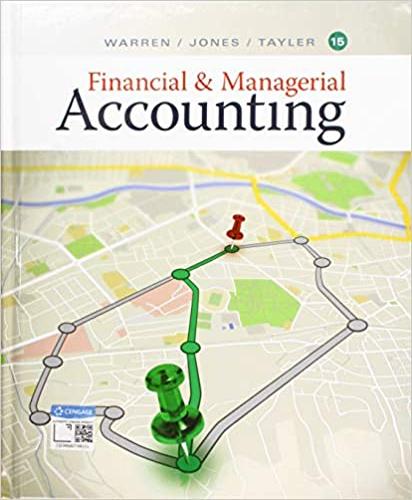Question
I need help with my excel assignment 1 Download and open the Excel file named CIT-15 Excel Lab Test_Start.xlsx and save it as CIT15 Excel
I need help with my excel assignment
| 1 | Download and open the Excel file named CIT-15 Excel Lab Test_Start.xlsx and save it as CIT15 Excel Lab Test_Final-End. |
| 2 | On the Session1 worksheet, in cell A17, enter Start Date as the text. In cell B17, enter the TODAY function to insert the current date. |
| 3 | On the Session1 worksheet, format cells C7:C11 to display percentage signs. |
| 4 | On the Session1 worksheet, in cell E7, create a formula that will calculate the Session Fee with Member Discount. |
| 5 | On the Session1 worksheet, change the value in cell D8 to 280, and then delete the contents in cell A13. |
| 6 | On the Session1 worksheet, in cell H7, create a formula that will calculate the Total Fees collected for the Introduction to Computer Literacy class. |
| 7 | On the Session1 worksheet, use the fill handle to copy the formula in cell E7 down through E11. Use the fill handle to copy the formula in cell H7 down through H11. |
| 8 | Delete the worksheet labeled Sheet1. |
| 9 | On the Session1 worksheet tab, insert a new row above row 5 and then delete row 3. |
| 10 | On the Session1 worksheet, copy the range A5:E11. Click on the Class Fees worksheet tab, and then paste the copied range into cell A4. |
| 11 | On the Class Fees worksheet, change the width of column A to 30. Change the width of columns D and E to 14. |
| 12 | On the Session1 worksheet, copy the range A1:H2. Paste the Values onto the Class Fees worksheet in cell A1. |
| 13 | On the Class Fees worksheet, Merge and Center the text in cell A1 across the range A1:E1, and then Merge and Center the text in cell A2 across the range A2:E2. |
| 14 | On the Class Fees worksheet, select the range A4:E5 and apply a Thick Box border. With the range still selected, change the Fill Color to Tan, Background 2. |
| 15 | On the Class Fees worksheet, apply the Accounting Number format with zero decimal points to the range D6:E10. |
| 16 | On the Class Fees worksheet, change the page setup options so that the data is centered horizontally on the page. Create a header that will display the text Fresno City College in the right section of the header area. |
| 17 | On the Session 1 worksheet, in cell A1 change the Font Size to 14 and apply bold to the text. In Cell A2, change the Font Size to 12 and apply bold to the text. Merge and Center the text in cell A1 across the range A1:H1. Merge and Center the text in cell A2 across the range A2:H2. |
| 18 | On the Session 1 worksheet, format cells D7:E11 to apply the Accounting style with 2 decimal places. Format cells H7:H11 to apply the Accounting Number Format with 2 decimal places. |
| 19 | On the Session 1 worksheet, apply bold to cells A5:H6. Apply the Fill Color Olive Green, Accent 3 to cells A5:H6. |
| 20 | On the Session 1 worksheet, type Total in cell C13 and Average in cell C14. In cell D13, type the formula (using a SUM) function) to total the Non-Member fees. Using the fill handle, copy the formula across cells E13:H13. |
| 21 | On the Session1 worksheet, in cell D14 type the formula (using the AVERAGE function) to average the Non-member fees. Using the fill handle, copy the formula across to cells E14:H14. Make sure the values in cells F13:G14 are formatted as Number Format with no decimals and no dollar signs. |
| 22 | On the Session1 worksheet, change the Orientation to Landscape. Insert a header with the Current Date in the left section and type Fresno City College in the right section. |
| 23 | On the Session1 worksheet, select cells A7:A11 and H7:H11 simultaneously, insert a 3-D Pie chart that will show Fees Collected by Class Name. |
| 24 | Format the pie chart to Style 3, the percentages will be displayed. Change the chart title to Class Enrollment. Move the chart down so the top left corner is in cell A19. |
| 25 | Change the Orientation of the Class Fees worksheet to Landscape. |
| 26 | Save and close the document. Exit Excel. Submit the file as directed. |
please help with questions 4 and 6
Step by Step Solution
There are 3 Steps involved in it
Step: 1

Get Instant Access to Expert-Tailored Solutions
See step-by-step solutions with expert insights and AI powered tools for academic success
Step: 2

Step: 3

Ace Your Homework with AI
Get the answers you need in no time with our AI-driven, step-by-step assistance
Get Started