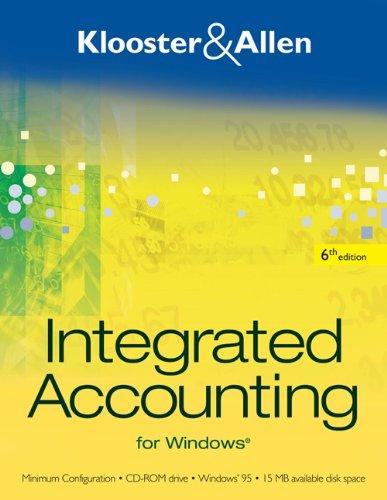Question
i need help with the flowchart from this NARRATIVE The Consultant sends a Proposal to the CEO. The CEO returns an Approved Proposal back to
i need help with the flowchart from this
NARRATIVE
The Consultant sends a Proposal to the CEO. The CEO returns an Approved Proposal back to the Consultant. The Consultant prepares a Project Plan using the Microsoft Project Program which adds a new record to the Project Master file. The Database Administrator creates a project data environment using the ERP Program which retrieves data from the Database Master files and Database Transaction files.
The Programmer downloads data from the current ERP system using the ERP Program, the Database Master files, and the Database Transaction files. The Programmer then massages the data to conform to the new ERP system using the Data Utilities Program which updates the Database Master files and the Database Transaction files. The Programmer prints two copies of the Data Exception Report using the ERP Program and Data Exception Transaction file. Copy 2 of the Data Exception Report is sent to the Consultant.
After reviewing the Data Exception Report, the Consultant corrects the data errors using the ERP Program which updates the Database Transaction and Data Exception Transaction files. The Consultant then prints fours copies of the Data Status Report using the ERP Program and Database Transaction files. Copy 2 of the Data Status Report is sent to the CFO, Copy 3 is sent to the Database Administrator, and Copy 4 is sent to the Programmer.
The Programmer files the Data Status Report and Data Exception Report in the Projects Completed file cabinet by client name then by date. The Database Administrator moves the project data to the production environment using the ERP Program which adds new records to the Database Master and Database Transaction files. The Database Administrator prints three copies of the Project Status Report using the ERP Program, Database Master, and Database Transaction files. Copy 2 of the Project Status Report is sent to the CFO and Copy 3 is sent to the CIO. Finally, the Database Administrator files the Data Status Report and Project Status Report in the Data Projects file cabinet by project number.
After approving the Project Status Report, the CFO makes two photocopies of the approved report. The first Photocopied Project Status Report is sent to the CIO, and the second copy is sent to the Consultant. Finally, the CFO files the Data Status Report and Project Status Report in the Projects Approved file by date. The Consultant files the Approved Proposal, Project Plan, Data Exception Report, Data Status, and Project Status documents in the Completed Projects file cabinet by client name then by date.
INSTRUCTIONS:
Create one file in Excel with two worksheets (use a new, blank file).
Include your first and last name in the file name.
Name the first worksheet ?Table? and create a Table of Entities and Activities.
Name the second worksheet ?Flowchart? and create a Document Flowchart.
I need the flowchart from this
 Fall 2016 SysDoc1 and SysDoc2 Assignment Data Conversion for ERP System NOTE: This is a simplified version of a process for the purpose of illustrating flowcharting techniques. NARRATIVE The Consultant sends a Proposal to the CEO. The CEO returns an Approved Proposal back to the Consultant. The Consultant prepares a Project Plan using the Microsoft Project Program which adds a new record to the Project Master file. The Database Administrator creates a project data environment using the ERP Program which retrieves data from the Database Master files and Database Transaction files. The Programmer downloads data from the current ERP system using the ERP Program, the Database Master files, and the Database Transaction files. The Programmer then massages the data to conform to the new ERP system using the Data Utilities Program which updates the Database Master files and the Database Transaction files. The Programmer prints two copies of the Data Exception Report using the ERP Program and Data Exception Transaction file. Copy 2 of the Data Exception Report is sent to the Consultant. After reviewing the Data Exception Report, the Consultant corrects the data errors using the ERP Program which updates the Database Transaction and Data Exception Transaction files. The Consultant then prints fours copies of the Data Status Report using the ERP Program and Database Transaction files. Copy 2 of the Data Status Report is sent to the CFO, Copy 3 is sent to the Database Administrator, and Copy 4 is sent to the Programmer. The Programmer files the Data Status Report and Data Exception Report in the Projects Completed file cabinet by client name then by date. The Database Administrator moves the project data to the production environment using the ERP Program which adds new records to the Database Master and Database Transaction files. The Database Administrator prints three copies of the Project Status Report using the ERP Program, Database Master, and Database Transaction files. Copy 2 of the Project Status Report is sent to the CFO and Copy 3 is sent to the CIO. Finally, the Database Administrator files the Data Status Report and Project Status Report in the Data Projects file cabinet by project number. After approving the Project Status Report, the CFO makes two photocopies of the approved report. The first Photocopied Project Status Report is sent to the CIO, and the second copy is sent to the Consultant. Finally, the CFO files the Data Status Report and Project Status Report in the Projects Approved file by date. The Consultant files the Approved Proposal, Project Plan, Data Exception Report, Data Status, and Project Status documents in the Completed Projects file cabinet by client name then by date. INSTRUCTIONS: Create one file in Excel with two worksheets (use a new, blank file). Include your first and last name in the file name. Name the first worksheet \"Table\" and create a Table of Entities and Activities. Name the second worksheet \"Flowchart\" and create a Document Flowchart. ACADEMIC INTEGRITY: This is not a group project. Do not show your SysDoc files to any other student. Students who turn in another student's file or a portion of another student's file, and students who share their file with any other student, may receive a zero on the assignment. Additional penalties for turning in another student's work as though it was your own, or for sharing your work with others, may include a grade of \"F\" in the course that cannot be removed by any forgiveness policy or by dropping the course, a notation on the student's transcript stating that the student violated the Code of Academic Integrity, and expulsion from the University or the School of Accounting. Please see the Academic Integrity sections of the syllabus for more information on this process. Page 1 of 1 SysDoc Assignment Process ACG 4401 Some Flowcharting Rules Label processes with action verbs (enter, print, compare, etc.). List all entity, document, and file names the same way they are shown in the narrative (do not abbreviate) Do not label symbols with the name of the entity performing the process - their location within a column identifies the entity performing the process When showing a document moving from one entity to another (from one column to another), show the document in both columns. Do not use a manual processing symbol to show the sending or receiving of a document. Flowchart lines should flow from top-to-bottom and left-to-right, except for lines involving storage symbols. Flow lines should not cross each other. When using on-page connectors, start with the letter \"A\" and have only one match for \"A\" (two \"A\" connectors total). The next time you need an on-page connector, use the letter \"B\" then \"C\" etc. Table of Entities and Activities Find all the entities mentioned in the narrative Decide which entities will perform processing: they transform something, not just send/receive something - If an entity processes, they get their own column - If they do not process, they get a terminal symbol Include as entites in the Table ONLY those that perform processing (they will get a column in the flowchart) Next to each processing entity, list each separate activity they perform as described in the narrative (include any documents or files used when the activity is performed) SAMPLE: Table of Entities and Activities Include only the entities that perform processing (will get a column in the flowchart) Begin each activity with capitalized action verb Numbering for each entity starts with "1" List all entity, document, and file names the same way as they appear in the narrative (no abbreviations) Send/Receive Documents SEND To entity with NO column in flowchart RECEIVE From entity with NO column in flowchart To entity WITH column in flowchart From entity WITH column in flowchart Filing Documents Into File Cabinet Out of File Cabinet (storage symbols are best shown off to the side) (storage symbols are best shown off to the side) NOTE: There is no manual process symbol used when filing documents. Approved Customer Orders N Include inside the file cabinet: Name of file cabinet How filed A = alpha D = date N = number Manual Process 3 steps Input(s) Processing (describe the activity) Output(s) 3 steps Computer Process 3 steps Input (Command) Print Sales Order Processing (Computer Program) Sales Order Program Storage (Computer File(s)) Sales Order Transaction File There may be more than one file used in each computer process. See the next slide. Computer Files When more than one computer file is used for a process: Use a separate symbol for each computer file Do not draw flow lines from computer file symbols previously used Be sure to use the correct flow lines between the processing symbol (computer program) and the storage symbol (computer file) Update data (FROM and TO) Customer Master File Enter Sales Order Show line vertically to next step Sales Order Program Line from online keying symbol to computer processing symbol is always left to right Print Sales Order Enter data TO file Sales Order Transaction File Retrieve data FROM file Sales Order Program Sales Order Transaction File PK##########!#Q##########[Content_Types].xml ##(########################################################################### ################################################################################ ################################################################################ ################################################################################ ################################################################################ ################################################################################ #######################################Uj0###F#+I#'.6#Tk#LXY(% #!Mxze]%s#hD'm#lL|Z"ARVY P 7#m1#%##j `ypVa"j#n?Y#Kj0D#U.Z"y^k2LHZ(L#S##*0c###'B PyR4#8# 6q#4`$C#]\\Vriz##2v#2:W##':H# [#aN4#iU#^7K# @yru#?OA-# rpy7@xyd p~VD#kRrX}Fqx./E#'#gzSx#o0gkte+#;#lD&w#w0mlDO##@i2]{#b#w#w#g,i~-x8n######PK##########! #w~#########xl/theme/theme1.xmlXKo8#/ Wl#JQ;#/ $^LK(dw8drI##E}#g/? =
Fall 2016 SysDoc1 and SysDoc2 Assignment Data Conversion for ERP System NOTE: This is a simplified version of a process for the purpose of illustrating flowcharting techniques. NARRATIVE The Consultant sends a Proposal to the CEO. The CEO returns an Approved Proposal back to the Consultant. The Consultant prepares a Project Plan using the Microsoft Project Program which adds a new record to the Project Master file. The Database Administrator creates a project data environment using the ERP Program which retrieves data from the Database Master files and Database Transaction files. The Programmer downloads data from the current ERP system using the ERP Program, the Database Master files, and the Database Transaction files. The Programmer then massages the data to conform to the new ERP system using the Data Utilities Program which updates the Database Master files and the Database Transaction files. The Programmer prints two copies of the Data Exception Report using the ERP Program and Data Exception Transaction file. Copy 2 of the Data Exception Report is sent to the Consultant. After reviewing the Data Exception Report, the Consultant corrects the data errors using the ERP Program which updates the Database Transaction and Data Exception Transaction files. The Consultant then prints fours copies of the Data Status Report using the ERP Program and Database Transaction files. Copy 2 of the Data Status Report is sent to the CFO, Copy 3 is sent to the Database Administrator, and Copy 4 is sent to the Programmer. The Programmer files the Data Status Report and Data Exception Report in the Projects Completed file cabinet by client name then by date. The Database Administrator moves the project data to the production environment using the ERP Program which adds new records to the Database Master and Database Transaction files. The Database Administrator prints three copies of the Project Status Report using the ERP Program, Database Master, and Database Transaction files. Copy 2 of the Project Status Report is sent to the CFO and Copy 3 is sent to the CIO. Finally, the Database Administrator files the Data Status Report and Project Status Report in the Data Projects file cabinet by project number. After approving the Project Status Report, the CFO makes two photocopies of the approved report. The first Photocopied Project Status Report is sent to the CIO, and the second copy is sent to the Consultant. Finally, the CFO files the Data Status Report and Project Status Report in the Projects Approved file by date. The Consultant files the Approved Proposal, Project Plan, Data Exception Report, Data Status, and Project Status documents in the Completed Projects file cabinet by client name then by date. INSTRUCTIONS: Create one file in Excel with two worksheets (use a new, blank file). Include your first and last name in the file name. Name the first worksheet \"Table\" and create a Table of Entities and Activities. Name the second worksheet \"Flowchart\" and create a Document Flowchart. ACADEMIC INTEGRITY: This is not a group project. Do not show your SysDoc files to any other student. Students who turn in another student's file or a portion of another student's file, and students who share their file with any other student, may receive a zero on the assignment. Additional penalties for turning in another student's work as though it was your own, or for sharing your work with others, may include a grade of \"F\" in the course that cannot be removed by any forgiveness policy or by dropping the course, a notation on the student's transcript stating that the student violated the Code of Academic Integrity, and expulsion from the University or the School of Accounting. Please see the Academic Integrity sections of the syllabus for more information on this process. Page 1 of 1 SysDoc Assignment Process ACG 4401 Some Flowcharting Rules Label processes with action verbs (enter, print, compare, etc.). List all entity, document, and file names the same way they are shown in the narrative (do not abbreviate) Do not label symbols with the name of the entity performing the process - their location within a column identifies the entity performing the process When showing a document moving from one entity to another (from one column to another), show the document in both columns. Do not use a manual processing symbol to show the sending or receiving of a document. Flowchart lines should flow from top-to-bottom and left-to-right, except for lines involving storage symbols. Flow lines should not cross each other. When using on-page connectors, start with the letter \"A\" and have only one match for \"A\" (two \"A\" connectors total). The next time you need an on-page connector, use the letter \"B\" then \"C\" etc. Table of Entities and Activities Find all the entities mentioned in the narrative Decide which entities will perform processing: they transform something, not just send/receive something - If an entity processes, they get their own column - If they do not process, they get a terminal symbol Include as entites in the Table ONLY those that perform processing (they will get a column in the flowchart) Next to each processing entity, list each separate activity they perform as described in the narrative (include any documents or files used when the activity is performed) SAMPLE: Table of Entities and Activities Include only the entities that perform processing (will get a column in the flowchart) Begin each activity with capitalized action verb Numbering for each entity starts with "1" List all entity, document, and file names the same way as they appear in the narrative (no abbreviations) Send/Receive Documents SEND To entity with NO column in flowchart RECEIVE From entity with NO column in flowchart To entity WITH column in flowchart From entity WITH column in flowchart Filing Documents Into File Cabinet Out of File Cabinet (storage symbols are best shown off to the side) (storage symbols are best shown off to the side) NOTE: There is no manual process symbol used when filing documents. Approved Customer Orders N Include inside the file cabinet: Name of file cabinet How filed A = alpha D = date N = number Manual Process 3 steps Input(s) Processing (describe the activity) Output(s) 3 steps Computer Process 3 steps Input (Command) Print Sales Order Processing (Computer Program) Sales Order Program Storage (Computer File(s)) Sales Order Transaction File There may be more than one file used in each computer process. See the next slide. Computer Files When more than one computer file is used for a process: Use a separate symbol for each computer file Do not draw flow lines from computer file symbols previously used Be sure to use the correct flow lines between the processing symbol (computer program) and the storage symbol (computer file) Update data (FROM and TO) Customer Master File Enter Sales Order Show line vertically to next step Sales Order Program Line from online keying symbol to computer processing symbol is always left to right Print Sales Order Enter data TO file Sales Order Transaction File Retrieve data FROM file Sales Order Program Sales Order Transaction File PK##########!#Q##########[Content_Types].xml ##(########################################################################### ################################################################################ ################################################################################ ################################################################################ ################################################################################ ################################################################################ #######################################Uj0###F#+I#'.6#Tk#LXY(% #!Mxze]%s#hD'm#lL|Z"ARVY P 7#m1#%##j `ypVa"j#n?Y#Kj0D#U.Z"y^k2LHZ(L#S##*0c###'B PyR4#8# 6q#4`$C#]\\Vriz##2v#2:W##':H# [#aN4#iU#^7K# @yru#?OA-# rpy7@xyd p~VD#kRrX}Fqx./E#'#gzSx#o0gkte+#;#lD&w#w0mlDO##@i2]{#b#w#w#g,i~-x8n######PK##########! #w~#########xl/theme/theme1.xmlXKo8#/ Wl#JQ;#/ $^LK(dw8drI##E}#g/? =$##C#H 9hdT'K }~8A:JP#m$%X#l #W'W##`:v#z{y}UesvMdXB"!I %#L"G#4#0`I%8#\\ #_B !#I%$#R \\B#:o=##, #G+SK##vP$## LB.hG^f^|]AN#H# s #[#UI%##B XB"!I%#0!W##4!##q##^gMw#y#| #[#U5Q}6A####5RbDB*!K(#`P#S#4}##C,q .##B"H I )$HOT'x5o$5IAY#NNO~4#P4$#!#\\RGh#CF7 6O#0N5{t("u)ez# #fNb-#C#H# 1$ C #=IR3WH"P'IR#)#8##5r [ i#"C#c##HjV;# mrHa'wzR1#w&:k### 6##C#H# 1$ C #=I '#w$3]:!#8##A|H# #iE61$i#G[##i*sD.MO_fbM| FR \\.E2cCqKi y###@BH#! $d#R#IS#`Y}_~G>|J#g-~$j^sz]'\\:T%?q S}szp#[v#sz? o_shK=R6T#20Q#862\\l#VOZ}R3#{ZUSW#J#7u zcL]ojoP./#J}#u#_######PK##########! #~J`###t#######xl/worksheets/sheet3.xmlj0 q #A)a0(il#]27 I r> #mQ#Xu#|Z#<_w rw r6mg g t e v sk xzr q k r4 ayzxt oa tato:yme cr="^(C">PLgKF#2*BaUKm #[~###%F@{#cd;Kv#qGH##zg| LI#r"# [ " 33#M7J;'9cta' 3)m#=lkwEUdK#e XG# &rhaQ5#GP###j_G\\0)>k. L9#W
Step by Step Solution
There are 3 Steps involved in it
Step: 1

Get Instant Access to Expert-Tailored Solutions
See step-by-step solutions with expert insights and AI powered tools for academic success
Step: 2

Step: 3

Ace Your Homework with AI
Get the answers you need in no time with our AI-driven, step-by-step assistance
Get Started