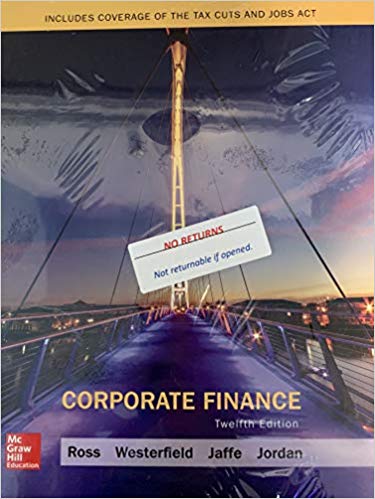Question
IDEA: Begin work in Week 7 and Submit at the end of Week 10. Complete Sections 1, 2, 3 (only pp. 91 - 136) &
IDEA: Begin work in Week 7 and Submit at the end of Week 10.
Complete Sections 1, 2, 3 (only pp. 91 - 136) & 5 from the IDEA workbook.
1. Read Sections 1, 2, 3 (only pages 91 - 136) & 5.
2. Walk through and complete the entire process described in Section 2, related to the analysis of an accounts receivable database.
3. Walk through the process described in Section 3 completing only the steps on pages 91 - 136, related to the analysis of an accounts payable database. Note you are only responsible for completing section 3 through and including the Test for Payments Processed on a Sunday that begins on page 134. You are not responsible for the section beginning with "Applying Benford's Law to Identify Exceptional Items."
4. Eleven IDEA documents will be automatically generated within your Accounts Receivable Audit folder upon completing section 2. Seven IDEA documents will be automatically generated within your Accounts Payable folder upon completing the assigned steps in section 3. In addition to submitting these 18 IDEA documents, follow the remaining instructions for uploading the completed assignment.
5. Page 90 of the workbook details three audit findings that will be discovered when the processes in section 2 are completed. Page 181 of the workbook details thirteen audit findings that would be discovered in total when the processes in section 3 are completed. However, as you are only responsible for the steps on pages 91 - 136, you will only have discovered the first six of the thirteen audit findings (beginning with finding a significant number of items just below the $80,000 authorization level and ending with the finding of payments made on a Sunday). Therefore, after completing the assigned sections you will have discovered a total of nine audit findings.
6. Create a document in MS Word that briefly documents the audit and/or data analysis processes that you employed using IDEA to arrive at each of the nine audit findings. In your document, each audit finding should have a brief narrative section as well as a corresponding screenshot(s) to support the finding and/or your comments. All required screenshots must be inserted into your report for credit.
a. To create a screenshot, go to the IDEA screen that you want to capture and press Ctrl PrtScn. Go to MS Word (or to another program where you want to insert your screen shot). Hit Ctrl v. Resize the image for the page and crop the screenshot if necessary. (A nice third-party free software is JING free software, which you may also use for screenshots).
7. Compress and zip your 18 IDEA documents and your narrative document (that includes screenshots) into one zipped file with the naming format: last name first IDEA.zip. Upload the .zip file to your LEO Assignment Folder.
NOTE: Your 18 IDEA documents will be held within two different folders: the Accounts Receivable Audit folder and the Accounts Payable folder. To make the zipping process easier, first create a new Submission Files folder within the folder called IDEA Projects. To create this new folder, open Windows Explorer and navigate to the IDEA Projects folder by following this path:
C:\Users\[UserID]\Documents\My IDEA Documents\IDEA Projects
With the IDEA Projects folder open on your screen, right click and select New Folder. Rename the folder to Submission Files. Copy and paste the 11 Accounts Receivable IDEA files, your narrative document and the 7 Accounts Payable IDEA files from their respective folders into the Submission Files folder. Then follow the instructions below to zip the 18 IDEA files and your narrative document.
To compress and zip files in Windows 7, locate the desired files on your computer (use either Windows Explorer or My Computer), select each file that you want to include in the .zip by holding CTRL and clicking on the file. Right-click and on the Menu that appears select Send To, Compressed zipped) File. The compressed file will generate in the folder from which you are working. Rename the file according to the format: last name first IDEA.zip. Upload the .zip file to your Assignment Folder. Note: you may select files with different extensions (i.e. .doc, .xls) to include in your .zip file.
Step by Step Solution
There are 3 Steps involved in it
Step: 1

Get Instant Access to Expert-Tailored Solutions
See step-by-step solutions with expert insights and AI powered tools for academic success
Step: 2

Step: 3

Ace Your Homework with AI
Get the answers you need in no time with our AI-driven, step-by-step assistance
Get Started