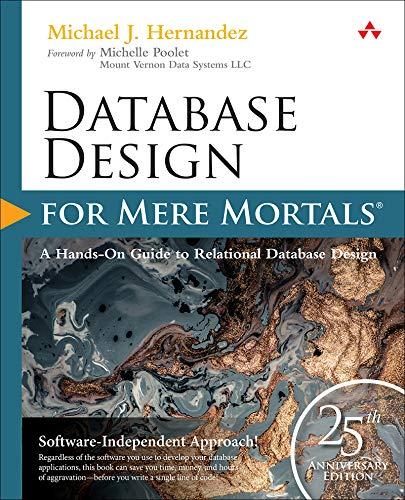Answered step by step
Verified Expert Solution
Question
1 Approved Answer
If using your Windows-based computer, you can access the hardware specification by doing the following: Click Start > Run. A window will pop up, and
If using your Windows-based computer, you can access the hardware specification by doing the following:
- Click Start > Run.
- A window will pop up, and you should type "MsInfo32."
- In a Windows 7 or Windows 8 system, click "Start" and then type in "MsInfo32" in the Search programs and files field.
- Review the output from the MsInfo32 command, and discuss with the class those listed items (for example, total physical memory and processor) that you thought were important or useful.
If you are examining your mobile device, examine the settings to find the hardware specifications.
In your main post, share your thoughts about how you would choose between purchasing a desktop, laptop, tablet, notebook, or mobile device if you were in charge of IT purchasing for a new company. Use the following questions to guide your response:
- What criteria would you use to choose one of these platforms, and why?
- What are the differences between platforms? What situations exist where one might be better than another?
- Consider your current computer and device hardware specifications. Would your current device be appropriate to use for your job within the company? Why or why not?
Step by Step Solution
There are 3 Steps involved in it
Step: 1

Get Instant Access to Expert-Tailored Solutions
See step-by-step solutions with expert insights and AI powered tools for academic success
Step: 2

Step: 3

Ace Your Homework with AI
Get the answers you need in no time with our AI-driven, step-by-step assistance
Get Started