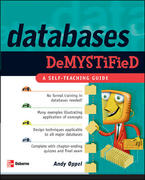Question
In Android Studio, use speech recognition and text-to-speech features in Android. The UI has already been designed by the pre-defined XML file. To access the
In Android Studio, use speech recognition and text-to-speech features in Android. The UI has already been designed by the pre-defined XML file.
To access the documents and APK file, please see the Google Drive: https://drive.google.com/open?id=1E-qTsqrSkYIWYt9CDdaR31AZmQlC0XaX


Layout - activity_main.xml (for your reference)
xml version="1.0" encoding="utf-8"?> LinearLayout
xmlns:android="http://schemas.android.com/apk/res/android" android:layout_width="fill_parent" android:layout_height="fill_parent" android:paddingLeft="10dp"
android:paddingRight="10dp" android:gravity="top" android:orientation="vertical" android:background="#000000">
TextView android:layout_width="fill_parent" android:layout_height="wrap_content" android:layout_marginTop="20dp" android:textColor="#ffffff" android:textSize="16sp" android:text="@string/help" />
Button android:id="@+id/ButtonRecord" android:layout_width="fill_parent" android:layout_height="wrap_content" android:layout_marginTop="20dp" android:onClick="recordSpeech" android:text="@string/button_record" android:textColor="#ffffff" android:background="#4d4d4d" />
TextView android:id="@+id/TextSaid" android:layout_width="fill_parent" android:layout_height="wrap_content" android:gravity="center" android:lines="5" android:text="@string/recorded_text" android:textSize="18sp" android:textColor="#ffffff"/>
Button android:id="@+id/ButtonRead" android:layout_width="fill_parent" android:layout_height="wrap_content" android:enabled="false" android:onClick="readText" android:text="@string/button_read" android:textColor="#ffffff" android:background="#4d4d4d" />
TextView android:layout_width="fill_parent" android:layout_height="wrap_content" android:layout_marginTop="20dp" android:gravity="center_horizontal" android:textSize="16sp" android:textColor="#ffffff" android:text="@string/try_help"/>
EditText android:id="@+id/editTextField" android:layout_width="fill_parent" android:layout_height="40dp" android:layout_marginTop="10dp" android:inputType="textCapSentences" android:background="#ffffff"/>
LinearLayout>

To access the documents and APK file, please see the Google Drive: https://drive.google.com/open?id=1E-qTsqrSkYIWYt9CDdaR31AZmQlC0XaX
1. Problem 1 - Android Speech Recognition and Text-to-Speech (TTS) Please design a mobile app that uses Android speech recognition and text-to-speech (TTS) features. The UI layout contains two buttons ("Record Speech" and "Read Text Aloud"), three TextView and one EditView. The expected results are similar to Figure 1 to 5 87%0 9:24 PM 7.11 87% 9:25 PM TextView for displaying explanation Lab MyVoiceAssistant Lab_MyVoiceAssistant Press the Record Speech button to translate speech to text. Press the Read Text Aloud button to read text with Text-To-Speech (TTS) Press the Record Speech button to translate speech to text. Press the Read Text Aloud button to read text with Text-To-Speech (TTS) Button to trigger speech recognition RECORD SPEECH RECORD SPEECH Area to display text from speech computer science at Wentworth Institute of Technology (Recorded text will display here) READ TEXT ALOUD READ TEXT ALOUD Button to speak out (TTS) above sentence Try speech button on Android keyboard Try speech button on Android keyboard The Area to display text from speech Figure 1: Initial display Figure 2: Show the result of "Record Speech" Note: The "READ TEXT ALOUD" button is disabled by default. 1. Problem 1 - Android Speech Recognition and Text-to-Speech (TTS) Please design a mobile app that uses Android speech recognition and text-to-speech (TTS) features. The UI layout contains two buttons ("Record Speech" and "Read Text Aloud"), three TextView and one EditView. The expected results are similar to Figure 1 to 5 87%0 9:24 PM 7.11 87% 9:25 PM TextView for displaying explanation Lab MyVoiceAssistant Lab_MyVoiceAssistant Press the Record Speech button to translate speech to text. Press the Read Text Aloud button to read text with Text-To-Speech (TTS) Press the Record Speech button to translate speech to text. Press the Read Text Aloud button to read text with Text-To-Speech (TTS) Button to trigger speech recognition RECORD SPEECH RECORD SPEECH Area to display text from speech computer science at Wentworth Institute of Technology (Recorded text will display here) READ TEXT ALOUD READ TEXT ALOUD Button to speak out (TTS) above sentence Try speech button on Android keyboard Try speech button on Android keyboard The Area to display text from speech Figure 1: Initial display Figure 2: Show the result of "Record Speech" Note: The "READ TEXT ALOUD" button is disabled by default
Step by Step Solution
There are 3 Steps involved in it
Step: 1

Get Instant Access to Expert-Tailored Solutions
See step-by-step solutions with expert insights and AI powered tools for academic success
Step: 2

Step: 3

Ace Your Homework with AI
Get the answers you need in no time with our AI-driven, step-by-step assistance
Get Started