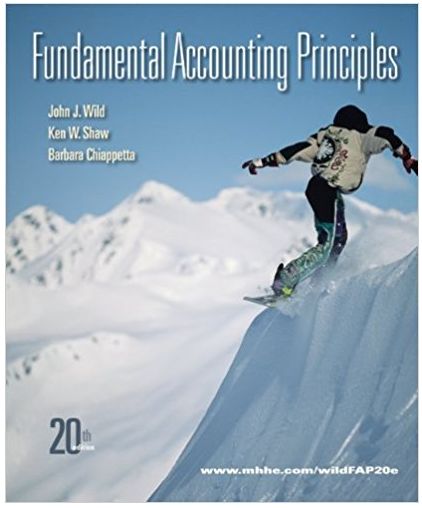Open explorirng e07 grader hi Apartment xtox and save it as exploring e07 grader_h1_Apartment LastFirst. In cell G8 in the Summary worksheet, insert a
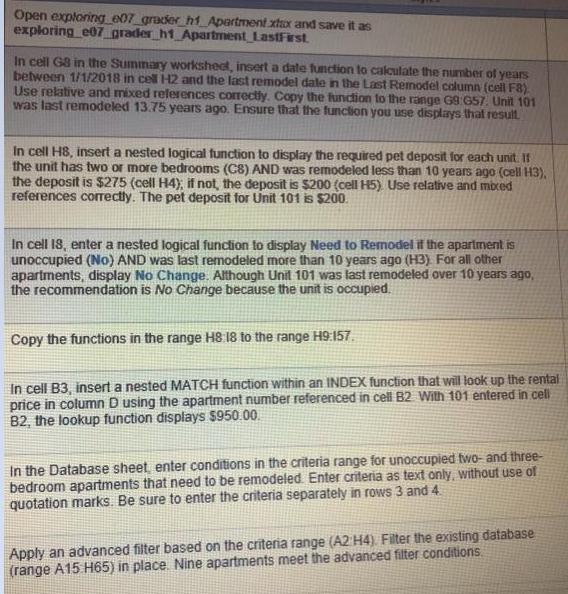
Open explorirng e07 grader hi Apartment xtox and save it as exploring e07 grader_h1_Apartment LastFirst. In cell G8 in the Summary worksheet, insert a date function to calculate the number of years between 1/1/2018 in cell H2 and the last remodel date in the Last Remodel column (ceil F8) Use rekative and mixed references correctly. Copy the fundion to the range G9 GS7. Unit 101 was last remodeled 13.75 years ago. Esure that the function you use displays that result In cell H8, insert a nested logical function to display the required pet deposit for each unit. If the unit has two or more bedrooms (C8) AND was remodeled less than 10 years ago (cell H3), the deposit is $275 (cell H4); if not, the deposit is $200 (cell H5) Use relative and mbxed references corectly. The pet deposit for Unit 101 is $200. In cell 18, enter a nested logical function to display Need to Remodel if the apartment is unoccupied (No) AND was last remodeled more than 10 years ago (H3) For all other apartments, display No Change. Although Unit 101 was last remodeled over 10 years ago, the recommendation is No Change because the unit is occupied. Copy the functions in the range H8 18 to the range H9:157. In cell B3, insert a nested MATCH function within an INDEX function that will look up the rental price in column D using the apartment number referenced in cell B2 With 101 entered in cell B2, the lookup function displays $950.00. In the Database sheet enter conditions in the criteria range for unoccupied two- and three- bedroom apartments that need to be remodeled. Enter criteria as text only, without use of quotation marks. Be sure to enter the criteria separately in rows 3 and 4. Apply an advanced filter based on the criteria range (A2 H4) Filter the existing database (range A15 H65) in place. Nine apartments meet the advanced filter conditions.
Step by Step Solution
3.46 Rating (159 Votes )
There are 3 Steps involved in it
Step: 1
Step 1 Open the excel exploringe07graderh1Apartmentxlsx and save it as exploringe07graderh1Apartment...
See step-by-step solutions with expert insights and AI powered tools for academic success
Step: 2

Step: 3

Ace Your Homework with AI
Get the answers you need in no time with our AI-driven, step-by-step assistance
Get Started