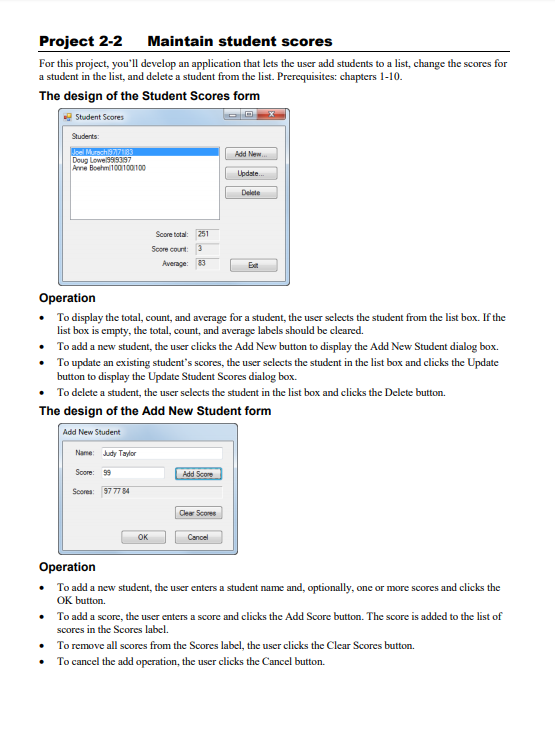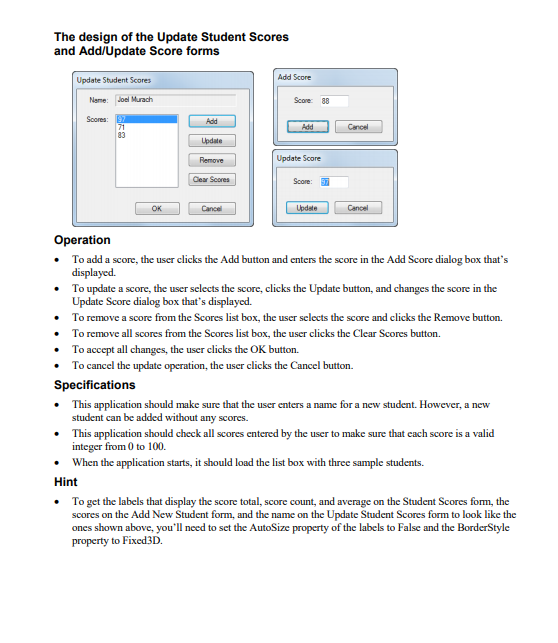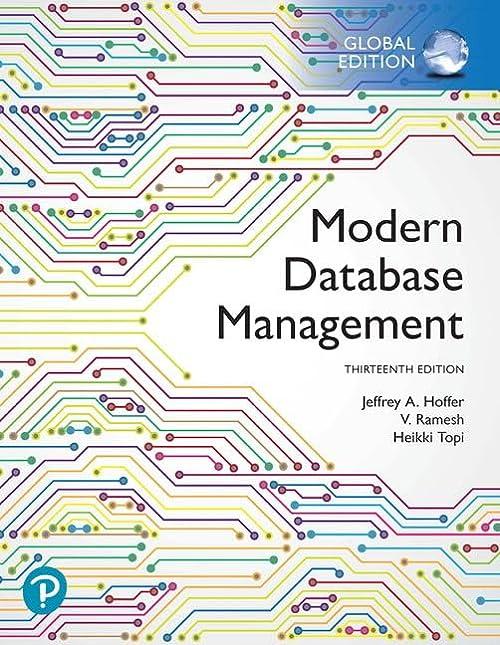In C#(just need the code):
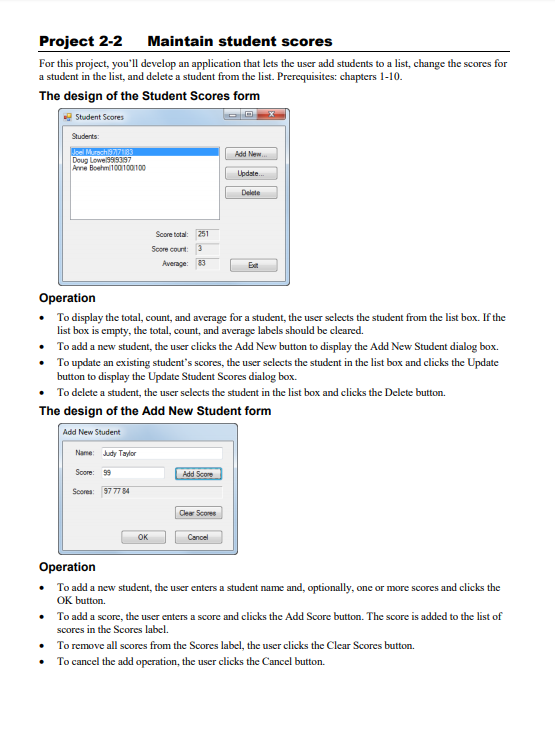
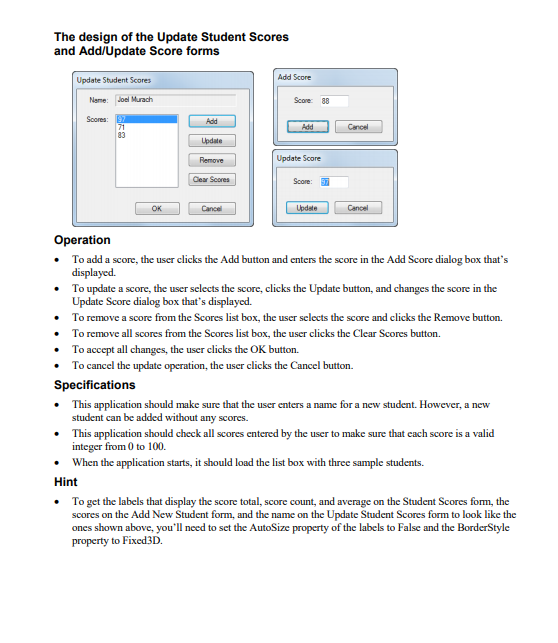
Project 2-2 Maintain student scores For this project, you'll develop an application that lets the user add students to a list, change the scores for a student in the list, and delete a student from the list. Prerequisites: chapters 1-10 The design of the Student Scores form Student Scores Doug Anne B 197 100100100 Scorebota: Score court 251 3 Average: 83 be Operation . To display the total, count, and average for a student, the user selects the student from the list box. If the list box is empty, the total, count, and average labels should be cleared. To add a new student, the user clicks the Add New button to display the Add New Student dialog box, . To update an existing student's scores, the user selects the student in the list box and clicks the Update button to display the Update Student Scores dialog box. To delete a student, the user selects the student in the list box and clicks the Delete button. The design of the Add New Student form Add New Student Nane: Judy Taylor Score 99 Add Score Score: 977784 Cear Sco OK Cancel Operation To add a new student, the user enters a student name and, optionally, one or more scores and clicks the OK button To add a score, the user enters a score and clicks the Add Score button. The score is added to the list of scores in the Scores label. To remove all scores from the Scores label, the user clicks the Clear Scores button. To cancel the add operation, the user clicks the Cancel button. The design of the Update Student Scores and Add/Update Score forms Update Student Scores Add Score Nome: Joel Murach Score Canoa Update Score Cance Update Cancel Operation To add a score, the user clicks the Add button and enters the score in the Add Score dialog box that's displayed. To update a score, the user selects the score, clicks the Update button, and changes the score in the Update Score dialog box that's displayed. To remove a score from the Scores list box, the user selects the score and clicks the Remove button. To remove all scores from the Scores list box, the user clicks the Clear Scores button To accept all changes, the user clicks the OK button. To cancel the update operation, the user clicks the Cancel button. Specifications This application should make sure that the user enters a name for a new student. However, a new student can be added without any scores. This application should check all scores entered by the user to make sure that each score is a valid integer from 0 to 100 When the application starts, it should load the list box with three sample students. Hint To get the labels that display the score total, score count, and average on the Student Scores form, the scores on the Add New Student form, and the name on the Update Student Scores form to look like the ones shown above, you'll need to set the AutoSize property of the labels to False and the Border Style property to Fixed 3D. Project 2-2 Maintain student scores For this project, you'll develop an application that lets the user add students to a list, change the scores for a student in the list, and delete a student from the list. Prerequisites: chapters 1-10 The design of the Student Scores form Student Scores Doug Anne B 197 100100100 Scorebota: Score court 251 3 Average: 83 be Operation . To display the total, count, and average for a student, the user selects the student from the list box. If the list box is empty, the total, count, and average labels should be cleared. To add a new student, the user clicks the Add New button to display the Add New Student dialog box, . To update an existing student's scores, the user selects the student in the list box and clicks the Update button to display the Update Student Scores dialog box. To delete a student, the user selects the student in the list box and clicks the Delete button. The design of the Add New Student form Add New Student Nane: Judy Taylor Score 99 Add Score Score: 977784 Cear Sco OK Cancel Operation To add a new student, the user enters a student name and, optionally, one or more scores and clicks the OK button To add a score, the user enters a score and clicks the Add Score button. The score is added to the list of scores in the Scores label. To remove all scores from the Scores label, the user clicks the Clear Scores button. To cancel the add operation, the user clicks the Cancel button. The design of the Update Student Scores and Add/Update Score forms Update Student Scores Add Score Nome: Joel Murach Score Canoa Update Score Cance Update Cancel Operation To add a score, the user clicks the Add button and enters the score in the Add Score dialog box that's displayed. To update a score, the user selects the score, clicks the Update button, and changes the score in the Update Score dialog box that's displayed. To remove a score from the Scores list box, the user selects the score and clicks the Remove button. To remove all scores from the Scores list box, the user clicks the Clear Scores button To accept all changes, the user clicks the OK button. To cancel the update operation, the user clicks the Cancel button. Specifications This application should make sure that the user enters a name for a new student. However, a new student can be added without any scores. This application should check all scores entered by the user to make sure that each score is a valid integer from 0 to 100 When the application starts, it should load the list box with three sample students. Hint To get the labels that display the score total, score count, and average on the Student Scores form, the scores on the Add New Student form, and the name on the Update Student Scores form to look like the ones shown above, you'll need to set the AutoSize property of the labels to False and the Border Style property to Fixed 3D