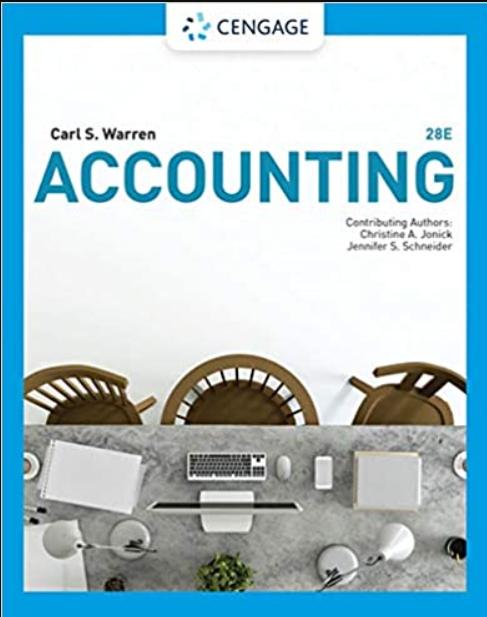Answered step by step
Verified Expert Solution
Question
1 Approved Answer
In column 6, Benicio wants to indicate whether DIG Technology should send the customer a promotional offer. Customers are eligible for the offer if they


Step by Step Solution
There are 3 Steps involved in it
Step: 1

Get Instant Access with AI-Powered Solutions
See step-by-step solutions with expert insights and AI powered tools for academic success
Step: 2

Step: 3

Ace Your Homework with AI
Get the answers you need in no time with our AI-driven, step-by-step assistance
Get Started