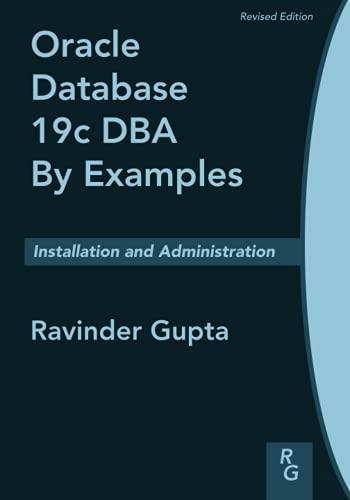Question
In this assignment you are to use the form created in Assignment 2 that allows a user to login to the HOH using their Receptionist
In this assignment you are to use the form created in Assignment 2 that allows a user to login to the HOH using their Receptionist Name (First and Last), Receptionist Password, Receptionist ID Number and Receptionist Phone Number and Receptionist Email if checkbox is checked. Validation of inputted data should be done (via the JavaScript created in Assignment 2). The form will also need to verify the information (Receptionist Name, Receptionist Password, Receptionist ID Number and Receptionist Email if checkbox is checked) against the database table you created in Assignment 3. Once the Receptionist Name, Receptionist Password and Receptionist ID (Receptionist Email if checkbox checked) are validated/verified the user should be directed to a page based upon the option selected in the dropdown menu. The options are as follows: Search A Receptionists Account (No Form required to retrieve information other than the Login Form) Update a Patients Record (Form that allows a receptionist to modify a patients records to add additional information such as new immunizations/shots and new illnesses) Schedule An Appointment (Form that allows the patient to schedule an appointment) Cancel an Appointment (Form that allows for the cancelling of a scheduled appointment for a patient) Schedule A Procedure (Form that allows for a procedure to be scheduled for a patient.) Cancel a Procedure (Form that allows for the cancellation of a patients procedure) Create A New Patient Account (Form that allows the input of essential information to create an account for a new patient)
If the user chooses the Search A Receptionists Account option you will display a table showing the Receptionists records which will contain the Receptionists Name (First and Last), Receptionists ID Number, Receptionists Phone Number, Receptionist Email and Patients Name (First and Last), Patients ID, Patients Date of Birth, Patients Age, Patients Phone Number and Patients Address, Patients Immunization/Shot Record , Patients Illness Record, Patients Appointment Date(s), Patients Appointment Type(s), Patients Procedure Date(s), Patients Procedure Type(s), Patients Doctors Name, Doctors ID for every patient associated with and ONLY with the given Receptionist. NOTE: This will need a JOIN query. There is a video under Useful Websites under Week 0 that will be helpful if you need a visual explanation of how to use the JOIN query/statement. For those new to the JOIN clause I suggest you get two tables to JOI and then a third, etc. This will allow you to pinpoint where an issues exists if one does. This option will be used to ensure all other options are functioning as per the assignment specs. All data that will be needed to use the other options must be printed out in oyur table.
lIf the user chooses the Update Patient Record option, the system should check that the patient exists. If the patient exists in the system, then the user should be asked (via an alert) if they are sure they wish to update the patients records before proceeding with the addition of shots or illness or both. If the user chooses not to update the patients information no data should be added to the patients records. If the user chooses to go ahead with adding the data to a patients records the update should occur and the user should receive an alert that the update was done (should be specific as what was updated (shots, illness or both)). If invalid data is entered an alert should be issued letting the user know that there is an issue with the data.
If the user chooses the Make a Patients Appointment option, the system should check to see if the patient already has an account. The system is to redirect to a page that will verify the Patient via a form that their name (First and Last) and ID number are entered and checked to see if the patient is found in the Patient DB table. If an account exists, the system redirects the user to the form to request an appointment allowing them to continue with the scheduling of an appointment. If a patient does not have an account, then the system should indicate that the patient does not exist in the DB table and an account needs to be created before making an appointment with a doctor. The user should be redirected the Create A Patient Account page where a secondary check can take place to verify if the patient exists. Once the appointment is confirmed an Appointment ID for the patient should be generated using a random number generator. NOTE: an existing patient can make an appointment with any Receptionist in the Receptionist Table. If any invalid value is inputted an alert should be issued that input is invalid and should be corrected before appointment can be made. Once an appointment is made an alert should be issued indicating the appointment is confirmed and the patients appointment id should be included in the alert. If the patient needs to schedule a procedure the system should redirect the user to the Schedule a Procedure Form.
If the user chooses the Cancel Patients Appointment option, the system should check that the appointment exists before it can be cancelled. If the appointment does not exist, the system should indicate that it does not and ask the user to check the information and re-enter valid data and the user is brought back to the cancel an appointment page. If the patient is cancelling a pre-procedure appointment the system should also check that a procedure appointment was made, and the procedure appointment should also be cancelled as the procedure cannot proceed without the pre-procedure visit. When cancelling an appointment an alert should be generated asking if the user is sure they wish to cancel the appointment.
If the user chooses the Schedule a Procedure option, the system should check to see if the patient already has an scheduled an appointment before scheduling a procedure. If patient has scheduled an appointment the process of scheduling a procedure can proceed. Once the appointment is confirmed an Procedure ID for the patient should be generated using a random number generator. If a Pre-Procedure Appointment was not made the system should alert the user that an appointment must be made before the scheduling a proceed and the user should redirect to the Request An Appointment
If the user chooses the Cancel Patients Procedure option, the system should check that the procedure is scheduled before it can be cancelled. If the procedure was not scheduled, the system should indicate that it does not exist and ask the user to check the information and re-enter valid data and the user is brought back to the cancel a procedure page. If the procedure has been scheduled an alert should be issued asking if the user wants to cancel the procedure. If the answer is affirmative an alert should be issued letting the user know that the procedure was deleted, and the user should be redirected to the login page.
If the user chooses Create A New Customer Account, the user should be asked to create an account for the new patient and insert the patients information into the table. If the patient exists, then the Receptionist should be alerted that the patient is already in the system. If the patient does not exist a record should be inserted into the Patient table and the Receptionist should be alerted that the insertion occurred.
All data MUST be validated on each form. All forms should be redirected back to appropriate form based on the action that occurred. Your database table should be updated accordingly based upon the option chosen. A Navigation Bar should be at the top of all pages except the initial login page.
This also uses phpMyAdmin to make the data table
Step by Step Solution
There are 3 Steps involved in it
Step: 1

Get Instant Access to Expert-Tailored Solutions
See step-by-step solutions with expert insights and AI powered tools for academic success
Step: 2

Step: 3

Ace Your Homework with AI
Get the answers you need in no time with our AI-driven, step-by-step assistance
Get Started