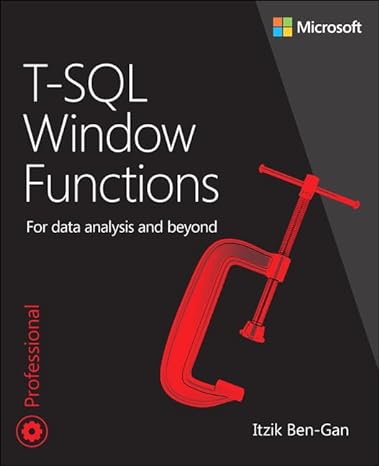Question
In this problem, there are 3 columns of data. Column A has Batch ID's (an example: N9-363B, where, to the left of the hyphen in
In this problem, there are 3 columns of data. Column A has "Batch ID's" (an example: N9-363B, where, to the left of the hyphen in the ID, the letter is the "Identifier", and the number is the "Key"); Column B has the "Production Date"; and Column C has the "Ship Date". In Excel VBA, how do I create a subroutine that allows the user to select a "key" from its own drop-down and an "Identifier" from its own drop-down?, and when the combination matches any of the "Batch ID's" in Column A, it highlights the entire row GREEN (color index 4)? The drop down menus are pre-coded by the instructor (cell F2 has the "Identifier" and cell F3 has the "Key"), as well as a button called "Run", so that the user can make the selection and hit the Run button. The requirements for this assignment include that when a match to the selection is found, the whole ROW is highlighted; GREEN refers to color index 4; and that when additional rows are added, the sub should automatically detect the size of data (number of rows) and adjust accordingly. Recommendations by the instructor are to use the Range approach to working with data arrays such as this, as opposed to the selection approach.
Below is the code we are started off with:
Below is what an example of the end result should look like in Excel, without the code:
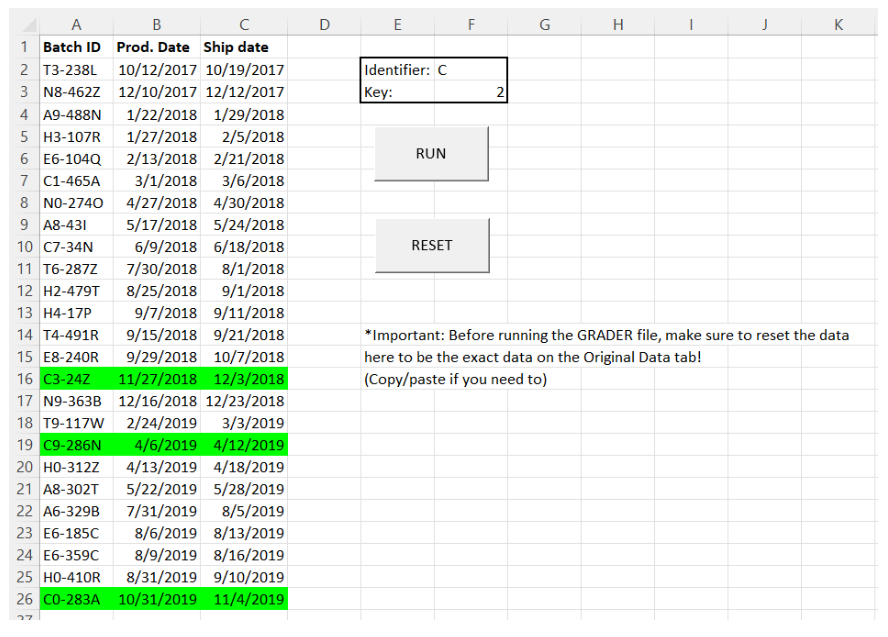
Step by Step Solution
There are 3 Steps involved in it
Step: 1

Get Instant Access to Expert-Tailored Solutions
See step-by-step solutions with expert insights and AI powered tools for academic success
Step: 2

Step: 3

Ace Your Homework with AI
Get the answers you need in no time with our AI-driven, step-by-step assistance
Get Started