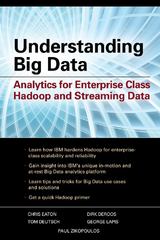Answered step by step
Verified Expert Solution
Question
1 Approved Answer
Incident Response Using Kansa Framework to detect and respond to Incident of Compromise ( IOC ) Using VM machine Step 1 : start PowerShell -
Incident Response
Using Kansa Framework to detect and respond to Incident of Compromise IOC
Using VM machine
Step: start PowerShell in the search bar, type PowerShell, right click, and run it as admin, click yes
Step: Change directory to Kansa
Step: Change directory to Modules and
Step: Exploring Kansa Modules
Qp: Using ASEP module cd to ASEP
Display and list all services presents in the system
display and list all scheduled tasks in the system.
Qp: Using Config module cd to Config
display and list the local admins in your VM
Qp: Using Disk module cd to Disk
display and list the template directories in your VM malware usually live here
Qp: Using Log module cd to Log
display and list the users accounts and the binary they executed in your VM
Step: Run Kansa
You first need to cd back to Kansa directory, and we will use kansa.ps
Running this command:
it will produce CSV files and they will be stored in a directory name start with output
Qp: Include your screenshots for CSV files here:
Using the Timeline Explorer tool, open one of the CSV files. Some CSV file will not open, look for the ones that can be opened and open one of them.
Qp: List CSV files here:
Step by Step Solution
There are 3 Steps involved in it
Step: 1

Get Instant Access to Expert-Tailored Solutions
See step-by-step solutions with expert insights and AI powered tools for academic success
Step: 2

Step: 3

Ace Your Homework with AI
Get the answers you need in no time with our AI-driven, step-by-step assistance
Get Started