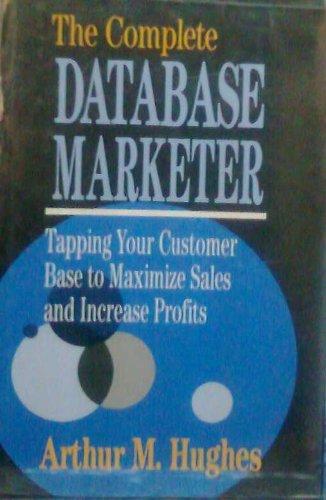Installing Riverbed Modeler Academic Edition Before you begin please ensure that you are using a Microsoft Windows compatible computer for this assignment Biverbed Modkier is lable only for dhe Windows placform If your computer is a recent Mac computer that is running on an Intel processor, you might want to consder using BoorCamp oe a program like Parallels ee VMWare Fusion to run Windows on your Mac. Please contact Liberty's IT department if you have questions about how to do this Once you have a Windows compatible computer (or virtual machine) available, complete the Meps below to install Riverbod Modeler Academic Edition. Nole that Beld marked words throughout the assignment indicate men ems oe elickable options a. Open a web browser and go to b. Click on the link to Register and Down lead here c. Complete the sequired fields on the foem that is displayed, and Submit the form d. Aer submitting the fom, you should seceive an email containing your new usemame and password, along with a link to download the Riverbed Modelet Academic Edition Installer e. Click the link provided in the email, and your browser should soon prompt you for the uscname and pasword that was sent to you. Enler the requeded information and click Leg la Ater you login, click Downlead, and then accept the software agrcement g. Install the Riverbed Modeler Academic Edition software by double-dlicking on tho downloaded EXE file, and following the instal lation prompts. h. Download the provided Lab.ip file from Blackboard i. Extract the Lab.zip file to a folder, such as Crlopnet medels j. Run the Riverbed Modeler Academic Edition sofrwae, and agree to the software license agroomet k. Select License License Management tom the menu, and follow the oncom L Restart Riverbed Modeler Academic Edition, and if prompted, agnee to the software m. Select File Manage Model Files Add Model Directory, and locate the n Thea click Include subdirectories AND Make this the default directory, and d d activate your license agreement -c: opna_models" flder where you extracted the Lab.zip file earleand click OK OK to complete the installation process Scenario Part I: Understand the model and modeling enviroament This scenario assumes that you have already installed Riverbed Modeler Academic Edition and that you have downloaded and extracted the necessary lab file. 1. Ifit is not already running, stant Riverbed Modeler Academic Edition 2. Select File Open.. Installing Riverbed Modeler Academic Edition Before you begin please ensure that you are using a Microsoft Windows compatible computer for this assignment Biverbed Modkier is lable only for dhe Windows placform If your computer is a recent Mac computer that is running on an Intel processor, you might want to consder using BoorCamp oe a program like Parallels ee VMWare Fusion to run Windows on your Mac. Please contact Liberty's IT department if you have questions about how to do this Once you have a Windows compatible computer (or virtual machine) available, complete the Meps below to install Riverbod Modeler Academic Edition. Nole that Beld marked words throughout the assignment indicate men ems oe elickable options a. Open a web browser and go to b. Click on the link to Register and Down lead here c. Complete the sequired fields on the foem that is displayed, and Submit the form d. Aer submitting the fom, you should seceive an email containing your new usemame and password, along with a link to download the Riverbed Modelet Academic Edition Installer e. Click the link provided in the email, and your browser should soon prompt you for the uscname and pasword that was sent to you. Enler the requeded information and click Leg la Ater you login, click Downlead, and then accept the software agrcement g. Install the Riverbed Modeler Academic Edition software by double-dlicking on tho downloaded EXE file, and following the instal lation prompts. h. Download the provided Lab.ip file from Blackboard i. Extract the Lab.zip file to a folder, such as Crlopnet medels j. Run the Riverbed Modeler Academic Edition sofrwae, and agree to the software license agroomet k. Select License License Management tom the menu, and follow the oncom L Restart Riverbed Modeler Academic Edition, and if prompted, agnee to the software m. Select File Manage Model Files Add Model Directory, and locate the n Thea click Include subdirectories AND Make this the default directory, and d d activate your license agreement -c: opna_models" flder where you extracted the Lab.zip file earleand click OK OK to complete the installation process Scenario Part I: Understand the model and modeling enviroament This scenario assumes that you have already installed Riverbed Modeler Academic Edition and that you have downloaded and extracted the necessary lab file. 1. Ifit is not already running, stant Riverbed Modeler Academic Edition 2. Select File Open