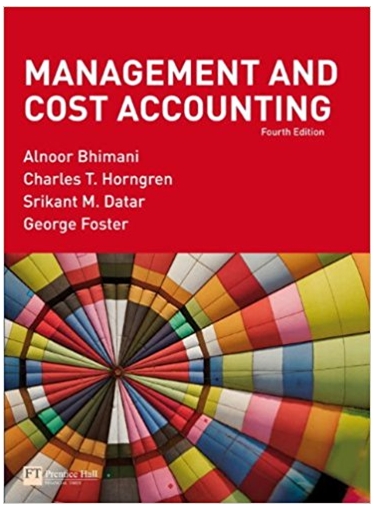Answered step by step
Verified Expert Solution
Question
1 Approved Answer
Instructions App launcher 1 2 Start Excel. Download and open the file named Exp19_Excel_Ch08_Cap_GoldenState5k.xlsx. Grader has automatically added your last name to the beginning





Instructions App launcher 1 2 Start Excel. Download and open the file named Exp19_Excel_Ch08_Cap_GoldenState5k.xlsx. Grader has automatically added your last name to the beginning of the filename. Ensure the Race Results worksheet is active, then use the FREQUENCY function to calculate the frequency distribution of the race results in column D. Place your results in the range G4:G9. Points Possible 0 5 3 Enter a function in cell F22 to calculate the correlation between age (Columns C) and race time (Column D). 5 4 Enter a function in cell G22 to calculate the covariance between age and race time. 5 5 Enter a function in cell H22 to calculate the variance of the ages in the data set. Note this is a sample of data not a population. 5 6 Enter a function in cell 122 to calculate the standard deviation of the ages in the data set. 7 7 8 9 10 Ensure the Data Analysis ToolPak add-in is active. Use the Data Analysis ToolPak to create a histogram with chart output starting in cell H12 based on the ages of the runners surveyed. Use the range F13:F18 as the Bin Range. Ensure that Chart output and Cumulative percentage is included in the results. Place the upper left hand corner of the chart in cell L13. Ensure the Volunteerinfo worksheet is active. Use the Data Analysis ToolPak to perform a single factor ANOVA on the range C5:E21 (Including column lables). Place the results starting in cell G5. Create a Forecast Sheet that depicts year over year growth in participation for the city of Los Angeles. Set the Forecast end year as 2025 and place the results on a new worksheet named 2025Forecast. Ensure the Participants worksheet is active then create a scatter plot chart that places the Participant observations on the X axis and the Donation dollars on the Y axis (do not include column headings). Add the chart title Participant Forecast and a linear trendline to the chart that also shows the Equation and the R-square. 8 6 5 8 11 Enter a function in cell F6 to calculate the intercept of the linear trendline created in the prior step. 7
Step by Step Solution
There are 3 Steps involved in it
Step: 1

Get Instant Access to Expert-Tailored Solutions
See step-by-step solutions with expert insights and AI powered tools for academic success
Step: 2

Step: 3

Ace Your Homework with AI
Get the answers you need in no time with our AI-driven, step-by-step assistance
Get Started