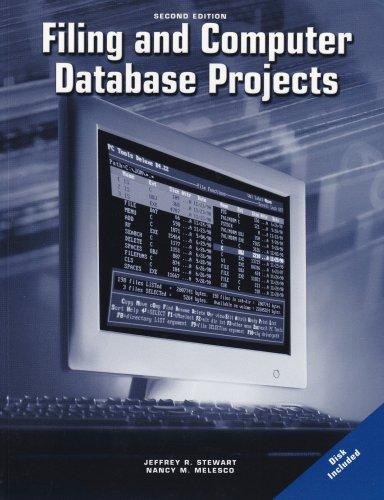Answered step by step
Verified Expert Solution
Question
1 Approved Answer
Instructions for Part B: Download this . csv file: mapmaster _ countries.csv At the top of the screen, select Import Your Data. In the pane
Instructions for Part B:
Download this csv file: mapmastercountries.csv
At the top of the screen, select Import Your Data. In the pane that appears, select Browse csv
Select the mapmaster countries.csv file. Return to the MapMaster window, and click Continue at the bottor
In the box labeled 'Choose Columns', select Regional Code. This tells MapMaster to look for ISO codes, w
In the box labeled 'Choose Columns', select Locations only. Select Import Your Data to Map at the bottom of th
Select Show Political Labels.
Which countries appear on the map when you upload the file?
View Available Hints
Brazil, Canada, Germany, Laos and Turkey
Argentina, Canada, Cambodia, Turkey and Poland
No countries appear on the map
Argentina, Canada, Cambodia, Germany, and Turkey
Brazil, Canada, Cambodia, Germany and Turkey

Step by Step Solution
There are 3 Steps involved in it
Step: 1

Get Instant Access to Expert-Tailored Solutions
See step-by-step solutions with expert insights and AI powered tools for academic success
Step: 2

Step: 3

Ace Your Homework with AI
Get the answers you need in no time with our AI-driven, step-by-step assistance
Get Started