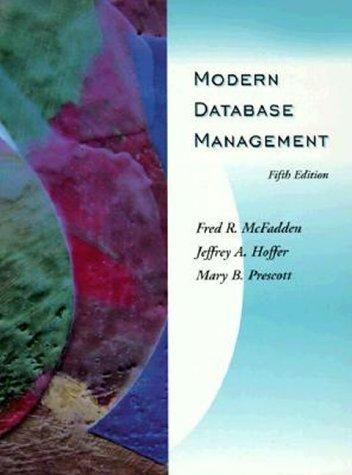Answered step by step
Verified Expert Solution
Question
1 Approved Answer
Introduction The goals of this assignment are for you to: Practice working with Form controls and using the Form designer to develop a simple UI
Introduction
The goals of this assignment are for you to:
Practice working with Form controls and using the Form designer to develop a simple UI
Develop an app by handling control events and applying the correct logic in response.
What you need to do
To complete this inclass assignment you need to do all of the following:
Complete the task as described below
Submit your solution by midnight of the day of your assignment as a single zip file to the eConestoga dropbox for the assignment so that ultimately I can associate a grade with it
Share your solution again as a single zip file with the student that has been randomly assigned to be your peergrader.
Grade the solution, and provide feedback on it to the student that you have been randomly assigned to grade. To do this you will use a Microsoft Form as a means of submitting the grade and code review feedback to me See eConestoga for the link to that form for this inclass assignment. Please submit your grade and feedback by midnight the day of the assignment.
Peermarking Details
First of all, please review the details of the peergradingrules document. It is available at the top level of the Inclassassignments folder in eConestoga.
Also, I used a small Python program that randomly generated pairings for this inclass assignment and the resulting Excel spreadsheet that provides these pairings is included in the eConestoga folder for this assignment. Please consult this spreadsheet to know who you are peergrading and who is peergrading your solution.
Finally, please use the Microsoft Form linked to in the eConestoga folder for this assignment to submit your grade and feedback to the student you have been randomly assigned to grade.
Your Task
Your task for this assignment is to build a calculator app. One simple way for a calculator to work is as follows:
you enter the xor st operand value
select an operator ie or
enter the yor nd operand value
and click It computes and displays the result in the textbox.
This means the app needs to remember the x value and the pending operator until you click the sign. Use the following steps to implement a basic calculator app...
Steps:
Disable the textbox so that the number keys are the only way to enter operands.
You need private Form variables:
a x which is the first operand
b pendingOperation, the operator to be applied between x and the next number
c isNewNumber, which is true when has put a result into the textbox, and false as soon as a digit is clicked.
When a digit or decimal point is clicked note: these can all use the same event handler:
a If isNewNumber is true, clear the textbox & equation label, set isNewNumber to false
b Cast sender to a Button so you can append its Text to the textbox: ieButtonsenderText
c Ignore a second decimal place if the textbox already has one.
The operator buttons move the textboxs value to x clears the textbox, and sets pendingOperation to the operator displayed on the button. Again, these can all use the same event handler.
The buttons event handler has a switch or a compound ifelseif applying the pendingOperation between x stored and y in the textbox
a The result is placed in the textbox & appended to the label, x is set to zero, pendingOperation is cleared, and isNewNumber is set to true.
The label above the textbox is obvious, right? The main question is not how its when ie when are operands and operators appended to it And when is it cleared?
C and CE which is short for clear entry both clear the textbox, while C also clears the label above the textbox, then sets x to zero, pendingOperation to and isNewNumber to true.
Step by Step Solution
There are 3 Steps involved in it
Step: 1

Get Instant Access to Expert-Tailored Solutions
See step-by-step solutions with expert insights and AI powered tools for academic success
Step: 2

Step: 3

Ace Your Homework with AI
Get the answers you need in no time with our AI-driven, step-by-step assistance
Get Started