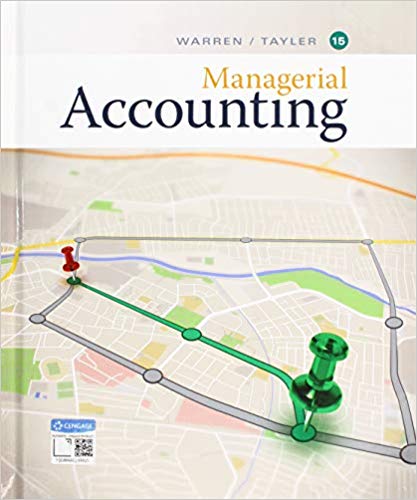Answered step by step
Verified Expert Solution
Question
1 Approved Answer
It the question from Warren 13e accounting class. I need the answer for journal entries Follow the steps below to complete Problem 10-2A using Cengage

It the question from Warren 13e accounting class.
I need the answer for "journal entries"
 Follow the steps below to complete Problem 10-2A using Cengage General Ledger. To access additional Help, click on the Help button that appears at the bottom of the screen. 1. All account setups and opening balances required to begin this problem are loaded when you select the problem from the CengageNOW assignment menu. Click on the Save button at the upper-right of your screen at any point to save your work if you need to stop working to continue later. Your work will automatically be restored when you return. 2. Set the System Date at the bottom of the screen to 12/30/16. 3. On December 30, record the payroll for the week ended December 30 using the information shown in the text problem replicated in the frame to the left, in the General Journal. Assume that the payroll is to be paid on December 31. 4. On December 30, record the employer's payroll taxes in the General Journal for the payroll to be paid on December 31. Of the total payroll for the last week of the year, $35,000 is subject to unemployment compensation taxes. 5. Display the journal entries. 6. Make corrections to the journal entries, if necessary. 7. On December 30, record the payroll for the week ended December 30 in the General Journal. Assume that the payroll is to be paid on January 5 of the following fiscal year. 8. On January 5, record the employer's payroll taxes in the General Journal for the payroll to be paid on January 5. Since it is a new fiscal year, all $675,000 in salaries is subject to unemployment compensation taxes. 9. Display the journal entries. Make corrections to the journal entries, if necessary. 10. Click on the Save button on the upper-right of the screen to save your work to this point. 11. When you are comfortable that you have completed all steps of the problem correctly, click on the Check My Work link if it is available, or click on the Submit Assignment for Grading button on the upper-right of your screen. The program will then display the results of the grading, indicating accounts in error with a red X. Note that grading in Cengage Learning General Ledger is based on the final General Ledger account balances, not on the order of transactions.
Follow the steps below to complete Problem 10-2A using Cengage General Ledger. To access additional Help, click on the Help button that appears at the bottom of the screen. 1. All account setups and opening balances required to begin this problem are loaded when you select the problem from the CengageNOW assignment menu. Click on the Save button at the upper-right of your screen at any point to save your work if you need to stop working to continue later. Your work will automatically be restored when you return. 2. Set the System Date at the bottom of the screen to 12/30/16. 3. On December 30, record the payroll for the week ended December 30 using the information shown in the text problem replicated in the frame to the left, in the General Journal. Assume that the payroll is to be paid on December 31. 4. On December 30, record the employer's payroll taxes in the General Journal for the payroll to be paid on December 31. Of the total payroll for the last week of the year, $35,000 is subject to unemployment compensation taxes. 5. Display the journal entries. 6. Make corrections to the journal entries, if necessary. 7. On December 30, record the payroll for the week ended December 30 in the General Journal. Assume that the payroll is to be paid on January 5 of the following fiscal year. 8. On January 5, record the employer's payroll taxes in the General Journal for the payroll to be paid on January 5. Since it is a new fiscal year, all $675,000 in salaries is subject to unemployment compensation taxes. 9. Display the journal entries. Make corrections to the journal entries, if necessary. 10. Click on the Save button on the upper-right of the screen to save your work to this point. 11. When you are comfortable that you have completed all steps of the problem correctly, click on the Check My Work link if it is available, or click on the Submit Assignment for Grading button on the upper-right of your screen. The program will then display the results of the grading, indicating accounts in error with a red X. Note that grading in Cengage Learning General Ledger is based on the final General Ledger account balances, not on the order of transactions. Step by Step Solution
There are 3 Steps involved in it
Step: 1

Get Instant Access to Expert-Tailored Solutions
See step-by-step solutions with expert insights and AI powered tools for academic success
Step: 2

Step: 3

Ace Your Homework with AI
Get the answers you need in no time with our AI-driven, step-by-step assistance
Get Started