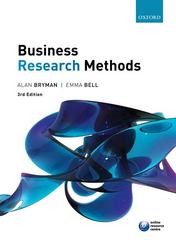Answered step by step
Verified Expert Solution
Question
1 Approved Answer
Item 2 Part 2 of 3 2 . 6 6 points Item Skipped eBookReferencesItem 2 Required information Skip to question To complete this exercise, you
Item
Part of
points
Item
Skipped
eBookReferencesItem
Required information
Skip to question
To complete this exercise, you will need to download and install Tableau on your computer. Tableau provides free instructor and student licenses as well as free videos and support for utilizing and learning the software. Once you are up and running with Tableau, watch the three "Getting Started" Tableau videos. All of Tableaus short training videos can be found here.
The following information applies to the questions displayed below.
Rollins Company manufactures two productsS and T The company provided the following information with respect to these products:
S T
Estimated customer demand in units
Selling price per unit $ $
Variable expense per unit $ $
The company has four manufacturing departmentsFabrication Molding, Machining, and Assemble & Pack. The capacity available in each department in hours and the demands that one unit of each of the companys products makes on those departments is as follows:
Shours per unit Thours per unit Capacity in hours
Fabrication
Molding
Machining
Assemble & Pack
The company is trying to decide what product mix will maximize profits. Given that its fixed costs will not change regardless of the chosen mix, the company plans to identify the product mix that maximizes its total contribution margin.
Download the Excel file, which you will use to create the Tableau visualization that aid your explanation.
Upload the Excel file into Tableau by doing the following:
Open the Tableau Desktop application.
On the lefthand side, under the Connect header and the To a file subheader, click on Microsoft Excel.
Choose the Excel file and click Open
Since the only worksheet in the Excel File is Calloway Company it will default as a selection with no further import steps needed
Download the Excel file that you will use to create a Tableau visualization that depicts the range of production volumes that the company can choose for each of its two products.
Upload the Excel file into Tableau by doing the following:
Open the Tableau Desktop application.
On the lefthand side, under the Connect header and the To a file subheader, click on Microsoft Excel.
Choose the Excel file and click Open
Since the only worksheet in the Excel File is Rollins Company it will default as a selection with no further import steps needed
Double click on new sheet at the bottom of the workbook and change the name of the newly created Sheet to Volume TradeOff Decision
On the lefthand side under Measures click on the measure S and drag and drop it onto the Columns area
On the lefthand side under Measures click on the measure T and drag and Drop it onto the Rows area
Tableau will default to plotting the sum of the two measures together. To see all individual plot points, click on the Analysis menu drop down and uncheck the box next to Aggregate Measures
In the bottom righthand corner you will see a box indicating that there are nulls
Click that box and choose Filter Data
In the Marks area, click the dropdown that says Automatic and modify it to Line
On the lefthand side under Dimensionssometimes labeled as Tables click on Area and drag and drop it onto the Colors Marks card
To improve viewing, locate the Standard dropdown option in the menu bar at the top of the screen. Click on that dropdown and choose Entire View.
Also to improve the visualization, rightclick on the Yaxis and choose Edit Axis
In the range area, choose the radio button for Fixed and modify the Fixed start to and modify the Fixed end to
Your visualization should appear as follows:
Graph titled volume tradeoff decision plots S versus T The following areas are shown as lines. The x axis ranges from negative to in increments of units. The y axis ranges from to in increments of units. The assemble & pack line starts from the left of the first quadrant at negative and goes horizontally to the right and ends on the right of the first quadrant at The fabrication line starts from the left of the first quadrant at negative and comes diagonally down and to the right and ends at The machinery line starts from the bottom of the first quadrant at and goes vertically up and intersects the assemble & pack line at and continues to go up and ends on the top of the first quadrant at The molding line starts from the left of the first quadrant at negative and comes diagonally down and to the right and intersects the assemble & pack line at and comes down and to the right and intersects the fabrication line at
Step by Step Solution
There are 3 Steps involved in it
Step: 1

Get Instant Access to Expert-Tailored Solutions
See step-by-step solutions with expert insights and AI powered tools for academic success
Step: 2

Step: 3

Ace Your Homework with AI
Get the answers you need in no time with our AI-driven, step-by-step assistance
Get Started