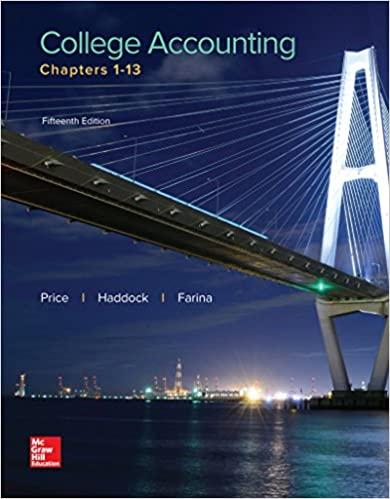IUSCLE WHISIUS WORDOOR When you have successfully copied the OldTown Store worksheet to the capstone workbook d. Before continuing, verify that you are working in the capstone project that you downloaded and not the OldTown Sales workbook that you downloaded from the Resources link. 4. Insert a new worksheet and rename it: MobileSales 5. If necessary, move the MobileSales worksheet so it appears first in the workbook. 6. Enter the text and sales data as shown in the table below. Check your work carefully B D E 1 Top't Corn Mobile Sales (July) N Truck Location GW Farragut Square Georgetown 3 K Street 800 600 90e 2500 4 old Bay 600 1500 1200 3200 Truffle 5 1500 12ee 1400 4200 6 Sea Salt and Caramel 7. Format the data as follows: a. Apply the Title cell style to cell A1. b. Apply the Purple fill color to cell A1. Use the first color at the right in the row of Standard colors Apply the White Background 1 font color to cell A1. Use the first color at the left in the first row of Theme colors. the worksheet title across cells A1:51. IRILD able Apply a table Quick Style Use the table Total row Sort data in a table Filter data in a table Create a Pivot Table Create a PivotChart Unhide a worksheet Note: Download the resource file needed for this project from the Resources link. Make sure to extract the file after downloading the resources zipped folder. Visit the SIMnet Instant Help for step-by-step instructions. 1. Open the start file EX2019-Capstone-Level3. Note: If the workbook opens in Protected View, click the Enable Editing button in the Message Bar at the top of the worksheet so you can modify it 2. The file will be renamed automatically to include your name. Change the project file name if directed to do so by your instructor, and save it 3. Copy the OldTownStore worksheet from the OldTownSales workbook (downloaded from the Resources link) to the capstone project a. Open the Excel file Old TownSales. b. Copy the worksheet OldTownStore. In the Move or Copy dialog, be sure to check the Create a copy check box and select your capstone project Excel file from the Move selected sheets to book drop-down list. Make the correct selection to ensure the copied worksheet will appear at the end after the TysonsStore2018 worksheet in your capstone workbook. Close the Old TownSales workbook when you have successfully copied the Old TownStore worksheet to the capstone workbook d. Before continuing, verify that you are working in the capstone project that you downloaded and not the OldTownSales workbook that you downloaded from the Resources link. 4. Insert a new worksheet and rename it MobileSales 5. If necessary, move the MobileSales worksheet so it appears first in the workbook. 6. Enter the text and sales data as shown in the table below. Check your work carefully D IUSCLE WHISIUS WORDOOR When you have successfully copied the OldTown Store worksheet to the capstone workbook d. Before continuing, verify that you are working in the capstone project that you downloaded and not the OldTown Sales workbook that you downloaded from the Resources link. 4. Insert a new worksheet and rename it: MobileSales 5. If necessary, move the MobileSales worksheet so it appears first in the workbook. 6. Enter the text and sales data as shown in the table below. Check your work carefully B D E 1 Top't Corn Mobile Sales (July) N Truck Location GW Farragut Square Georgetown 3 K Street 800 600 90e 2500 4 old Bay 600 1500 1200 3200 Truffle 5 1500 12ee 1400 4200 6 Sea Salt and Caramel 7. Format the data as follows: a. Apply the Title cell style to cell A1. b. Apply the Purple fill color to cell A1. Use the first color at the right in the row of Standard colors Apply the White Background 1 font color to cell A1. Use the first color at the left in the first row of Theme colors. the worksheet title across cells A1:51. IRILD able Apply a table Quick Style Use the table Total row Sort data in a table Filter data in a table Create a Pivot Table Create a PivotChart Unhide a worksheet Note: Download the resource file needed for this project from the Resources link. Make sure to extract the file after downloading the resources zipped folder. Visit the SIMnet Instant Help for step-by-step instructions. 1. Open the start file EX2019-Capstone-Level3. Note: If the workbook opens in Protected View, click the Enable Editing button in the Message Bar at the top of the worksheet so you can modify it 2. The file will be renamed automatically to include your name. Change the project file name if directed to do so by your instructor, and save it 3. Copy the OldTownStore worksheet from the OldTownSales workbook (downloaded from the Resources link) to the capstone project a. Open the Excel file Old TownSales. b. Copy the worksheet OldTownStore. In the Move or Copy dialog, be sure to check the Create a copy check box and select your capstone project Excel file from the Move selected sheets to book drop-down list. Make the correct selection to ensure the copied worksheet will appear at the end after the TysonsStore2018 worksheet in your capstone workbook. Close the Old TownSales workbook when you have successfully copied the Old TownStore worksheet to the capstone workbook d. Before continuing, verify that you are working in the capstone project that you downloaded and not the OldTownSales workbook that you downloaded from the Resources link. 4. Insert a new worksheet and rename it MobileSales 5. If necessary, move the MobileSales worksheet so it appears first in the workbook. 6. Enter the text and sales data as shown in the table below. Check your work carefully D