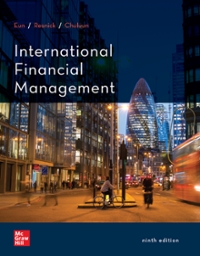Answered step by step
Verified Expert Solution
Question
1 Approved Answer
January 1, 2017 to December 31, 2017 Today's Date: January February March April May June July August September October November December Total 31895 Income Sales



January 1, 2017 to December 31, 2017 Today's Date: January February March April May June July August September October November December Total 31895 Income Sales Interest Total Income 28444 795 32099 892 36198 991 35001 801 45690 888 44321 890 23894 976 38645 901 29411 899 38382 964 25401 942 1021 409381 10960 420341 Expenses Product Administrative Sales Force Rent & Utilities Advertising Bonuses Total Expenses Profit/Loss Assumptions Product Administrative Sales Force Rent & Utilities Advertising Bonus % 20% 15% 10% 15% 10% 1% Option 1: Advertising 15% Total Expenses Profit/Loss Option 2: Sales Force 18% Total Expenses Profit/Loss Lesson Instructions Background: You will be completing a Profit/Loss Projections worksheet for the Titan Off-Campus Shops. The worksheet you will use is the L3_Titan_Profit_Loss_Projections file. The income has been provided for you, it will be your job to calculate all the projected expenses and profit for the year. Open it and complete the following instructions. (Note: when no specific cell reference is given, you are to use your best judgement based upon how the worksheet is set up for you to decide what cells are involved or where a result should be placed.) 1. Re-save the file to either your desktop or other storage device using the name "firstName_LastName_L3_Titan_Profit_Loss_Projections". (Note firstName and LastName are your own first and last names). 2. Fill the Total Income, Total Expenses, and Profit/Loss rows with Yellow (through column N). 3. Under Income, indent the two income categories two spaces (Sales and Interest). Under Expenses, indent the six expense categories two spaces. 4. Under Assumptions, insert a blank row above Bonus % and type in "Target for Bonus", then next to it in B29 type in $35,000 5. Using a function, calculate the Total Sales and Total Interest for the year. 6. Using a formula, calculate the Total Income for January (Sales plus Interest), and copy this across for the remaining months and year total. 7. Calculate the projected expenses (rows 12 through 16 - excluding Bonuses) which are based upon the percentages under the assumptions as a portion of the Sales amount which appears under Income. Starting with the Product expenses for January, you will multiply the Sales for January by the Product % under assumptions. You will then copy this formula across for the additional months. (In the original formula, you will need to use absolute and relative referencing. Note: If any of these values are $0, then you didn't use the absolute referencing correctly.) 8. Continue calculating the projected expenses for the remaining expense categories, excluding Bonuses (Administrative through Advertising). As above, you will calculate the amount for January, then copy across to the other months. 9. To calculate the Bonuses for January (row 17), you will use the IF function to compare the January Sales (B7) to the Target for Bonus amount (B29) under Assumptions. If the January Sales meets or exceeds the Target, then they will get a % of the sales as indicated under Assumptions (multiply the % for Bonuses (B30) by the Sales (B7)). If they don't meet the sales amount, then they get $0. Use Absolute and Relative Referencing. Note: It is possible for some of these results to be $0. 10. Copy the Bonuses formula across for the remaining months. 11. Use a function to calculate the total for each of the expense categories (column N) (sum up each row). 12. Use a function to calculate the Total Expenses for January, and copy this across for the additional months and the total for the year. 13. Calculate Profit/Loss row for the months and year by subtracting Total Expenses from Total Income. 14. Format numbers using Accounting Style for the top rows of each of the Income, Expenses, and the Total rows for each in addition to Profit/Loss rows (7, 9, 12, 18, & 20). Format remaining Income and Expense values to Comma Style. 15. Perform What-if Analysis by changing the Advertising % under Assumptions from 10% to 15%. Copy the new Total Expenses and Profit/Loss rows and paste them under the Option1 Heading (rows 34 and 35). Note: You need to "Paste Special and use Values and Number formats. 16. Change the Advertising % under assumptions back to 10%. (Be sure the values under Option 1 do not change). 17. Perform What-lf Analysis again, this time by changing the Sales Force % under Assumptions (B26) from 10% to 18%. Copy the Total Expenses and Profit/Loss rows and paste them under the Option 2 Heading (rows 38 & 39). See note in step 15 18. Change the Sales Force back to 10% 19. Use a function in cell B4 to display the current date. (you may need to format so that only the date appears) January 1, 2017 to December 31, 2017 Today's Date: January February March April May June July August September October November December Total 31895 Income Sales Interest Total Income 28444 795 32099 892 36198 991 35001 801 45690 888 44321 890 23894 976 38645 901 29411 899 38382 964 25401 942 1021 409381 10960 420341 Expenses Product Administrative Sales Force Rent & Utilities Advertising Bonuses Total Expenses Profit/Loss Assumptions Product Administrative Sales Force Rent & Utilities Advertising Bonus % 20% 15% 10% 15% 10% 1% Option 1: Advertising 15% Total Expenses Profit/Loss Option 2: Sales Force 18% Total Expenses Profit/Loss Lesson Instructions Background: You will be completing a Profit/Loss Projections worksheet for the Titan Off-Campus Shops. The worksheet you will use is the L3_Titan_Profit_Loss_Projections file. The income has been provided for you, it will be your job to calculate all the projected expenses and profit for the year. Open it and complete the following instructions. (Note: when no specific cell reference is given, you are to use your best judgement based upon how the worksheet is set up for you to decide what cells are involved or where a result should be placed.) 1. Re-save the file to either your desktop or other storage device using the name "firstName_LastName_L3_Titan_Profit_Loss_Projections". (Note firstName and LastName are your own first and last names). 2. Fill the Total Income, Total Expenses, and Profit/Loss rows with Yellow (through column N). 3. Under Income, indent the two income categories two spaces (Sales and Interest). Under Expenses, indent the six expense categories two spaces. 4. Under Assumptions, insert a blank row above Bonus % and type in "Target for Bonus", then next to it in B29 type in $35,000 5. Using a function, calculate the Total Sales and Total Interest for the year. 6. Using a formula, calculate the Total Income for January (Sales plus Interest), and copy this across for the remaining months and year total. 7. Calculate the projected expenses (rows 12 through 16 - excluding Bonuses) which are based upon the percentages under the assumptions as a portion of the Sales amount which appears under Income. Starting with the Product expenses for January, you will multiply the Sales for January by the Product % under assumptions. You will then copy this formula across for the additional months. (In the original formula, you will need to use absolute and relative referencing. Note: If any of these values are $0, then you didn't use the absolute referencing correctly.) 8. Continue calculating the projected expenses for the remaining expense categories, excluding Bonuses (Administrative through Advertising). As above, you will calculate the amount for January, then copy across to the other months. 9. To calculate the Bonuses for January (row 17), you will use the IF function to compare the January Sales (B7) to the Target for Bonus amount (B29) under Assumptions. If the January Sales meets or exceeds the Target, then they will get a % of the sales as indicated under Assumptions (multiply the % for Bonuses (B30) by the Sales (B7)). If they don't meet the sales amount, then they get $0. Use Absolute and Relative Referencing. Note: It is possible for some of these results to be $0. 10. Copy the Bonuses formula across for the remaining months. 11. Use a function to calculate the total for each of the expense categories (column N) (sum up each row). 12. Use a function to calculate the Total Expenses for January, and copy this across for the additional months and the total for the year. 13. Calculate Profit/Loss row for the months and year by subtracting Total Expenses from Total Income. 14. Format numbers using Accounting Style for the top rows of each of the Income, Expenses, and the Total rows for each in addition to Profit/Loss rows (7, 9, 12, 18, & 20). Format remaining Income and Expense values to Comma Style. 15. Perform What-if Analysis by changing the Advertising % under Assumptions from 10% to 15%. Copy the new Total Expenses and Profit/Loss rows and paste them under the Option1 Heading (rows 34 and 35). Note: You need to "Paste Special and use Values and Number formats. 16. Change the Advertising % under assumptions back to 10%. (Be sure the values under Option 1 do not change). 17. Perform What-lf Analysis again, this time by changing the Sales Force % under Assumptions (B26) from 10% to 18%. Copy the Total Expenses and Profit/Loss rows and paste them under the Option 2 Heading (rows 38 & 39). See note in step 15 18. Change the Sales Force back to 10% 19. Use a function in cell B4 to display the current date. (you may need to format so that only the date appears)
Step by Step Solution
There are 3 Steps involved in it
Step: 1

Get Instant Access to Expert-Tailored Solutions
See step-by-step solutions with expert insights and AI powered tools for academic success
Step: 2

Step: 3

Ace Your Homework with AI
Get the answers you need in no time with our AI-driven, step-by-step assistance
Get Started