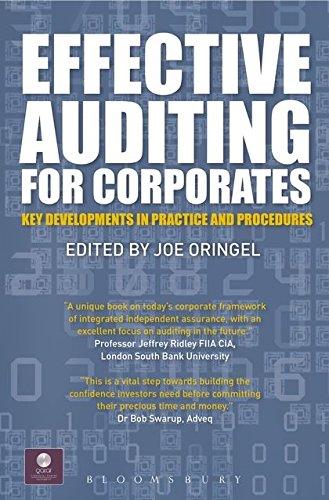just needed these questions done pls

LE_CAP_HW_Instruction Protected ViewSaved to this PC- Stock cel Prview View Help Unless you need to do it's safe to stay in Protected View Enable Editing EX16_AC_CHO2_GRADER_CAP_HW-Morris Arboretum Project Description: The Moms Arboretum tracks donon in Excel. They shouse Excel to store ait of plants in stock. As donors contribute funds they can elect to receive a plant gift from the Alboretum The organization has grown and these are too inefficient to handle in Excel in the following project, you will part cele into an Access database. You will create a table to track donations create relationship between the tables and create some baseino queries Steps to Perform Step Instructions Points Possible 1 8 Start Access Open the downloaded Access file named ing. 12 grade All Create a new table in Design view using the name Donations. Add the primary key field Donation with the Number Data Type and a field sure of Long Integer. Add the following field names to the table Donorio, PID, DonationDate and Donation/mount on that order) Change the Data Type for the Donor and a fields to Number Change the Data Type for the Donation Date field to Date/Time, and the change the Data Type for the DonationAmountfield to Currency. 3 6 View the table in Datasheet view.sve the table, and then add the following records to the Donations table: Donation DVD Plant Donate Donation mount 1 3/17/2018 9 11 4/3/2010 50 3 14 9 4/19/2010 150 4 3 1 4/12/2018 5 18 60 2 1/10/2018 SO 5 14 11 9/12/2016 125 5 4 6 10 7 Sort the record in the Donations table by the Dortmountfield in descending order Save and dose the table Import the downloaded 12 grader_pants for workbooks a new table in the current database. Using the ward specify that the first row contains court heading the Paniti field to be indexed with no duplicates, and the Pantofold as the primary key. Import the table with the name Plants and do not save the imports View the table in Design and change the fields for the Pantofeld to Long Inte, Save the table. Click Yes in the dialog box indicating that some data may be lost. Close the table Begin stiching relationships in the date by adding the Donations, Donors, and its tables to the Relationships window. Close the show Table dialog box. Create a one to onship between the Donor field in the Donors table and the one field in the Doration table, enforong Referently select the option to cascade update the related 4 B Protected ViewSaved to this PC. e Search View Help ater to stay in Protected View Enable Editing Grader Instruction Access 2016 Projed Step Instructions Points Possible 9 6 Create a one-to-many relationship between the PlantiD field in the plants table and the Plants field in the Donations table. Enforce Referential Integrity. Select the option to cascade update the related fields. Save and close the Relationships window. 10 10 11 Create a query using the simple Query Wizard. From the Donations table, add the DonorID and DonationAmount fields (in that order). Ensure the query is a Detail query. Name the query Donations Over 100 and finish the wizard. View the query in Design view, and then set the criteria for the DonationAmount field so that only donations greater than 100 are displayed. Sort the query in ascending order by the DonationAmount field. Save the query. Run the query, and then close the query. 6 12 4 13 8 14 4 15 8 Create a new query in Design view. Add the Donations, Donors, and Plants tables to the query design window. Close the Show Table dialog box. Add the DonationDate field from the Donations table, the donor's Lastname, Firstname, and Phone fields from the Donors table (in that order). Add the DonationAmount field from the Donations table after the phone field, and then add the PlantName field from the Plants table. Sort the query in descending order by the date of the donation, and then by the last name of the donor in ascending order. Save the query with the name Plant Pickup List, and then run the query. Close the query. Copy the Plant Pickup List query, and paste it using ENewsletter as the query name. Open the Newsletter query in Design view, and delete the DonationDate column. Add the ENewsletter field to the first column of the design grid and set it to sort in ascending order, so that the query sorts first by ENewsletter and then by LastName. Run, save, and dose the query. Close all database objects. Close the database and then exit Access. Submit the database as directed 16 4 17 6 18 0 Total Points 100 LE_CAP_HW_Instruction Protected ViewSaved to this PC- Stock cel Prview View Help Unless you need to do it's safe to stay in Protected View Enable Editing EX16_AC_CHO2_GRADER_CAP_HW-Morris Arboretum Project Description: The Moms Arboretum tracks donon in Excel. They shouse Excel to store ait of plants in stock. As donors contribute funds they can elect to receive a plant gift from the Alboretum The organization has grown and these are too inefficient to handle in Excel in the following project, you will part cele into an Access database. You will create a table to track donations create relationship between the tables and create some baseino queries Steps to Perform Step Instructions Points Possible 1 8 Start Access Open the downloaded Access file named ing. 12 grade All Create a new table in Design view using the name Donations. Add the primary key field Donation with the Number Data Type and a field sure of Long Integer. Add the following field names to the table Donorio, PID, DonationDate and Donation/mount on that order) Change the Data Type for the Donor and a fields to Number Change the Data Type for the Donation Date field to Date/Time, and the change the Data Type for the DonationAmountfield to Currency. 3 6 View the table in Datasheet view.sve the table, and then add the following records to the Donations table: Donation DVD Plant Donate Donation mount 1 3/17/2018 9 11 4/3/2010 50 3 14 9 4/19/2010 150 4 3 1 4/12/2018 5 18 60 2 1/10/2018 SO 5 14 11 9/12/2016 125 5 4 6 10 7 Sort the record in the Donations table by the Dortmountfield in descending order Save and dose the table Import the downloaded 12 grader_pants for workbooks a new table in the current database. Using the ward specify that the first row contains court heading the Paniti field to be indexed with no duplicates, and the Pantofold as the primary key. Import the table with the name Plants and do not save the imports View the table in Design and change the fields for the Pantofeld to Long Inte, Save the table. Click Yes in the dialog box indicating that some data may be lost. Close the table Begin stiching relationships in the date by adding the Donations, Donors, and its tables to the Relationships window. Close the show Table dialog box. Create a one to onship between the Donor field in the Donors table and the one field in the Doration table, enforong Referently select the option to cascade update the related 4 B Protected ViewSaved to this PC. e Search View Help ater to stay in Protected View Enable Editing Grader Instruction Access 2016 Projed Step Instructions Points Possible 9 6 Create a one-to-many relationship between the PlantiD field in the plants table and the Plants field in the Donations table. Enforce Referential Integrity. Select the option to cascade update the related fields. Save and close the Relationships window. 10 10 11 Create a query using the simple Query Wizard. From the Donations table, add the DonorID and DonationAmount fields (in that order). Ensure the query is a Detail query. Name the query Donations Over 100 and finish the wizard. View the query in Design view, and then set the criteria for the DonationAmount field so that only donations greater than 100 are displayed. Sort the query in ascending order by the DonationAmount field. Save the query. Run the query, and then close the query. 6 12 4 13 8 14 4 15 8 Create a new query in Design view. Add the Donations, Donors, and Plants tables to the query design window. Close the Show Table dialog box. Add the DonationDate field from the Donations table, the donor's Lastname, Firstname, and Phone fields from the Donors table (in that order). Add the DonationAmount field from the Donations table after the phone field, and then add the PlantName field from the Plants table. Sort the query in descending order by the date of the donation, and then by the last name of the donor in ascending order. Save the query with the name Plant Pickup List, and then run the query. Close the query. Copy the Plant Pickup List query, and paste it using ENewsletter as the query name. Open the Newsletter query in Design view, and delete the DonationDate column. Add the ENewsletter field to the first column of the design grid and set it to sort in ascending order, so that the query sorts first by ENewsletter and then by LastName. Run, save, and dose the query. Close all database objects. Close the database and then exit Access. Submit the database as directed 16 4 17 6 18 0 Total Points 100