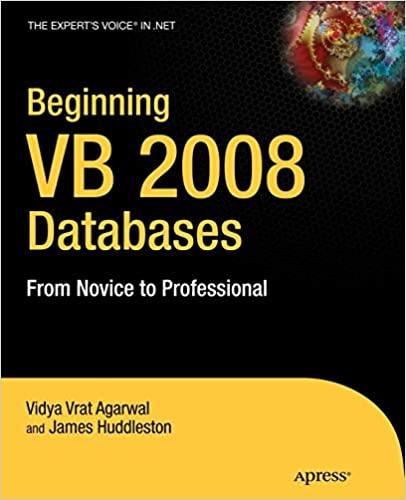Answered step by step
Verified Expert Solution
Question
1 Approved Answer
( just post a screenshot of the output that the code is working.DONT EXPLAIN IT JUST SCREENSHOTS! ) using System; using System.Windows.Forms; namespace UserInfoFormApp {
just post a screenshot of the output that the code is working.DONT EXPLAIN IT JUST SCREENSHOTS!
using System;
using System.Windows.Forms;
namespace UserInfoFormApp
public partial class MainForm : Form
public MainForm
InitializeComponent
;
InitializeGenderRadioButtons
;
private void InitializeGenderRadioButtons
Gender radio buttons
radioButtonMale.Text
Male;
radioButtonFemale.Text
Female;
radioButtonOther.Text
Other;
private void buttonSubmit
Click
object sender
EventArgs e
Get user input
string name
textBoxNameText.Trim
;
string surname
textBoxSurnameText.Trim
;
int age;
if
int.TryParse
textBoxAge
Text, out age
MessageBox.Show
Please enter a valid age.", "Error", MessageBoxButtons.OK
MessageBoxIconError
;
return;
string gender
GetSelectedGender
;
string city
textBoxCityText.Trim
;
Validate input
if
string
IsNullOrEmpty
name
stringIsNullOrEmpty
surname
stringIsNullOrEmpty
gender
stringIsNullOrEmpty
city
MessageBox.Show
Please fill in all fields.", "Error", MessageBoxButtons.OK
MessageBoxIconError
;
return;
Display welcome message
string welcomeMessage
$"Welcome,
name
surname
Age:
age
Gender:
gender
City:
city
;
MessageBox.Show
welcomeMessage
Welcome MessageBoxButtons.OK
MessageBoxIconInformation
;
Clear the form after submission
ClearForm
;
private string GetSelectedGender
if
radioButtonMale
Checked
return "Male";
else if
radioButtonFemale
Checked
return "Female";
else if
radioButtonOther
Checked
return "Other";
else
return string.Empty;
private void ClearForm
textBoxName.Clear
;
textBoxSurname.Clear
;
textBoxAge.Clear
;
radioButtonMale.Checked
false;
radioButtonFemale.Checked
false;
radioButtonOther.Checked
false;
textBoxCity.Clear
;
Step by Step Solution
There are 3 Steps involved in it
Step: 1

Get Instant Access to Expert-Tailored Solutions
See step-by-step solutions with expert insights and AI powered tools for academic success
Step: 2

Step: 3

Ace Your Homework with AI
Get the answers you need in no time with our AI-driven, step-by-step assistance
Get Started