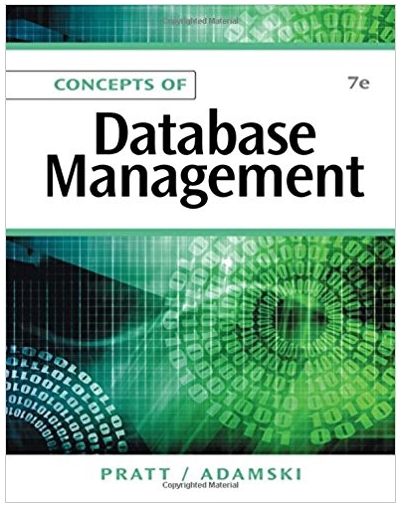Answered step by step
Verified Expert Solution
Question
1 Approved Answer
Lab 3 : Nmap Lab Objectives: Upon completion of this lab, you will: Learn about port scanning Learn the basic commands and syntax of Nmap
Lab: Nmap
Lab Objectives: Upon completion of this lab, you will:
Learn about port scanning
Learn the basic commands and syntax of Nmap
Perform more complex portscanning attacks with Nmap
Total points:
LabPart: Getting to know Nmap
Nmap originally written for Phrack magazine in by Fyodor, Nmap has become one of the most popular port scanners and can be used for penetration testing See Figure. which was discussed in the lecture Nmap adds new features constantly, such as OS detection and fast multipleprobe ping scanning. Nmap also has a GUI front end called Zenmap that makes working with complex options easier. Nmap has been enhanced over the years because, like many other security tools, it's open source; if bugs are found, users can offer suggestions for correcting them.
Nmap is referred to often in this course because it's currently the standard portscanning tool for security professionals. Regardless of the other portscanning tools available, any security tester with a modicum of experience has worked with Nmap. As a beginning student, you can use it during every part of a security or penetration test but remember to build proficiency in a variety of tools.
In this lab, you use Nmap to perform quick scans of a network. You send a SYN packet to a host:
For people using their own machines these will be referred to as the attack addresses: you can use any other IP addresses in the attack range too the attack range is or
scanme.nmap.org
For those using the lab equipment. This lab is to be done ON THE SECURITY MACHINES using the following IPs these will be referred to as the attack addresses:
In this example, the attack network IP addresses are &
These addresses will be referred to as and when you see this notation, you will type the address requested, without the brackets. For example:
you see the instruction: type and you are home, you will type EXACTLY:
you are using the lab machines you would type EXACTLY:
you see the instruction: type and you are using your own machine, you would type EXACTLY:
scanme.nmap.
scanme.nmap.
Check your internet connection before you start those that use their own equipment and also make sure follow the rules engagement, and don't perform port scanning any systems not included the range your instructor gives you.
StepStart your Kali Linux virtual machine. Open a command shell clicking the Terminal icon the panel taskbar. Type nmap less and press Enter see all available Nmap commands. Your screen should look like Figure You can scroll review the command parameters. and and when you see this notation, you will type the address requested, without the brackets. For example:
you see the instruction: type and you are home, you will type EXACTLY:
you are using the lab machines you would type EXACTLY:
you see the instruction: type and you are using your own machine, you would type EXACTLY:
scanme.nmap.
scanme.nmap.
Check your internet connection before you start those that use their own equipment and also make sure follow the rules engagement, and don't perform port scanning any systems not included the range your instructor gives you.
StepStart your Kali Linux virtual machine. Open a command shell clicking the Terminal icon the panel taskbar. Type nmap less and press Enter see all available Nmap commands. Your screen should look like Figure You can scroll review the command parameters.
salehiancsi@kalk
File Actions Edit View HelpFigure Source: Kali Linux Nmap help screen
After reviewing the parameters, try the first two examples provided at the end of this command.
Submission Requirements : You need to explain each command and the options you need to use the information provided in the help command and you may need to research for more information
Press q to exit the help screen.
Step To send a SYN packet to an IP address in your attack range, type: nmap sS v Attack address without brackets eg nmapsS if you are in the lab, and press Enter. This is the last time we will tell you: enter the IP address without brackets.
halfopen scan is also called Stealth scan.
You need to use root privilege to run this command so use sudo before the command: sudo nmap sS v Attack Address
Submission Requirements : What are the results of your SYN scan?
Step Next, try sending a new SYN packet to

Step by Step Solution
There are 3 Steps involved in it
Step: 1

Get Instant Access to Expert-Tailored Solutions
See step-by-step solutions with expert insights and AI powered tools for academic success
Step: 2

Step: 3

Ace Your Homework with AI
Get the answers you need in no time with our AI-driven, step-by-step assistance
Get Started