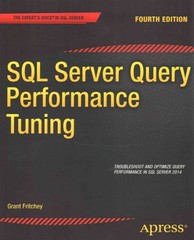Answered step by step
Verified Expert Solution
Question
1 Approved Answer
Lab 8 A: Create a Pygame Display that is 4 0 0 4 0 0 . Create a Rect that is 5 0 4 0
LabA: Create a Pygame Display that is Create a Rect
that is and place it along the center of the Display, blitting to
the Display a red Surface at the Rect's coordinates.
Create a Rect that is and place its left border at the center of
the left border of the Display. Blit to the Display a blue Surface at
the Rect's coordinates.
Move the blue Rect from the left to the right of the Display at a speed
of and then back again from the right to the left. Repeat this cycle
until the user closes the program.
Using colliderect change the red Surface to green whenever
the two Rects are colliding, and change it back to red when the
two Rects are not colliding.
LabB: Expand on LabA by having two more Rects with associated blue
Surfaces, one which bounces along the bottom border of the Display at a speed
of and one which bounces along the top border at a speed of
Using collidelist or collideall change the red Surface's color to green
whenever ANY of the other three blue Surfaces' Rects collide with the red
Surface's Rect. Change the Surface color back to red if no collision is
occurring.
LabC: Create a Display that is Create a Rect that
is placing it at the center of the Display. Blit to the
Display a blue Surface at the Rect's coordinates and with the
Rect's dimensions.
Read from the Event Queue, taking the following actions:
If the user presses w move the Rect up
If the user presses s move the Rect down
If the user presses d move the Rect to the right.
If the user presses a move the Rect to the left.
If the user presses r place the Rect back at the center
of the Display.
Do not allow the user to go offscreen. In the example above, you can see at the bottom right which
key is being pressed. You do not need to include what key is being pressed to your Display. It is

Step by Step Solution
There are 3 Steps involved in it
Step: 1

Get Instant Access to Expert-Tailored Solutions
See step-by-step solutions with expert insights and AI powered tools for academic success
Step: 2

Step: 3

Ace Your Homework with AI
Get the answers you need in no time with our AI-driven, step-by-step assistance
Get Started