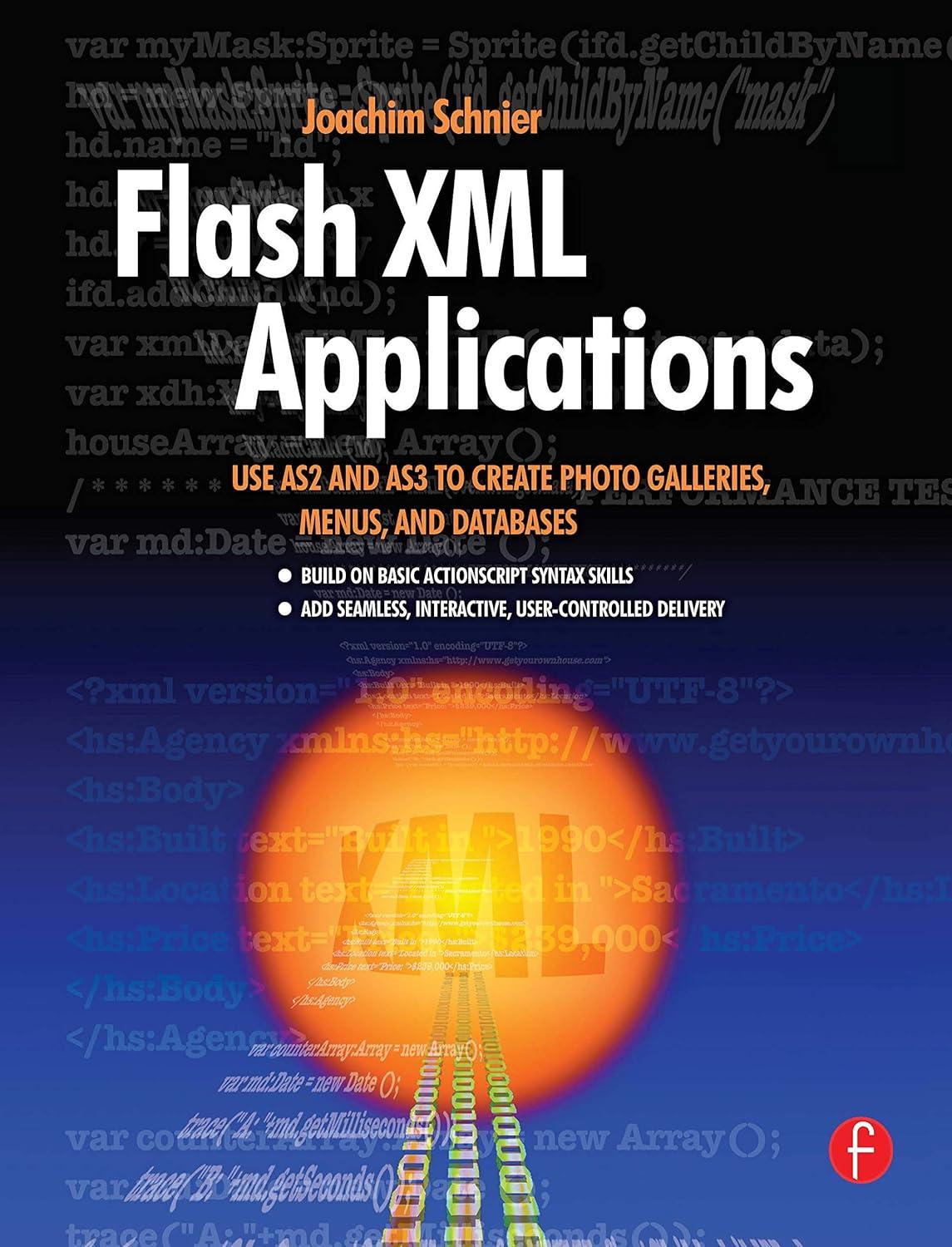Answered step by step
Verified Expert Solution
Question
1 Approved Answer
Lab exercise 3 : configuring the rsLogix 5 0 0 0 displayIn this lab exercise, we practice modifying the configuration for our routine window. Because
Lab exercise : configuring the rsLogix displayIn this lab exercise, we practice modifying the configuration for our routine window. Because this is a beginning ControlLogix class, we only look at some of the basic features in this lab. Open the Software Introduction project if it is not already open from the last lab. From the rSLogix menu bar, select tools. Click Options. You should see a window similar to that in Figure with the application category displayed. Note the project Directory section. this is where rSLogix projects are stored. By default, the directory should read C:rSLogixprojects If your path is different, do not change it without obtaining your instructors permission. rSLogix version has a Startup page that is displayed when the software is launched. Uncheck the box to disable this feature. Verify that the check box is checked for the enable automatic project Backup feature. Change the number of backups to Verify that the check box is checked for the enable automatic project recovery feature. Change the time value to the time period you desire. Leave the remaining options as the default. From the categories list, select Ladder editor Select Display. You should see a window similar to that shown in Figure Uncheck Show rung Numbers Uncheck Show rung Comments Uncheck D Instruction Display Click apply Notice how your routine window has changed. the three items you unchecked should not be displayed Go back and recheck the three options you just unchecked Click apply; they should be displayed again Click FontColor which is also under the Ladder editor category From the Items list, select rung Comments Click the down arrow associated with Background Color. You should see a color selection dropdown menu similar to that shown in Figure Select whichever color you want for your rung Comment background. additional colors are available by clicking the More Colors button Change the Foreground Color to something you like experiment in changing the ladder window color Change the end rung color
Step by Step Solution
There are 3 Steps involved in it
Step: 1

Get Instant Access to Expert-Tailored Solutions
See step-by-step solutions with expert insights and AI powered tools for academic success
Step: 2

Step: 3

Ace Your Homework with AI
Get the answers you need in no time with our AI-driven, step-by-step assistance
Get Started