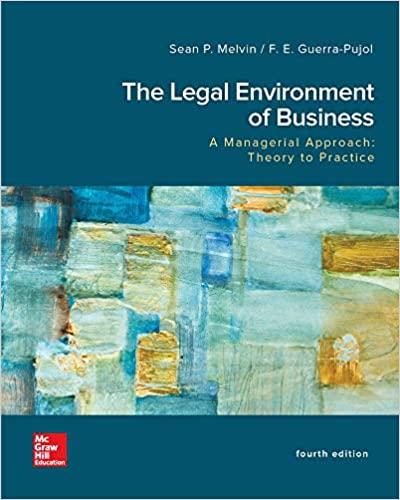Answered step by step
Verified Expert Solution
Question
1 Approved Answer
LESSON 11: CREATING A TABLE OF AUTHORITIES In this lesson, you will prepare a table of authorities for a reply brief (seeWord 2013 Exhibit 22).
LESSON 11: CREATING A TABLE OF AUTHORITIES
In this lesson, you will prepare a table of authorities for a reply brief (seeWord 2013 Exhibit 22). You will learn how to find cases, mark cases, and then automatically generate a table of authorities.
- Open Windows. When it has loaded,double-click the Microsoft Office Word 2013 icon on the desktopto open Word 2013 for Windows. Alternatively,click the Start button, point to Programs or All Programs, and then click the Microsoft Word 2013 icon(orpoint to Microsoft Office and then click Microsoft Office Word 2013), then click the [ESC] key.You should now be in a clean, blank document. If you are not in a blank document,click the File tab, click New, and then click Blank document.
- The first thing you will do is to open the Lesson 11 data file. To download the data file,right-click on this link:lesson_11.docand "Save As..." to download the desired data file. The text "Inthe Supreme Court of the United States-TED SUTTON, Petitioner v. STATE OF ALASKA, Respondent"should now be displayed on your screen. If the document appears in Protected View,click Enable Editingto continue with the lesson.
- In this exercise you will build the case section of the table of authorities for this reply brief. There are five cases to be included and they are all shown in bold so that you can easily identify them. Your first task will be to mark each of the cases so that Word knows they are the cases to be included; then you will execute the command for Word to build the table.
- If you are not at the beginning of the document, press[CTRL]+[HOME]to go to the beginning.
- You will now mark the cases.From the REFERENCES ribbon tab, click Mark Citations from the Table of Authorities group.
- The "Mark Citation" window should now be displayed (seeWord 2013 Exhibit 20). Notice, next to Category:, that Cases is displayed. This indicates that you willbe marking case citations.Click the down arrow next to Casesto see that you can also mark citations to be included for Statutes, Rules, Treatises, Regulations, and Other Authorities.
- Word 2013 Exhibit20
- Marking a Citation for Inclusion in a Table of Authorities
- Used with permission from Microsoft.
- Click Cases again;you will now start marking cases to be included in the TABLE OF AUTHORITIES.
- In the "Mark Citation" window, click Next Citation.Word looks for terms such as "vs" or "v." when finding citations. The cursor should now be on the "v." inTed Sutton v. State of Alaska.Because this is the caption of the current case, we do not want to mark it.Note:If the "Mark Citation" window gets in the way of your seeing the brief, put the pointer on the blue title bar of the "Mark Citation" window and drag it out of your way.
- Click Next Citation in the "Mark Citation" window.Again, this is the caption of the current case,Ted Sutton v. State of Alaska,so we do not want to mark it.
- Click again on Next Citation in the "Mark Citation" window.Word has now found the caseCarey v. Saffold.We want to mark this case so that it will be included in the table of authorities.
- Click once on theCarey v. Saffoldcase.
- Drag the pointer to highlight "Carey v. Saffold, 536 U.S. 214 (2002)"and then click in the white box under Selected text: in the "Mark Citation" window.The case is automatically copied there (seeWord 2013 Exhibit 20).
- Click Mark in the "Mark Citation" window.Note:When you mark a citation, Word changes your view to the Show/Hide paragraph view. It shows you that you have embedded table of authorities formatting codes in the document. To switch out of Show/Hide view,from the HOME ribbon tab, click the Show/ Hide icon in the Paragraph group.(It looks like a paragraph sign.)
- Click Next Citation in the "Mark Citation" window.
- Click once on the "Duncan v. Walker"case.
- Drag the mouse to highlight "Duncan v. Walker, 533 U.S. 167, 174 (2001)"and then click in the white box under Selected text: in the "Mark Citation" window.The case is automatically copied there.
- Click Mark in the "Mark Citation" window.Notice under Short Citation in the "Mark Citation" window that theCareyandDuncancases are listed. Again, if at any time the "Mark Citation" window prevents you from seeing the caseyou need to highlight, justclick the blue bar at top of the "Mark Citation" window and drag to the left or the rightto move the window out of your way.
- Word 2013 Exhibit21
- Inserting a Table of Authorities
- Used with permission from Microsoft.
- To switch out of Show/Hide view,from the HOME tab on the ribbon, click the Show/Hide icon in the Paragraph group.
- Click Next Citation in the "Mark Citation" window.
- Click once on the "Bates v. United States"case.
- Drag the pointer to highlight "Bates v. United States, 522 U.S. 23, 29-30 (1997), "and then click in the white box under Selected text: in the "Mark Citation" window.The case is automatically copied there.
- Click Mark in the "Mark Citation" window.
- Click Next Citation in the "Mark Citation" window.
- Click once on the "Abela v. Martin"case.
- Drag to highlight "Abela v. Martin, 348 F.3d 164 (6th Cir. 2003)"and then click in the white box under Selected text: in the "Mark Citation" window.The case is automatically copied there.
- Click Mark in the "Mark Citation" window.
- Click Next Citation in the "Mark Citation" window.
- Click once on the "Coates v. Byrd"case.
- Drag the mouse to highlight "Coates v. Byrd, 211 F.3d 1225, 1227 (11th Cir. 2000), "and then click in the white box under Selected text: in the "Mark Citation" window.The case is automatically copied there.
- Click Mark in the "Mark Citation" window.
- Click Close in the "Mark Citation" window to close it.
- On the HOME ribbon tab, click the Show/Hide paragraph icon to make the paragraph marks disappear.
- Using the cursor keys or the horizontal scroll bar, place the cursor on page 3 of the document two lines under the title "TABLE OF AUTHORITIES"(seeWord 2013 Exhibit 22). You are now ready to generate the table.
- From the REFERENCES ribbon tab, click the Insert Table of Authorities icon in the Table of Authorities group(seeWord 2013 Exhibit 21).
- The "Table of Authorities" window should now be displayed(seeWord 2013 Exhibit 21).Click Cases under Category and then click OK.
- Word 2013 Exhibit22
- Completed Table of Authorities
- Used with permission from Microsoft.
- Notice that the table of authorities has been prepared and completed, and that the cases and the page numbers where they appear in the document have been included (seeWord 2013 Exhibit 22).
- To print the document,click the Quick Print icon on the Quick Access toolbar,orclick the File tab, click Print, and then click Print.
- To save the document,click the File tab, click Save As, and then double-click Computer. Select the drive or folderyou would like to save the document in. Then, next to File name:, typeDoneWord 2013 Lesson 11 Documentand click Saveto save the document.
- Click the File tab, and then on Closeto close the document, orclick the small x in the upper right corner of the screento exit the program.
This concludes Lesson 11.
Step by Step Solution
There are 3 Steps involved in it
Step: 1

Get Instant Access to Expert-Tailored Solutions
See step-by-step solutions with expert insights and AI powered tools for academic success
Step: 2

Step: 3

Ace Your Homework with AI
Get the answers you need in no time with our AI-driven, step-by-step assistance
Get Started