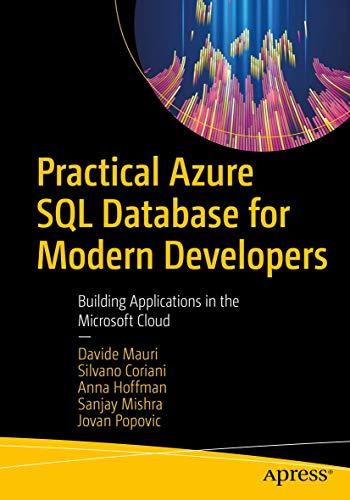Question
lightbox.css div#lightbox { position: relative; width: 960px; height: 170px; margin: 20px auto; } /* Styles for slideshow title */ div#lightbox h1#lbTitle { width: 100%; text-align:
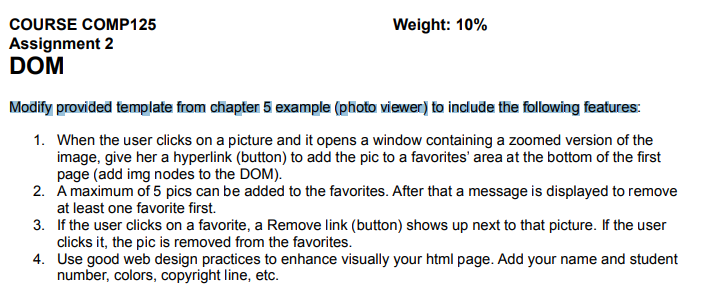
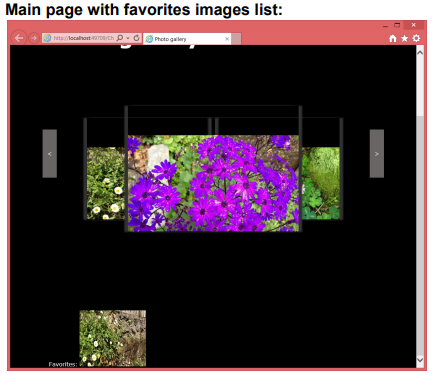
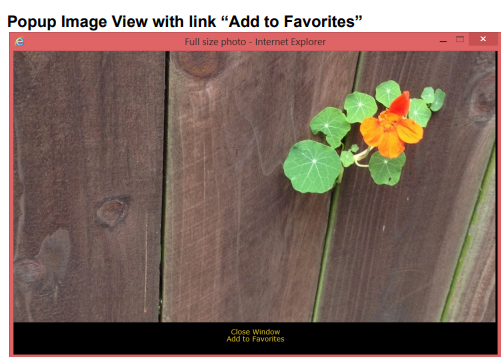
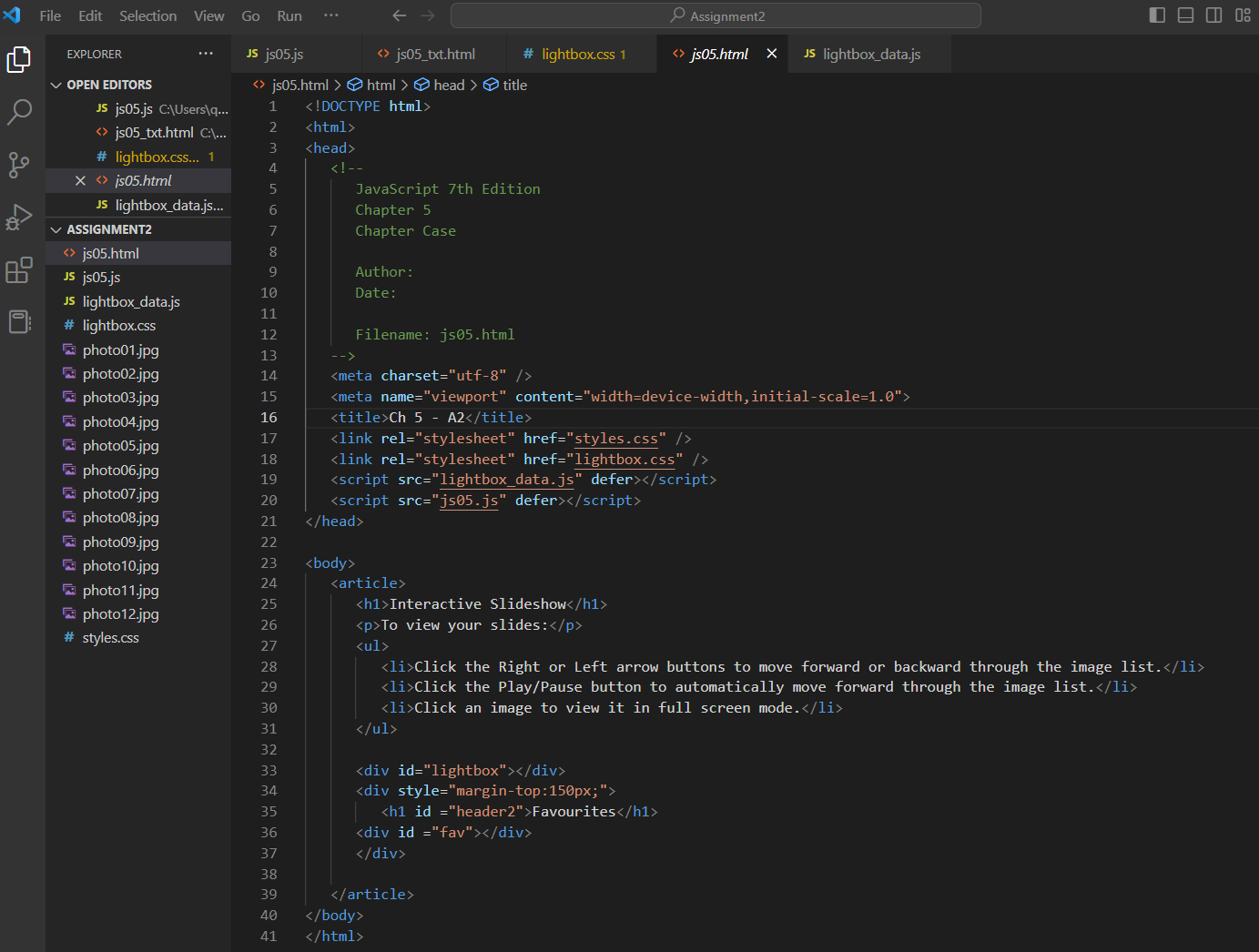
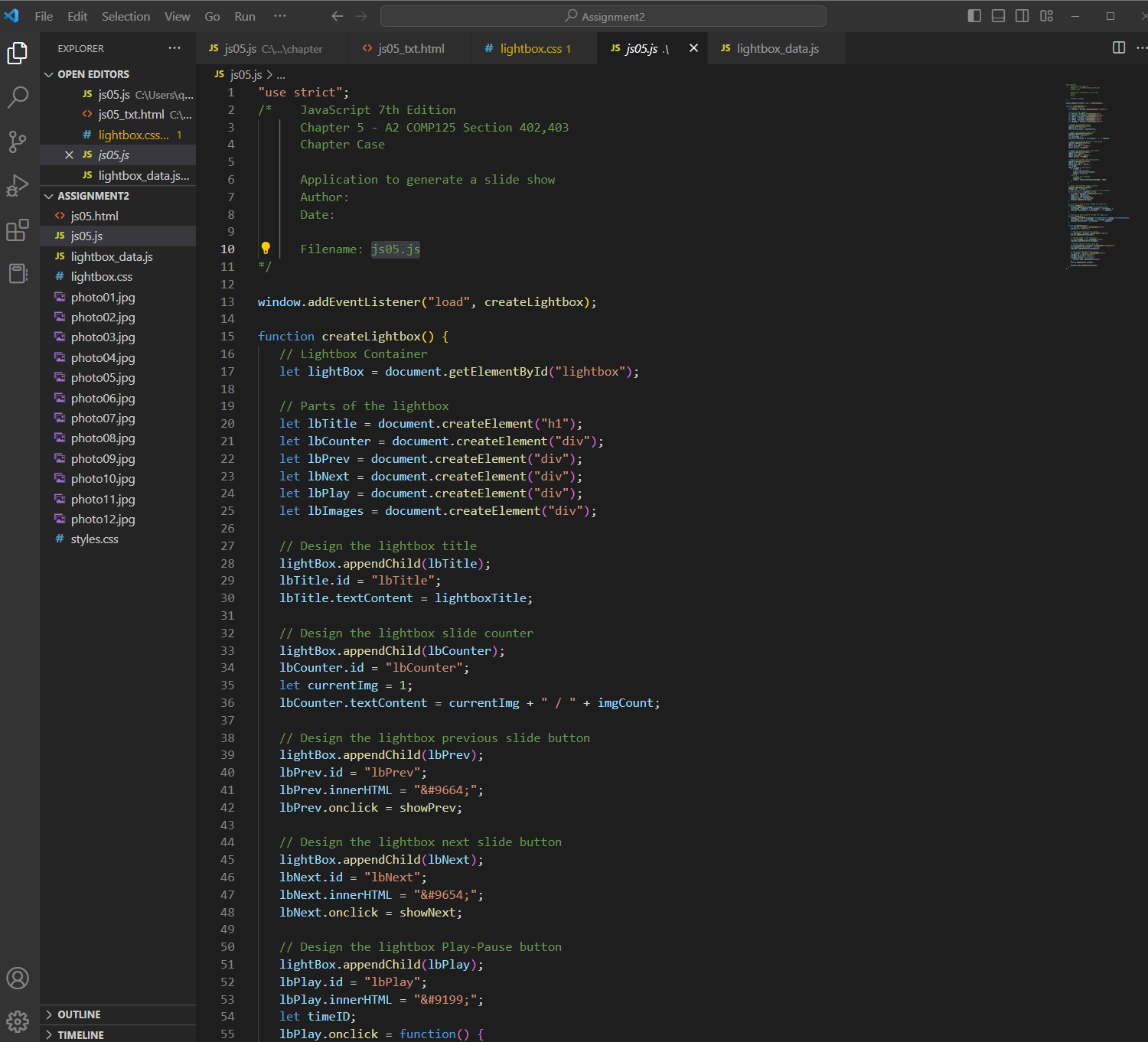
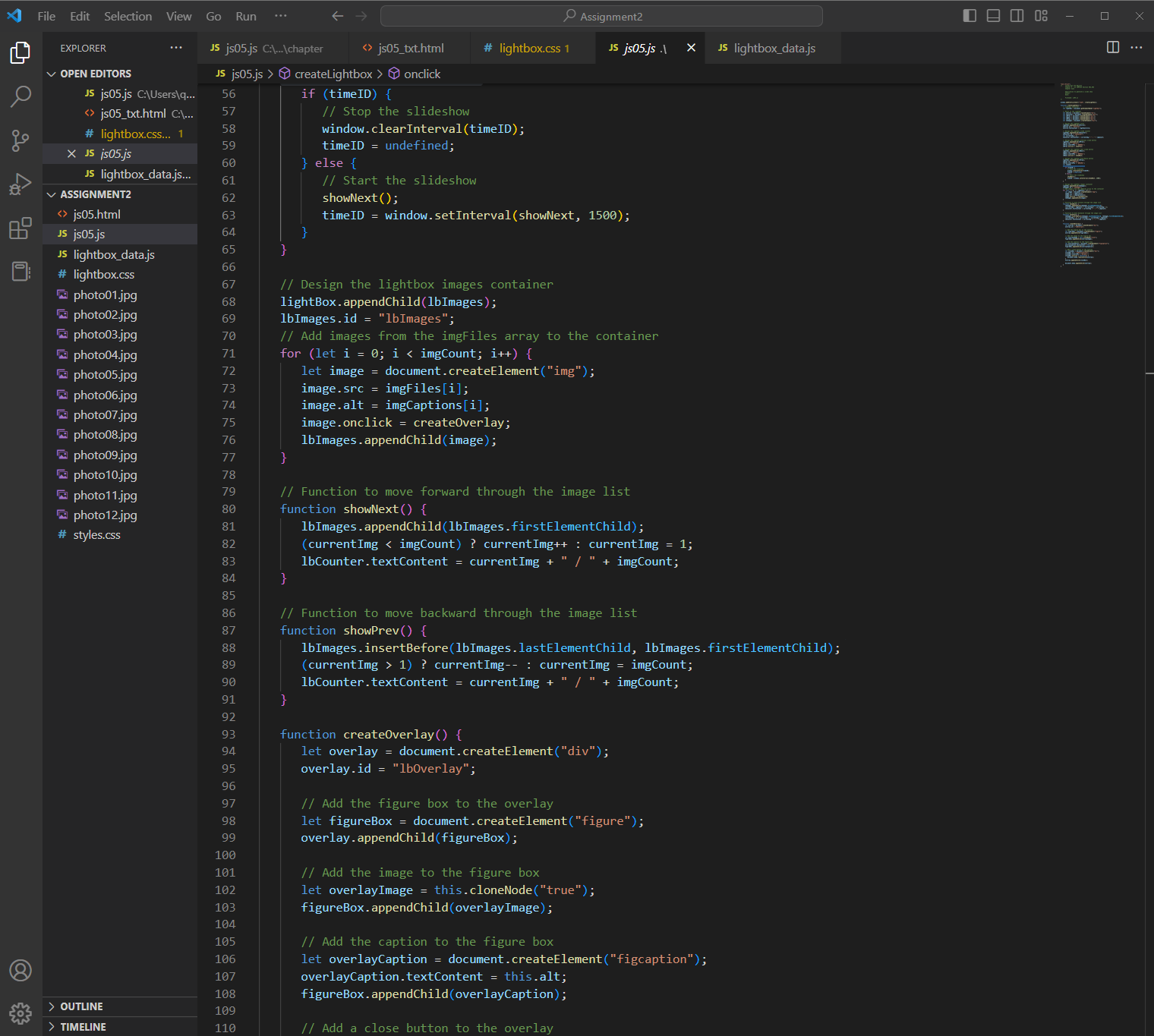
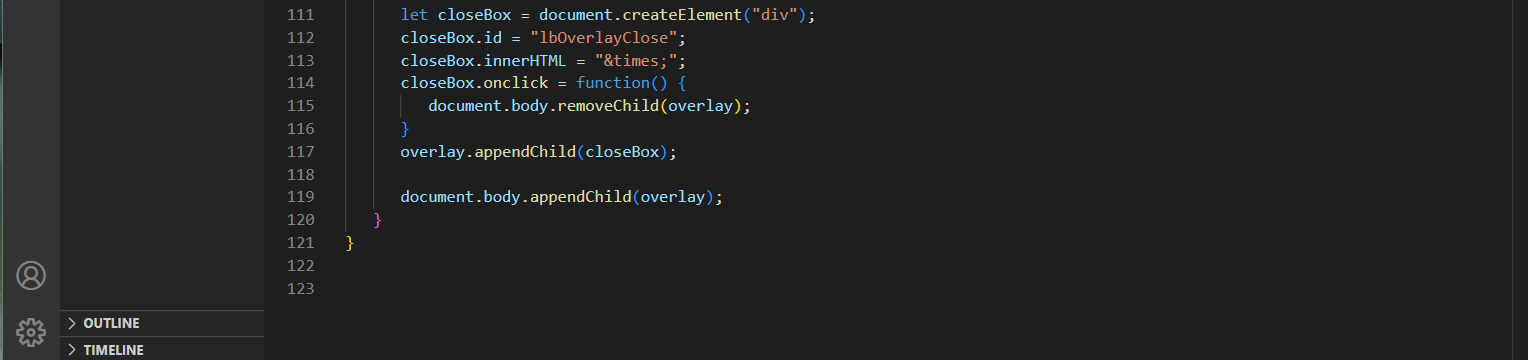
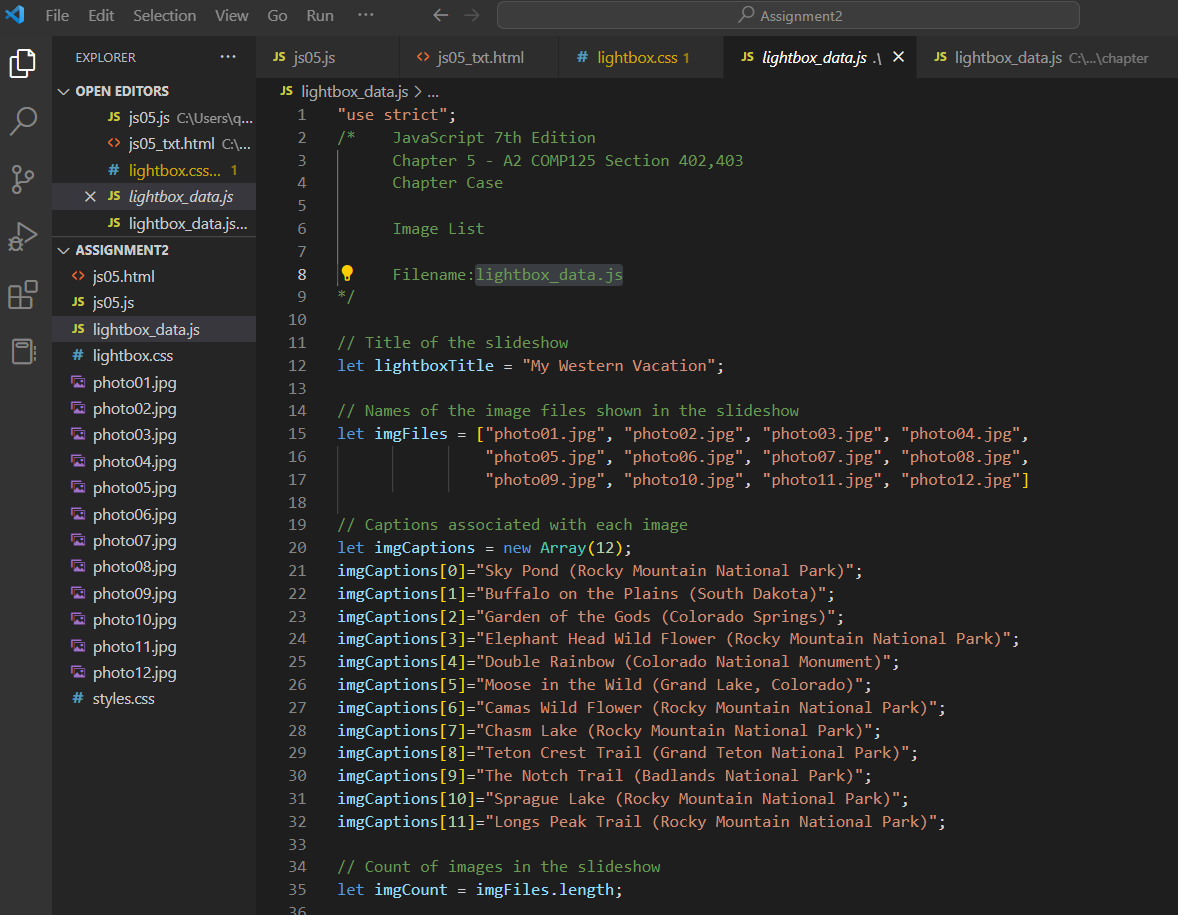
lightbox.css
div#lightbox {
position: relative;
width: 960px;
height: 170px;
margin: 20px auto;
}
/* Styles for slideshow title */
div#lightbox h1#lbTitle {
width: 100%;
text-align: center;
font-size: 2.4em;
font-family: Cambria, "Hoefler Text", "Liberation Serif", Times, "Times New Roman", "serif";
margin: 0 0 20px 0;
}
/* Styles for the left and right arrows to move through the slideshow */
div#lightbox div#lbPrev, div#lightbox div#lbNext {
position: absolute;
width: 5%;
height: 30px;
color: #F3EF8F;
text-shadow: 2px 2px 2px black;
font-size: 20px;
font-weight: bold;
top: 118px;
line-height: 30px;
text-align: center;
z-index: 1;
background: rgba(0,0, 0, 0.0);
cursor: pointer;
user-select: none;
}
/* Hovering styles for the left and right arrows */
div#lightbox div#lbPrev:hover, div#lightbox div#lbNext:hover {
background: rgba(0,0,0,0.5);
}
/* Horizontal position of the left arrow */
div#lightbox div#lbPrev {
left: 0px;
}
/* Horizontal position of the right arrow */
div#lightbox div#lbNext {
right: 0px;
}
/* Styles for the box containing slide images */
div#lightbox div#lbImages {
display: flex;
flex-direction: row; /* Place images within a flexbox on a single row */
flex-wrap: nowrap;
width: 100%;
height: 100%;
overflow: hidden; /* Hide images which overflow the box border */
}
/* Styles for the box containing the slide counter */
div#lightbox div#lbCounter {
position: absolute;
z-index: 1;
width: 70px;
height: 26px;
line-height: 20px;
fonts-size: 20px;
background-color: rgba(0,0,0,0.5);
border-radius: 4px;
text-align: center;
color: white;
top: 60px;
left: 0px;
font-family: "Gill Sans", "Gill Sans MT", "Myriad Pro", "DejaVu Sans Condensed", Helvetica, Arial, "sans-serif";
padding: 3px;
user-select: none;
}
/* Styles for the play-pause button */
div#lightbox div#lbPlay {
position: absolute;
top: 250px;
left: 47.5%;
text-align: center;
font-size: 2.2em;
width: 40px;
margin: 0 auto;
text-shadow: 3px 3px 20px black;
cursor: pointer;
user-select: none;
filter: grayscale(1);
}
/* Hovering styles for the play-pause button */
div#lightbox div#lbPlay:hover {
position: absolute;
top: 250px;
left: 47.5%;
text-align: center;
font-size: 2.2em;
width: 40px;
margin: 0 auto;
text-shadow: 3px 3px 20px black;
cursor: pointer;
user-select: none;
filter: grayscale(0.6) hue-rotate(120deg);
}
/* Styles for images within the slideshow box */
div#lbImages img {
display: block;
width: 230px;
height: auto;
margin-right: 13px;
filter: opacity(0.8);
cursor: pointer;
outline: 2px solid #9C6908;
box-shadow: 3px 3px 10px black;
user-select: none;
}
/* Hovering styles for images within the slideshow box */
div#lbImages img:hover {
filter: opacity(1);
}
/* ---------------------------------------------------------*/
/* Styles for the overlay displaying an image in fullscreen */
/* ---------------------------------------------------------*/
/* Styles for the overlay */
div#lbOverlay {
position: fixed; /* Overlay is fixed on screen */
z-index: 1; /* Overlay sits on top of other content */
width: 100%; /* Full width */
height: 100%; /* Full height */
top: 0;
left: 0;
background-color: rgba(104,49,0,0.85); /* Semitransparent brown background */
display: flex;
justify-content: center;
align-items: center;
}
/* Styles for the figure box within the overlay */
div#lbOverlay figure {
display: block;
width: 80%;
max-width: 800px;
}
/* Styles for the image within the overlay */
div#lbOverlay figure img {
display: block;
margin: auto;
width: 100%;
height: auto;
box-shadow: 5px 5px 20px black;
animation-name: zoom; /* animate the opening of the figure */
animation-duration: 1s; /* over a 1-second interval */
}
/* Styles for the caption within the overlay */
div#lbOverlay figure figcaption {
text-align: center;
font-size: 1.25em;
color: white;
margin-top: 10px;
animation-name: zoom; /* animate the opening of the figure */
animation-duration: 1s; /* over a 1-second interval */
}
/* Styles for the overlay close button */
div#lbOverlay div#lbOverlayClose {
position: absolute;
top: 20px;
right: 40px;
color: #f1f1f1;
font-size: 40px;
cursor: pointer;
user-select: none;
}
/* Hovering styles for the modal window close button */
div#lbOverlay div#lbOverlayClose:hover {
color: #F7F1A9;
text-shadow: 3px 3px 0px black;
}
/* Keyframe animation for the opening of the modal window figure and caption */
@keyframes zoom {
from {transform:scale(0)}
to {transform:scale(1)}
}












Modify provided template from chapter 5 example (photo viewer) to include the following features: 1. When the user clicks on a picture and it opens a window containing a zoomed version of the image, give her a hyperlink (button) to add the pic to a favorites' area at the bottom of the first page (add img nodes to the DOM). 2. A maximum of 5 pics can be added to the favorites. After that a message is displayed to remove at least one favorite first. 3. If the user clicks on a favorite, a Remove link (button) shows up next to that picture. If the user clicks it, the pic is removed from the favorites. 4. Use good web design practices to enhance visually your html page. Add your name and student number, colors, copyright line, etc. Main page with favorites images list: Popup Image View with link "Add to Favorites" hens
Step by Step Solution
There are 3 Steps involved in it
Step: 1

Get Instant Access to Expert-Tailored Solutions
See step-by-step solutions with expert insights and AI powered tools for academic success
Step: 2

Step: 3

Ace Your Homework with AI
Get the answers you need in no time with our AI-driven, step-by-step assistance
Get Started