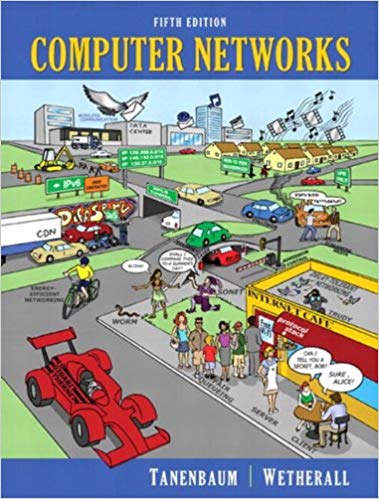Question
Long Answer Question: Packet Tracer - Switch Management and Interfaces /32 Marks *** COPY and PASTE this question in a Word Document on your computer.
Long Answer Question: Packet Tracer - Switch Management and Interfaces /32 Marks
*** COPY and PASTE this question in a Word Document on your computer.
Follow the instructions provided to complete all configurations as required on Cisco 2960 Switch and PC using Packet Tracer.
Answer all questions and capture screenshots where you are asked to.
*** Once you have completed this question, scroll down and click on browse local files to upload:
(1) Packet Tracer file (2) Completed word document
Submit:
- Scroll down this page and click on browse local file to upload your word document including all your answers and screenshots. Resize the screenshots to make them easily readable.
- Name the Packet Tracer file as LastNameFirstName_CSN205_MidTerm. Upload it once you finish all the steps.
- Topology
- Addressing Table
Device | Interface | IP Address | Subnet Mask | Default Gateway |
Switch1 | VLAN 75 | 192.168.1.20 | 255.255.255.0 | 192.168.1.1 |
PC-0 | NIC | 192.168.1.30 | 255.255.255.0 | 192.168.1.1 |
- Required Resources
- 1 Switch (Cisco 2960 with Cisco IOS Release 15.0(2) lanbasek9 image or comparable)
- Draw the Network on Packet Tracer and Verify the Default Switch Configuration
In Part 1, you will set up the network topology and verify default switch settings.
- Verify the default switch configuration.
- Examine the current running configuration file.
- Verify the default switch configuration.
Switch#
How many FastEthernet interfaces does a 2960 switch have? ________ [One mark]
- Examine the startup configuration file in NVRAM.
Switch#
startup-config is not present
Why does this message appear? ____________________________________________[One mark]
- Examine the characteristics of the SVI for VLAN 1.
Switch#
What is the MAC address of this SVI? _____________________________[One mark]
- Examine the IP properties of the SVI VLAN 1.
Switch# show ip interface vlan1
What output do you see?
____________________________________________________________________________________
__________________________________________________________________________[One mark]
- Connect an Ethernet cable from PC-0 to port 6 on the switch and examine the IP properties of the SVI VLAN 1. Allow time for the switch and PC to negotiate duplex and speed parameters.
Switch# show ip interface vlan1
What output do you see?
____________________________________________________________________________________
_________________________________________________________________________[One mark]
- Configure Basic Network Device Settings
In Part 2, you will configure basic settings for the switch and PC.
- Configure basic switch settings.
- Use the following basic configuration for S1 while in global configuration mode.
- Configure basic switch settings.
no ip domain-lookup
hostname last 4 digits of your SenecaID
service password-encryption
enable secret class
- Set the SVI IP address of the switch. This allows remote management of the switch.
Create VLAN 75 on the switch. Then set the IP address of the switch to 192.168.1.20 with a subnet mask of 255.255.255.0 on the internal virtual interface VLAN 75.
S1# configure terminal
.
.
.
S1(config)#
- Assign user ports to VLAN 75 (f0/1 - 24, g0/1 - 2)
S1(config)#
S1(config-if-range)#
S1(config-if-range)#
S1(config)#
- Issue the show vlan brief command to verify that all ports are in VLAN 75.
S1# show vlan brief
Insert the screenshot of this command output here [Five marks]
- Configure the default gateway for S1. Assume the LAN interface on the router is 192.168.1.1, set the default gateway for the switch.
- Configure IP address on PC-0. Assign the IP address and subnet mask to the PC as shown in the Addressing Table. Verify and Test Network Connectivity
Insert the screenshot of this command output here [Five marks]
- Test end-to-end connectivity with ping.
- From the PC-0 Desktop command prompt, ping the address of PC-0 first.
- Test end-to-end connectivity with ping.
C:\> ping 192.168.1.30
Insert the screenshot of this command output here [Five marks]
- From the command prompt on PC-0, ping the SVI management address of S1.
C:\> ping 192.168.1.20
Insert the screenshot of this command output here [Five marks]
- Test and verify remote management of S1.
- With the command window still open on PC-0, issue a Telnet command to connect to S1 via the SVI management address.
- Test and verify remote management of S1.
C:\>
Insert the screenshot of this command output here [Five marks]
- Type exit to end the Telnet session.
- Save the switch running configuration file.
Save the configuration.
S1#
Destination filename [startup-config]? [Enter]
Building configuration...
[OK]
S1#
- Manage the MAC Address Table
- Determine the MAC addresses that the switch has learned.
Display the MAC addresses.
S1#
Does the dynamic MAC address match the MAC address of PC-0? ____________[One mark]
- Display only the MAC addresses that were learned dynamically.
S1#
How many dynamic addresses are there? ____________ [One mark]
Step by Step Solution
There are 3 Steps involved in it
Step: 1

Get Instant Access to Expert-Tailored Solutions
See step-by-step solutions with expert insights and AI powered tools for academic success
Step: 2

Step: 3

Ace Your Homework with AI
Get the answers you need in no time with our AI-driven, step-by-step assistance
Get Started