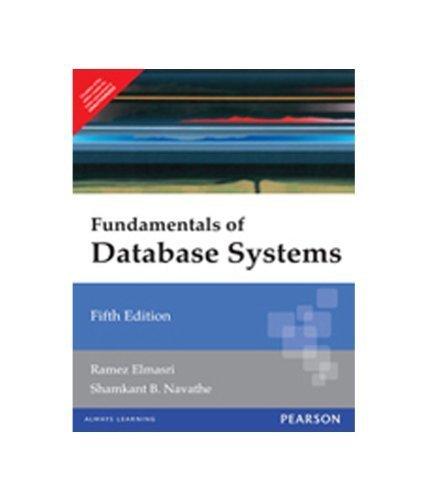Answered step by step
Verified Expert Solution
Question
1 Approved Answer
Mark the steps as checked when you complete them. Open the start file EX 2 0 1 9 - MOS - Ch 3 presentation. If
Mark the steps as checked when you complete them.
Open the start file EXMOSCh presentation. If the presentation opens in Protected View, click the Enable Editing button in the Message Bar at the top of the presentation so you can modify it
The file will be renamed automatically to include your name. Change the project file name if directed to do so by your instructor, and save it
Create the customer list table.
a Format the data on the Customer List worksheet into a table using Green, Table Style Light The table data should include cells A: Be sure to include the table headers.
b Clean up the customer list table by removing all duplicate rows with identical data in the First Name, Last Name, and Street columns. Excel should find and remove duplicate values, leaving unique values.
c Sort the customer list data by Last Name and then by First Name.
d Convert the table to a normal range.
Create the sales analysis table.
a Go to the Sales Analysis worksheet.
b Sort the sales data by the Purchase Date column so the oldest dates appear first.
c Apply the Brown, Table Style Dark table style.
d Display the total row and show the total sum number of sales in the # Items Purchased column and the total sum in the Purchase Total column.
e Filter the table to show only sales from the city Rocklin with the zip There should be nine rows that meet the criterial.
f Remove the banding from the table.
Create the February Sales table.
a Go to the February Sales worksheet.
b Sort the table by Zip, and then by City, and then by Purchase Total with the largest purchase totals at the top.

Step by Step Solution
There are 3 Steps involved in it
Step: 1

Get Instant Access to Expert-Tailored Solutions
See step-by-step solutions with expert insights and AI powered tools for academic success
Step: 2

Step: 3

Ace Your Homework with AI
Get the answers you need in no time with our AI-driven, step-by-step assistance
Get Started