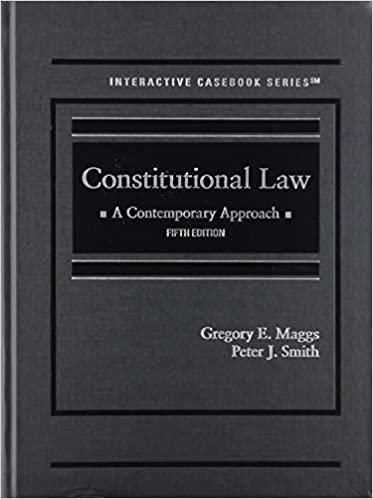Question
Microsoft Excel Assignment - Creating charts - Due end of day of class - Week of October 03. In all activities below, ensure that labels
Microsoft Excel Assignment - Creating charts - Due end of day of class - Week of October 03. In all activities below, ensure that labels are properly noted, and all charts have centred titles, numbers have commas in the appropriate area, and that the chart is well explained. Please use real data - cite your source 1. Make a simple table, comparing data of 4 countries of your choice. The data point you choose is optional (entirely up to you - bonus marks for creativity). Select data spanning a minimum 10- consecutive-year (or month - whatever works best for your "story") period for each country (the 10 year or month span you choose is up to you. For example, it can be from the year 2000 to the year 2010. Or it can be from Jan. 2020 to Oct. 2020. Just has to be a minimum time span of 10). Include an "Average" row or column (which one you choose to make an average is up to you. Whichever tells the better story) 2. Make a bar chart from the data in Questions #1. Ensure each data point is labeled and that your chart is easily understood (and is titled). 3. Make a pie chart with data based on the data in #1. Separate the key section from the rest of the chart that you want emphasized (what to emphasize is up to you).
Can you please find me the data required according to the question 1, and please cite it, So that I can use it. I will try to make the Bar graph and the Pie chart, If you can screenshot and send that as well it would be a great help. But can you please find me the source real time .
It can be comparing the GDP of different countries or anything it doesn't really matter.
Step by Step Solution
There are 3 Steps involved in it
Step: 1

Get Instant Access to Expert-Tailored Solutions
See step-by-step solutions with expert insights and AI powered tools for academic success
Step: 2

Step: 3

Ace Your Homework with AI
Get the answers you need in no time with our AI-driven, step-by-step assistance
Get Started