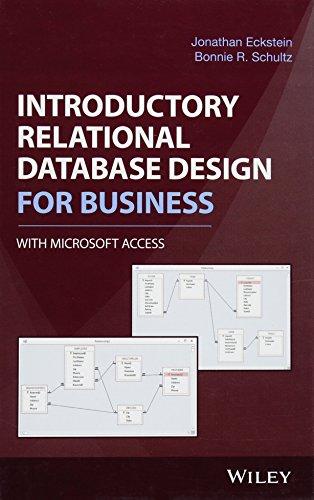Question
Modify Router Settings for Wireless Connections Now that you have installed your new wireless access point/router, you modify its configuration through the administrator interface. This
Modify Router Settings for Wireless
Connections
Now that you have installed your new wireless access point/router, you modify
its configuration through the administrator interface. This project picks up
where Project 6-1 left off and requires the same Windows 7 or 8.1 computer connected to
one of the routers data ports with a Cat 5 or better patch cable.
1. Log on to your routers administrative interface with the same IP address and password
you used in Project 6-1.
2. Access the wireless settings page. Review the settings that appear on this page, including
the SSID you assigned in Project 6-1. Which 802.11 standards will this router use
to communicate with wireless clients? Which channel is selected by default? Why do
you think this channel was selected, and how do you think you can change it? Is the
SSID set to broadcast or not? What would happen if you disabled the broadcast?
Would clients still be able to communicate with it?
3. Which network mode is your router set to use? Under what circumstances might you
want to limit the standards this router supports?
4. Disconnect the patch cable between your computer and the router.
5. Click the Network icon in your taskbar. Windows displays a list of wireless networks
that are broadcasting availability. List all the networks that are available.
6. Select the name of your wireless network. If you are comfortable with automatically
connecting to this network in the future, check Connect automatically and then click
Connect. If you are attempting to connect to a secured network, Windows will prompt
you for the security key.
7. After connecting, open a browser and navigate to speedtest.net or a similar speed test
Web site. Run a speed test to determine your connections download and upload
speeds, respectively. What are your test results?
Step by Step Solution
There are 3 Steps involved in it
Step: 1

Get Instant Access to Expert-Tailored Solutions
See step-by-step solutions with expert insights and AI powered tools for academic success
Step: 2

Step: 3

Ace Your Homework with AI
Get the answers you need in no time with our AI-driven, step-by-step assistance
Get Started