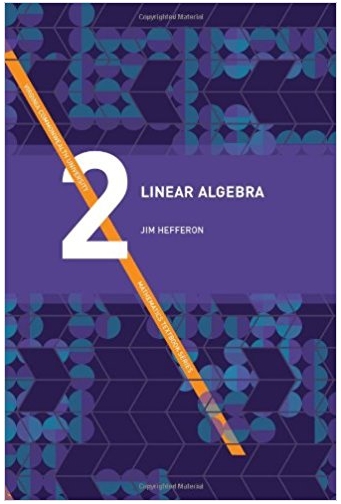Question
Module 5 Correlation Worksheet Name: _____________________ In this assignment, you will use the SPSS Analysis Data Set and SPSS software to run correlations and create
Module 5 Correlation Worksheet
Name: _____________________
In this assignment, you will use the SPSS Analysis Data Set and SPSS software to run correlations and create scatterplots.
Research Scenario
A researcher is interested in the effect of a new medication on blood glucose and white blood cell levels of adults. The researcher randomly selects a sample of 60 (30 male and 30 female) participants with higher-than-normal WBC count.
Assuring equal distribution of males and females, the participants are randomly assigned to one of two conditions (or groups): medication or placebo. Following pretest measures of blood glucose (BLOODGL) and white blood cell (WBC) levels, the experimental group (GROUP 1) is given the medication for a period of six months while the control group (GROUP 2) is given a placebo. After the six months, BLOODGL and WBC are measured again. The researchers also ask if participants have ever been diagnosed with two forms of cancer that cause high WBC count: leukemia and lymphoma (CANCER).
The post-test data for each participant are provided in the SPSS Analysis Data Set located in the Learning Resources. The codebook for the data is as follows:
Codebook
| Variable Name | Label |
| AGE | Age in years |
| SEX | 1 = male, 2 = female |
| GROUP | 1 = medication, 2 = placebo |
| BLOODGL | Blood glucose level (70-250 mg/dL) |
| WBC | White blood cell count (11,000-100,000 per microliter) |
| CHNG_WBC | Change in white blood cells from pre-test to post-test |
| CANCER | 0 = never diagnosed, 1 = cancer diagnosis (leukemia or lymphoma) |
Begin by downloading the SPSS Analysis Data Set (.sav file) to your computer and complete the following steps:
Step 1: Open Data Set
- Open the SPSS software.
- Locate the SPSS Analysis Data Set in your files.
- Click on "Open" and then "OK".
Step 2: Run Correlations on Combinations of Continuous Variables
- In the top menu bar, select Analyze > Correlate > Bivariate Correlations.
- Highlight AGE and BLOODGL. Click on the arrow button to move them over to the "Variables" box.
- Under "Correlation coefficients," select "Pearson".
- Under "Test of significance," select "Two-tailed".
- Check the "Flag significant correlations" box.
Note: We haven't talked about significance tests yet. For now, just know that they mean there is something important about the association between variables.
- Click on "OK".
- Repeat these steps for AGE and WBC as well as BLOODGL and WBC.
Step 3: Review SPSS Output and Answer the Following Questions
QUESTION | Type answers below |
1. What is the Pearson correlation value for AGE and BLOODGL? | |
2. What is the probability [Sig (2-tailed)] for the correlation between AGE and BLOODGL? | |
3. Is the correlation between AGE and BLOODGL flagged for significance? | |
4. What is the Pearson correlation value for AGE and WBC? | |
5. What is the probability [Sig (2-tailed)] for the correlation between AGE and WBC? | |
6. Is the correlation between AGE and WBC flagged for significance? | |
7. What is the Pearson correlation value for BLOODGL and WBC? | |
8. What is the probability [Sig (2-tailed)] for the correlation between BLOODGL and WBC? | |
9. Is the correlation between BLOODGL and WBC flagged for significance? | |
10.If the probability for Pearson correlation is less than 0.05, we assume a significant relationship between the variables. Is there a significant relationship between BLOODGL and WBC? |
Step 4: Create Scatterplots on Combinations of Continuous Variables
- Click on Graphs > Legacy Dialogs > Scatter/Dot.
- Select "Simple Scatter"
- Highlight AGE. Click on the arrow button to move it over to the "Y-axis" box.
- Highlight BLOODGL. Click on the arrow button to move it over to the "X-axis" box.
- Click on "OK".
- Repeat these steps for AGE (Y-axis) and WBC (X-axis) as well as BLOODGL (Y-axis) and WBC (X-axis).
Step 4:Export SPSS Output to Word
- In the Output window, select File > Export.
- Under "Objects to Export," select "All".
- From the "Type" drop-down list, select "Word/RTF" (*.doc).
- In "File Name," give the output a unique name (e.g., OUTPUT_Module5Corr). (Note the file folder where the Word document will be saved. The default is typically C:\Documents.)
- Click on "OK" to generate the Word file.
Step 5: Copy-and-Paste Correlations Tables and Scatterplots to Worksheet
- Copy the following tables/graphs from the Output Word file and paste them below.
- Correlations tables for AGE*BLOODGL, AGE*WBC and BLOODGL*WBC
- Scatterplots for AGE*BLOODGL, AGE*WBC and BLOODGL*WBC
Step by Step Solution
There are 3 Steps involved in it
Step: 1

Get Instant Access to Expert-Tailored Solutions
See step-by-step solutions with expert insights and AI powered tools for academic success
Step: 2

Step: 3

Ace Your Homework with AI
Get the answers you need in no time with our AI-driven, step-by-step assistance
Get Started