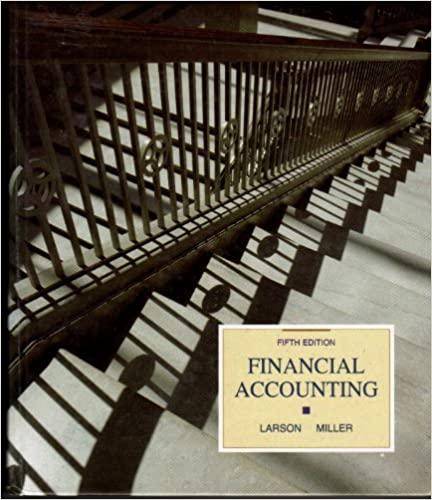Answered step by step
Verified Expert Solution
Question
1 Approved Answer
Mookie The Beagle Concierge has downloaded the following Checking account transactions in spreadsheet form ( csv file ) . MTB needs to upload these bank
Mookie The Beagle Concierge has downloaded the following Checking account transactions in spreadsheet form csv file MTB needs to upload these bank transactions into QBO and then match them against QBO transactions previously entered.
CHECKING
Type Transactions Date Post Date Description Amount
Expense XAFRA CYBER
Expense BICHOTTE SUPPLIES
Deposit CY WALKER LOAN
Expense EVAN HENRY
Expense CAROLE DESIGN MEDIA
Deposit CY WALKER
Deposit CY WALKER
QBO E EM Checking.csv
Required:
First, download the csv file containing the checking transaction information from the bank, and save the file to your computer. You will upload this file into QBO.
If you are using Connect, select the link for the data file: QBO E EM Checking.csv
If you are not using Connect, go to wwwmyquickbooksonline.com select QBO e QBO e Data Files select link to download QBO E EM Checking.csv
Upload Checking Account Transactions to QBO.
From the Navigation Bar, select Banking Banking tab
Select the Link account dropdown arrow select Upload from file
Select Drag and drop or select files to select the file to upload select File: QBO E EM Checking.csv Continue
Select QuickBooks Account: Checking Continue
Select Is the first row in your file a header? Yes
Select How many columns show amounts? One column
Select Whats the date format used in your file? MMddyyyy
Select Date: Column : Transaction Date
Select Description: Column Description
Select Amount: Column Amount
Select Continue
Select The transactions to import: Select All Continue
When asked, Do you want to import now?, select Yes
When Import completed appears, select Done
How many transactions were imported?
Note: Answer this question in the table shown below. Round your answer to the nearest dollar amount.
Complete a Checking Account Bank Match.
From the Navigation Bar, select Banking
How many open items appear on the Checking card at the top of the screen?
Note: Answer this question in the table shown below. Round your answer to the nearest dollar amount.
Select Match for all Matching items
Now how many open items appear on the Checking card at the top of the screen?
Note: Answer this question in the table shown below. Round your answer to the nearest dollar amount.
What is the balance In QuickBooks displayed on your Checking card at the top of the screen?
Note: Answer this question in the table shown below. Round your answer decimal places.
Step by Step Solution
There are 3 Steps involved in it
Step: 1

Get Instant Access to Expert-Tailored Solutions
See step-by-step solutions with expert insights and AI powered tools for academic success
Step: 2

Step: 3

Ace Your Homework with AI
Get the answers you need in no time with our AI-driven, step-by-step assistance
Get Started