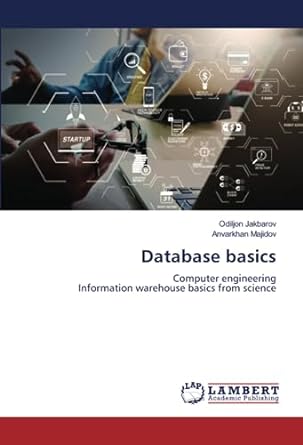Question
**My computer will not let me download windows 10 and I need to do this for a school assignment. Could you please submit a picture
**My computer will not let me download windows 10 and I need to do this for a school assignment. Could you please submit a picture of EACH step, there are no written answers needed, only pictures.** Thank you in advance!
Use Task View and Virtual Desktops
There are a few Excel and Word files that you will be using for this project. So that you can get to them easily, you put them onto a separate desktop.
-
Open Word and search for a Business Plan template. Select the first template, named Business plan. Create and save the document as win01c1BusinessPlan_LastFirst.
-
Open Excel and search for a Profit and Loss template. Select the first template, named Profit and Loss Statement. Save the workbook as win01c1ProfitLoss_LastFirst.
-
Create a new virtual desktop (Desktop 2) and drag the Excel and Word files created in Steps a and b above to Desktop 2. Keep win01c1Business_LastFirst in Desktop 1.
-
Display Desktop 2, and snap the Word document to the left and the Excel workbook to the right of the screen and take a screenshot.
-
Display Desktop 1, and paste the screenshot to win01c1Business_LastFirst.
Use Cortana and the Search Box
One of the first things you need to do for your business is to write a Mission Statement. You use the search box to find information on Mission Statements, and then use Cortana to set up a reminder for you to talk to your professor about this, as well.
-
Type how to write a mission statement in the search box. Open the Entrepreneur.com link (or a similar link). Drag the browser window to Desktop 2.
-
Display Desktop 2, and then using the Windows and arrow keys, snap the browser window to the lower left corner, and the Word window to the upper left corner.
-
Use Cortana in Desktop 2 to add a reminder to meet with your professor. Choose a day and time next week.
-
Take a screenshot of Desktop 2 and Cortana Reminders. Display Desktop 1, and paste the screenshot to win01c1Business_LastFirst.
-
Close all windows in Desktop 2.
Use File Explorer
Although using virtual desktops helps to organize your active documents, you want to create a good file management structure so all your Entrepreneurial class documents are in one place and easy to access throughout the semester. You use File Explorer to create folders and pin one folder to Quick access.
-
Open File Explorer, and open the Documents folder in This PC. Create a new folder named BUS401. Pin this folder to Quick access.
-
Open the BUS401 folder, and create three new folders named Business Plan Documents, Financial Statements, and Marketing Info.
-
Take a screenshot of File Explorer and paste the screenshot to win01c1Business_LastFirst.
Work with Files and Folders
With the new folder structure set up, you reorganize your existing files. You then compress the BUS401 folder so you can more easily share it with your professor and others.
-
Save the win01c1ProfitLoss_LastFirst workbook to the Financial Statements folder, and move win01c1BusinessPlan_LastFirst to the Business Plan Documents folder.
-
Compress the BUS401 folder, and rename the folder win01c1BUS401_LastFirst.
Use the Action Center and Administrative Tools
One of the other components of the BUS401 project is to create a marketing video. You know creating and editing a video uses lots of computer processing and memory, so you check the status of your system resources to see if this will be the best computer to use going forward. You also want to check the Action Center for any new notifications.
-
Open Resource Monitor. Click the Memory tab, use the Snipping Tool to take a Rectangular Snip of the Resource Monitor window, and then paste it into win01c1Business_LastFirst.
-
Click the CPU tab, and then use the Snipping Tool to take a Rectangular Snip of the Resource Monitor window and paste it into win01c1Business_LastFirst. Close the Resource Monitor.
-
Open the Action Center. Take a screenshot, and paste the screenshot in to win01c1Business_LastFirst.
-
Save and close the document. Based on your instructors directions, submit win01c1Business_LastFirst and win01c1BUS401_LastFirst.
Step by Step Solution
There are 3 Steps involved in it
Step: 1

Get Instant Access to Expert-Tailored Solutions
See step-by-step solutions with expert insights and AI powered tools for academic success
Step: 2

Step: 3

Ace Your Homework with AI
Get the answers you need in no time with our AI-driven, step-by-step assistance
Get Started