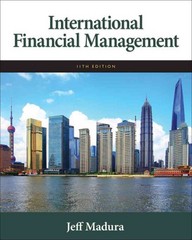Answered step by step
Verified Expert Solution
Question
1 Approved Answer
Nadia Khalif is the office manager for the Conyers Law Offices in Dallas, Texas. The firm is planning to move its computer network into the
- Nadia Khalif is the office manager for the Conyers Law Offices in Dallas, Texas. The firm is planning to move its computer network into the cloud so that everyone working on a case can access information at any time and from anywhere. Nadia is in charge of securing a loan to pay for the network transition and asks for your help in creating a loan analysis. Go to the Loan Payment Calculator worksheet. Resize row 1 to a height of 8.25 to reduce the blank space at the top of the worksheet.
- Cell D4 has a defined name, which is unnecessary for a cell that will not be used in a formula. Delete the name for cell D4 from the worksheet.
- Nadia wants to assign names to other cells to help her interpret the loan calculations. In the range D5:D7, define names based on the values in the range C5:C7. Define names for the range F5:F7 based on the values in the range E5:E7.
- Nadia needs to calculate the monthly payment for the loan to fund the law firm's transition to the cloud. In cell F5, enter a formula using the PMT function. Insert a negative sign (-) after the equal sign in the formula to display the result as a positive amount. Use defined names for the rate, nper, and pv arguments as follows: rate argument: Divide the Rate by 12 to use the monthly interest rate. nper argument: Multiply the Term by 12 to specify the number of months as the periods. pv argument: Use the Loan_Amount as the present value of the loan.
- Nadia wants to calculate the total interest, which is the total amount of the payments minus the loan amount. In cell F6, enter a formula without using a function that multiplies 12 by the Term and the Monthly_Payment, and then subtracts the Loan_Amount to determine the total interest.
- In cell F7, enter a formula without using a function that adds the Loan_Amount to the Total_Interest to determine the total cost of the loan.
- Nadia wants to compare monthly payments, total interest, and total cost for interest rates that vary from 7.725% to 8.075%. She has already entered formulas to insert the monthly payment in cell D11, the total interest in cell E11, and the total cost in cell F11. Based on the range C11:F26, create a one-variable data table that uses the rate in cell D6 as the column input cell to provide the comparison that Nadia requests.
- Cell D6 includes the rate a bank quoted Nadia for the business loan. In the list of interest rates (range C12:C26), create a Conditional Formatting Highlight Cells Rule to highlight the matching rate in Green Fill with Dark Green Text.
- Nadia has set up the structure for an amortization schedule in the range H4:L15. Finish the amortization schedule by completing the formula in cell J5, which already contains an IF function that checks whether the year in column H is less than or equal to the term in cell D7. Between the commas in the formula in cell J5, enter another formula using the PV function. Use defined cell names for the rate, nper, and pmt arguments as follows: rate argument: Divide the Rate by 12 to use the monthly interest rate. nper argument: Subtract the year value in cell H5 from the Term, and then multiply the result by 12 to specify the number of months remaining to pay off the loan. pmt argument: Use the Monthly_Payment as a negative value to specify the payment amount per period.
- Fill the range J6:J14 with the formula in cell J5 to complete the amortization schedule.
- The line chart in the range H16:L33 compares the amount of principal and interest paid each year of the loan. Nadia wants to make the chart more prominent on the worksheet and easier to interpret. Add a border to the chart using the Lavender, Accent 1 shape outline color and a 1 point weight. Add the default data table (with legend keys) to the chart to show the principal and interest values for each year.
- Nadia was planning to list cost estimates for hardware and software purchases on the Cost Estimates worksheet, but has decided not to. Delete the Cost Estimates worksheet.
- Go to the Retirement Projections worksheet, if necessary, which compares details for three retirement plans Nadia is evaluating for the law firm. The options show the amount the firm would contribute to an employee's retirement plan per month for 10 years and the monthly rate of return. Nadia wants to determine the future value of the investments for each plan. In cell C10, insert a formula with the FV function that uses the monthly rate of return (cell C6), the number of payments (cell C8), and the monthly payment (cell C7) to calculate the future value of Plan 1. Fill the range D10:E10 with the formula in cell C10 to calculate the future value of Plans 2 and 3.
Step by Step Solution
There are 3 Steps involved in it
Step: 1
The question is quite comprehensive and there are several tasks you need to accomplish within the spreadsheet I will provide instructions for each ste...
Get Instant Access to Expert-Tailored Solutions
See step-by-step solutions with expert insights and AI powered tools for academic success
Step: 2

Step: 3

Ace Your Homework with AI
Get the answers you need in no time with our AI-driven, step-by-step assistance
Get Started