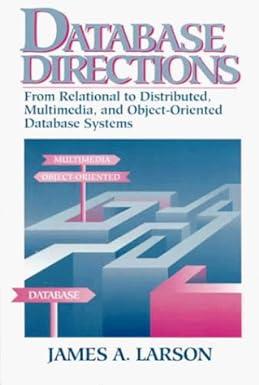Answered step by step
Verified Expert Solution
Question
1 Approved Answer
Navigating linux Now let's type some nonsense characters and press the enter key: amm 0 8 1 3 8 cello 1 - cse; ks jdksjf
Navigating linux
Now let's type some nonsense characters and press the enter key:
ammcellocse; ks jdksjf
ksjdksjf: command not found
If all went well, you should have gotten an error message similar to the above complaining that it could not understand you. Now, if you press the uparrow key, you should see your previous command ksjdksjf retum. This is called command history. Press the downarrow and we get the blank line again. Recall the "ksjoksjf" using the uparrow key if needed. Now try the leftand rightarrow keys. You can position the text cursor anywhere in the command line. This allows you to easily correct mistakes.
The files on a Linux system are arranged in what is called a hierarchicol directory structure. This means that they are organized in a treelike pattem of cirectories called folcers, which may contain files anc other cirectories. The toplevel cirectory in the file system is called the root directory. The root directory contains files and subcirectories, which contain more files ano subcirectories and so on
Since a command line interface cannot provice graphic pictures of the file system sthcture, it must have a different way of representing it Think af the file system tree as a maze, and that you are starcing in it At any given moment, you can starc in a ingle directory. And inside that directory, you can see its files ano the pathway to its parert directoiy and the partways to stibcirectories of the airectory in which you tre sancing
The clinectory vo are starcing in is callec the working directory. To finc the rome of the workirg cirectory, use the j it print working oimedory commond.
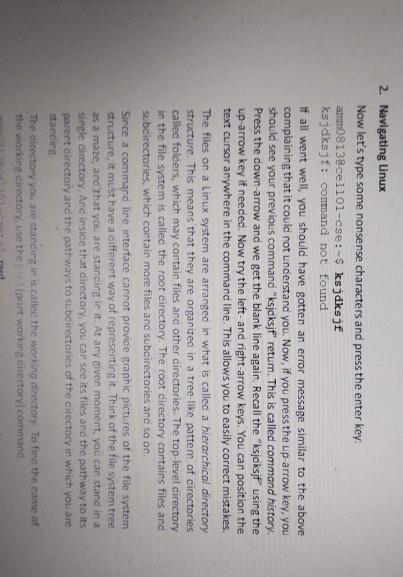
Step by Step Solution
There are 3 Steps involved in it
Step: 1

Get Instant Access to Expert-Tailored Solutions
See step-by-step solutions with expert insights and AI powered tools for academic success
Step: 2

Step: 3

Ace Your Homework with AI
Get the answers you need in no time with our AI-driven, step-by-step assistance
Get Started