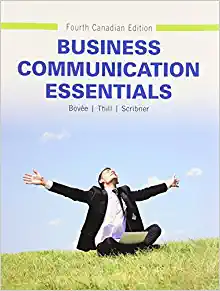Question
Need help with a spreadsheet please!!!! Need ASAP please look over formulas that I started: Scenario/Summary You are the assistant to the band director for
Need help with a spreadsheet please!!!! Need ASAP please look over formulas that I started:
Scenario/Summary
You are the assistant to the band director for the Upper Saddle River Marching Band, and you must prepare a report showing the status of the marching band fundraising event for presentation to the board of trustees. The report will summarize all sales of all items and include the total profit-to-date with the amount remaining to reach the profit goal. You will open the partially completed workbook, create formulas, format for presentation to the board, and add charts to graphically depict the sales over time and by product.
Deliverables
NOTE
Submit your assignment to the Dropbox, located at the top of this page. For instructions on how to use the Dropbox, read thesestep-by-step instructions.
(See the Syllabus section "Due Dates for Assignments & Exams" for due dates.)
After completing the steps below, turn in one Excel 2013 workbook. Rename the workbook with your lastname_first initial_Week1_iLab.xlsx. EXAMPLE: If your name were Jane Doe, your workbook would be Doe_J_Week1_iLab.xlsx.
When submitting the workbook, provide a comment in the Dropbox comments area explaining what you learned from completing this iLab activity.
Click to download theGrading Rubricfor Lab 1
Required SoftwareMicrosoft Office: Excel 2013
Options for accessing Microsoft Excel 2013:
- Use a personal copy on your PC. You can request a copy of Microsoft Office 2013 via the Student Software Store icon on the Course Resources Page
- If you are a MAC user, click to read theMAC User Information.
- ClickDeVry virtual labto access Microsoft Excel in the virtual lab. For additional virtual lab information and tutorials on saving files, click the iLab icon on the Course Resources page.
Lab Steps
Preparation
Be sure you have reviewed the tutorials located on the Lesson page before you begin the Lab.
Please donotrely solely on the videos to complete this week's lab.The videos provide detailed examples, using the Week 1 OK Office Systems?Student.xlsx workbook. Applying the examples to the Fundraising assignment will give you both practice and instruction of what to complete.
For example, your final assignment file should include five worksheets (Documentation, Sales-Data, Profit by Product, Percent Sales Graph, and Profits-by-Day), each with a corresponding example, as shown in the video tutorials.
For step-by-step instructions on how to open a document in the iLab environment clickhere.
STEP 1: Opening and SavingDownload the spreadsheet,Week1 iLab Capital Fundraising Student.xslx. You will be prompted to save the file. Click yes.
Open the saved file from your Download folder on your computer.
Note: If you are using the Remote Lab environment you will need to follow the instructions for uploading the file. These instructions can be found on the iLab page when you click on the iLab icon on Course Resources.
To save the spreadsheet with a new file name
- open the workbook in Excel 2013; and
- in Excel, click File then Save as and rename it as lastname_first initial_Week1_iLab.xlsx (Jane Doe would save the file as Doe_J_Week1_iLab.xlsx).
Insert a new spreadsheet into the workbook.
Change the name from Sheet 2 to Documentation. The Documentation Sheet should be the first sheet in the workbook.
Include your name, the date, and the purpose of the spreadsheet. Your documentation sheet should look something like the one below.
Upper Saddle River Marching Band?Fundraising Event Creator Your Name Date Date Purpose Board of Directors Presentation on Fundraising Sales to dateSTEP 3: Format Your spreadsheet
Apply formatting to your spreadsheet.
Your goal is to take into consideration readability, reliability, and re-usability. Remember that presentation has an impact on the viewer, and professional appearance is important for reporting data, just as personal appearance impacts perception. The goal is to make the data more readable, and possibly to highlight data that might otherwise be lost in many numbers.
The minimum formatting requirements (per the Grading Rubric) are:
Title Rows formatted as titles
Font Size changes
Color Changes
Use of Shading and Borders
Currency and numeric formatting
Note: Refer to the Formatting video in the lesson tutorials for help with this step.
STEP 4: Add Formulas- Create the formulas needed to calculate the following for each item: Net Selling Price = Selling Price * (1 - Sales Discount) Total Sales = Sum(Daily Sales) * Net Selling Price Total Profit = Total Sales - (Cost per item * sum(Daily Sales)) Average Profit % = Total Profit / Total Sales
- Create Grand Totals for the Total Sales and the Total Profit columns.
- Create the formula that will average all of the item profit %.
- Create formula to calculate the Remaining Profit needed to make the Marching Band goal for the fundraising campaign. Remaining Profit = The Profit Goal - Total Profit (all items)
One of the strengths of Excel is its ability to make tedious and repetitious calculations, for speed and to reduce errors. Like all tools, there is always the possibility that you could use it incorrectly, so with formulas, it is important to verify the formulas you enter are correct.
Note: Refer to the Creating Formulas video in the Lesson tutorials for help with this step.
If you have done the Tutorial on formulas, you will have noticed, during the creation of the formulas, that there are many ways to accomplish similar results. Remember that arithmetic formulas follow an order in which calculations are performed. I make it a personal habit to always use parentheses () to order the calculations in the order in which I want them performed, so as not to make a mistake. For example, if I enter the following formula into Excel, what is the outcome that I wanted? 6 + 4 * 10 Did I mean to have a result of 100 [(6+4) * 10] or 46 [6 + (4 * 10)]. Excel would give you 46. Excel will try to follow the following order of execution whenever possible, but I would use the best practice of always using parentheses to be certain of whatyouwant.
- Parenthesis
- Exponents
- Multiplication and division
- Addition and subtraction
Clean-up the formatting of your report, taking into account professional appearance.
The minimum requirement (per the Grading Rubric):
Apply a color to each tab (sheet) in the workbook
Assign a descriptive name to each tab (sheet) in the workbook
Printing Setup (for each sheet)
- Create a Custom Page Header
- Set the page orientation to landscape
Note: Refer to the Formatting Cleanup video in the lesson tutorials for help with this step.
Remember, professional appearance doesn't only promote better readability of your report, but represents you as a professional.
STEP 6: Create Charts to Represent the DataBecause a picture is worth a thousand words, create each of the charts below to further enhance your report. Each chart should be on a separate sheet in the workbook.
- Pie chart
- Bar chart
- Line chart
Note: Refer to the Creating Bar Charts, Pie Charts, and Line Charts videos in the lesson tutorials for help with this step.Once you have completed the tutorials, you can apply your skills to this step of the assignment.
Be sure to properly label the charts - do not leave default titles such as "Axis" or "Series".
STEP 7: Save and SubmitSave your Excel file.
Your Excel file should contain five worksheets.
- Documentation
- Sales-Data
- Profit by Product
- Percent Sales Graph
- Profits-by-Day
Submit your completed Excel file to the Dropbox (see the Deliverables above).
 Upper Saddle River Marching BandFundraising Event Creator: Date: Purpose: Cora Wilke 1/10/2015 Board of Directors Presentation on Fundraising Sales to date Upper Saddle River Marching Band - Fundraising Event Band Booster Equipment Sales through Day 10 Item Tee Shirt Baseball Hat Golf Shirt Head Covers Warm Up Suit Sweater Sweat Shirt Sweat Pants Calling Card Lamp Sales Discount: Remaining Profit to Reach Goal Profit Goal: Selling Price $ 50,000 Cost per Item 15 7 20 6.5 30 11 23 14 60 34 35 13 20 8.5 20 7.5 100 45 135 65 0.15 (11,675.85) Quantity Sold Each Day 7/4/2015 7/5/2015 56 12 22 9 6 7 2 23 23 5 10 10 18 5 10 13 1 2 2 6 7/7/2015 14 8 6 7/8/2015 22 11 9 7/9/2015 18 8 5 7/10/2015 17 13 11 7/11/2015 19 14 8 7/12/2015 19 12 11 7/13/2015 18 8 7 8 8 11 0 5 5 11 3 12 15 1 2 2 4 9 12 12 2 8 4 10 4 14 19 2 8 8 8 9 15 15 2 8 8 8 7 14 14 2 8 8 8 2 16 16 6 13 13 13 7/14/2015 Net Selling Price Total Sales Total Profit Avg. Profit % 25 $ 12.75 $ 3,085.50 $1,545.50 50% 10 $ 17.00 $ 2,405.50 $1,658.00 69% 14 $ 25.50 $ 3,187.50 $2,263.50 71% 11 $ 19.55 $ 1,896.35 $1,056.35 56% 12 $ 51.00 $ 11,730.00 $7,106.00 61% 12 $ 29.75 $ 5,890.50 $3,940.50 67% 2 $ 17.00 $ 875.50 $680.00 78% 4 $ 17.00 $ 1,623.50 $1,113.50 69% 4 $ 85.00 $ 17,765.00 $14,885.00 84% 4 $ 114.75 $ 33,277.50 $27,427.50 82% Grand Totals: $ 81,736.85 $ 61,675.85 $ 6.86 Per
Upper Saddle River Marching BandFundraising Event Creator: Date: Purpose: Cora Wilke 1/10/2015 Board of Directors Presentation on Fundraising Sales to date Upper Saddle River Marching Band - Fundraising Event Band Booster Equipment Sales through Day 10 Item Tee Shirt Baseball Hat Golf Shirt Head Covers Warm Up Suit Sweater Sweat Shirt Sweat Pants Calling Card Lamp Sales Discount: Remaining Profit to Reach Goal Profit Goal: Selling Price $ 50,000 Cost per Item 15 7 20 6.5 30 11 23 14 60 34 35 13 20 8.5 20 7.5 100 45 135 65 0.15 (11,675.85) Quantity Sold Each Day 7/4/2015 7/5/2015 56 12 22 9 6 7 2 23 23 5 10 10 18 5 10 13 1 2 2 6 7/7/2015 14 8 6 7/8/2015 22 11 9 7/9/2015 18 8 5 7/10/2015 17 13 11 7/11/2015 19 14 8 7/12/2015 19 12 11 7/13/2015 18 8 7 8 8 11 0 5 5 11 3 12 15 1 2 2 4 9 12 12 2 8 4 10 4 14 19 2 8 8 8 9 15 15 2 8 8 8 7 14 14 2 8 8 8 2 16 16 6 13 13 13 7/14/2015 Net Selling Price Total Sales Total Profit Avg. Profit % 25 $ 12.75 $ 3,085.50 $1,545.50 50% 10 $ 17.00 $ 2,405.50 $1,658.00 69% 14 $ 25.50 $ 3,187.50 $2,263.50 71% 11 $ 19.55 $ 1,896.35 $1,056.35 56% 12 $ 51.00 $ 11,730.00 $7,106.00 61% 12 $ 29.75 $ 5,890.50 $3,940.50 67% 2 $ 17.00 $ 875.50 $680.00 78% 4 $ 17.00 $ 1,623.50 $1,113.50 69% 4 $ 85.00 $ 17,765.00 $14,885.00 84% 4 $ 114.75 $ 33,277.50 $27,427.50 82% Grand Totals: $ 81,736.85 $ 61,675.85 $ 6.86 Per Step by Step Solution
There are 3 Steps involved in it
Step: 1

Get Instant Access to Expert-Tailored Solutions
See step-by-step solutions with expert insights and AI powered tools for academic success
Step: 2

Step: 3

Ace Your Homework with AI
Get the answers you need in no time with our AI-driven, step-by-step assistance
Get Started