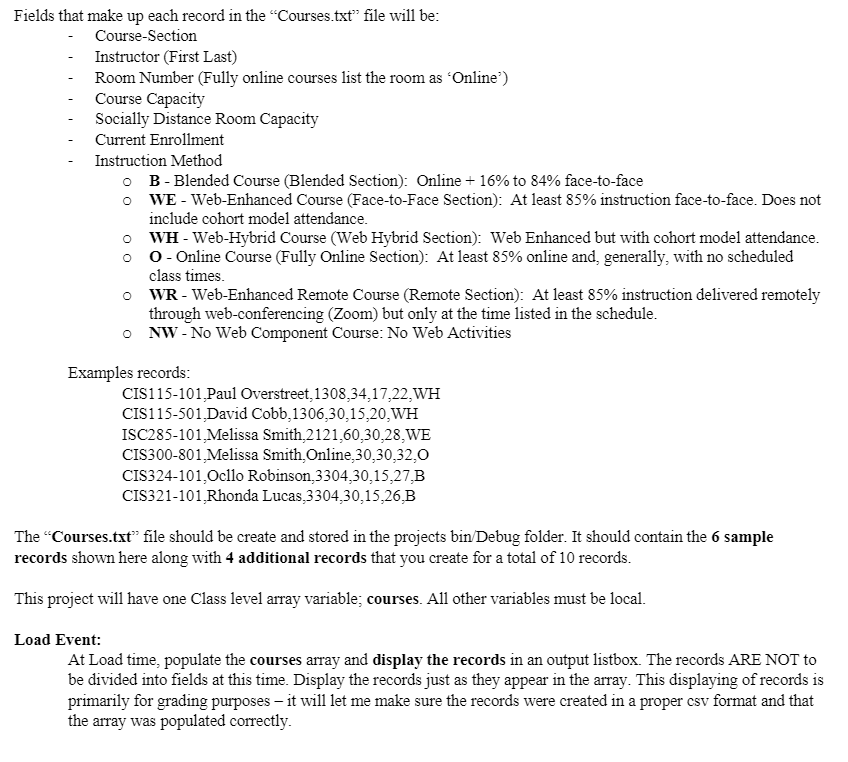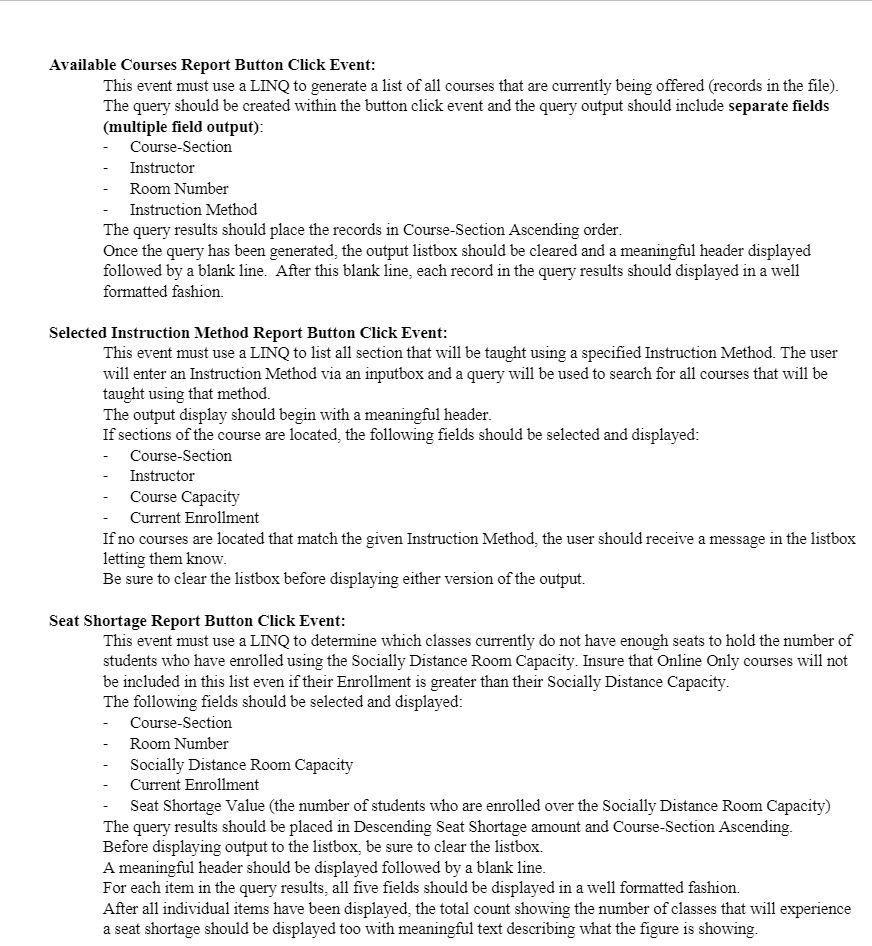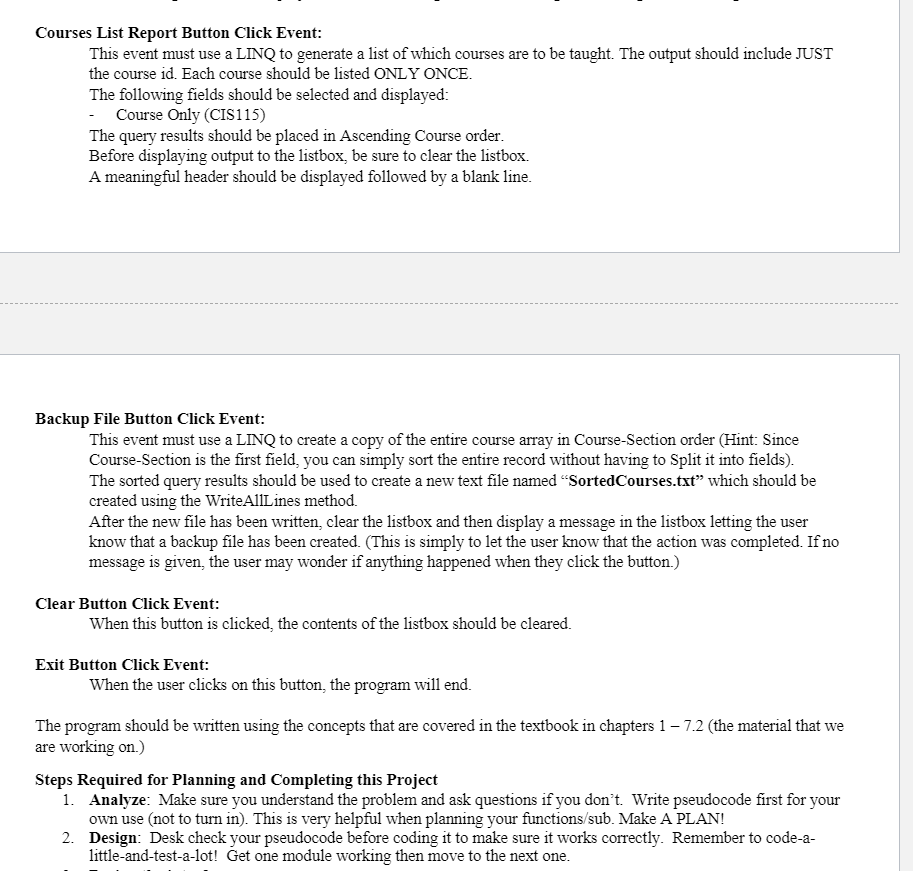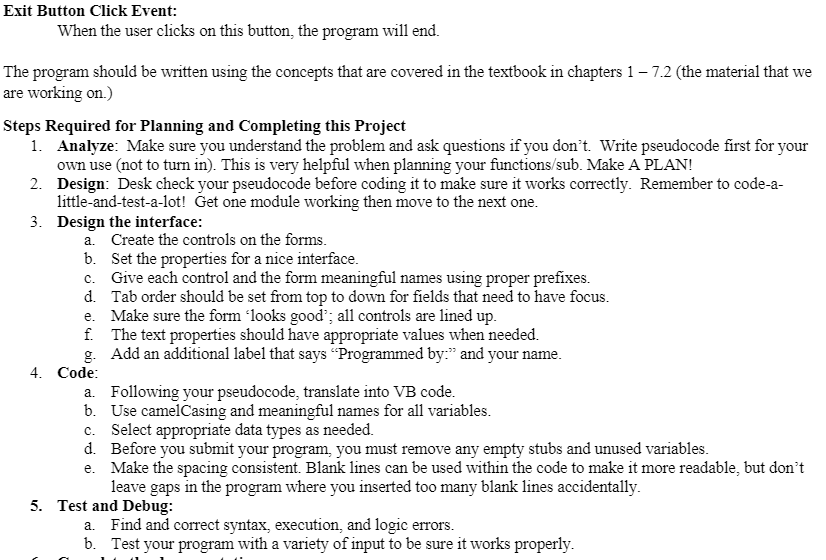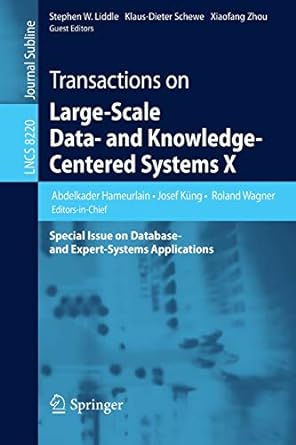Need the Code to be in Visual Basic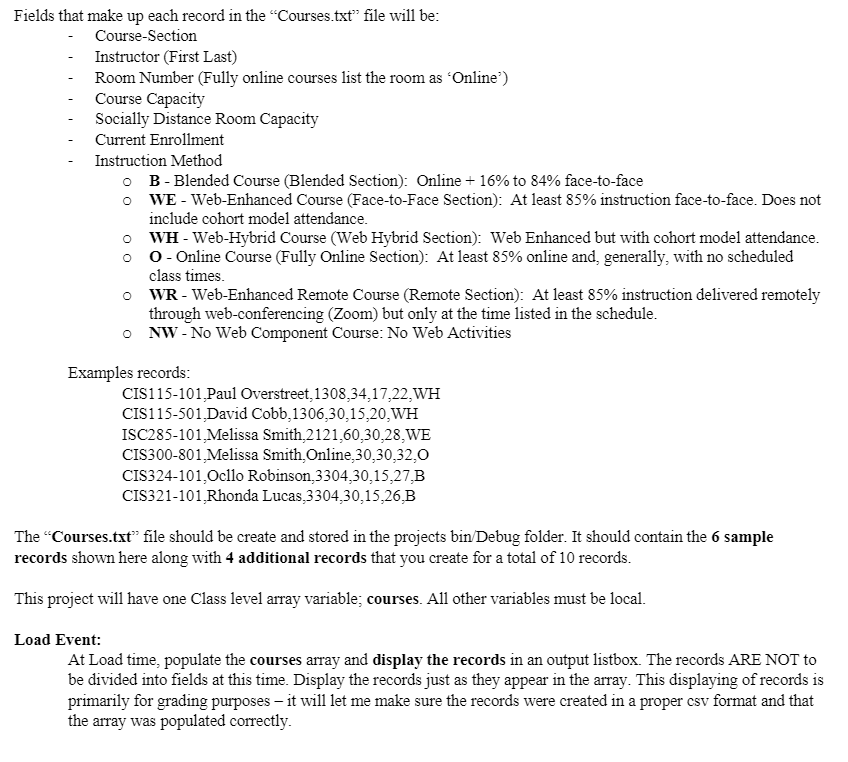
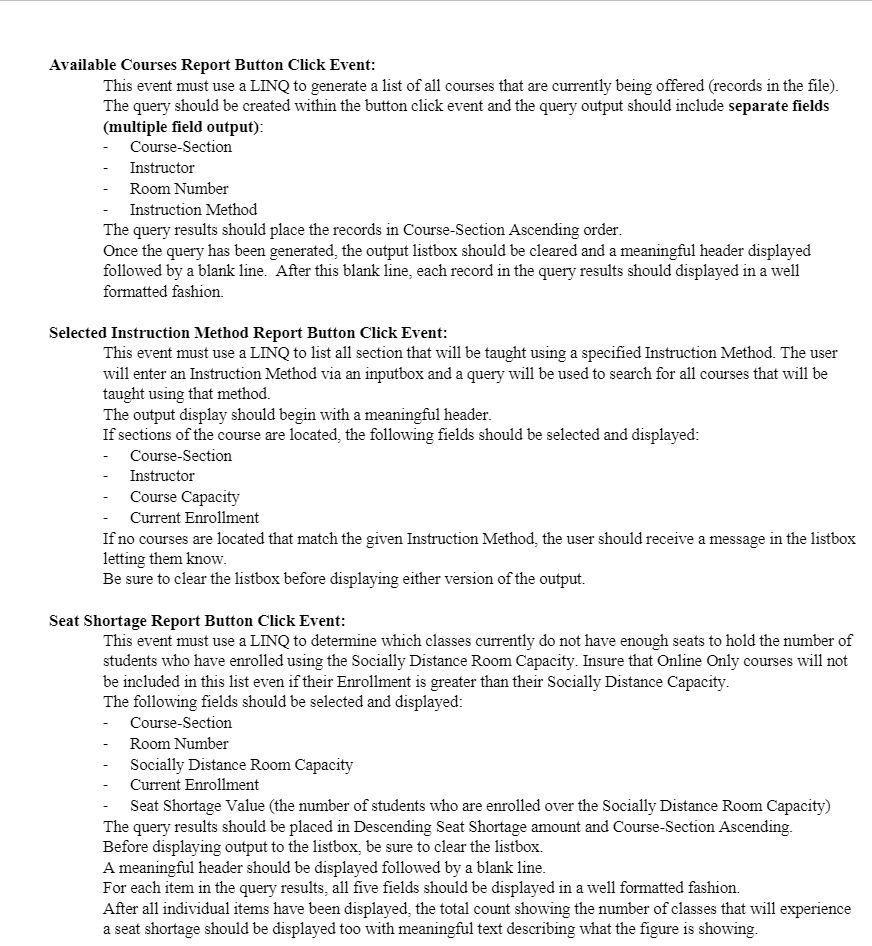
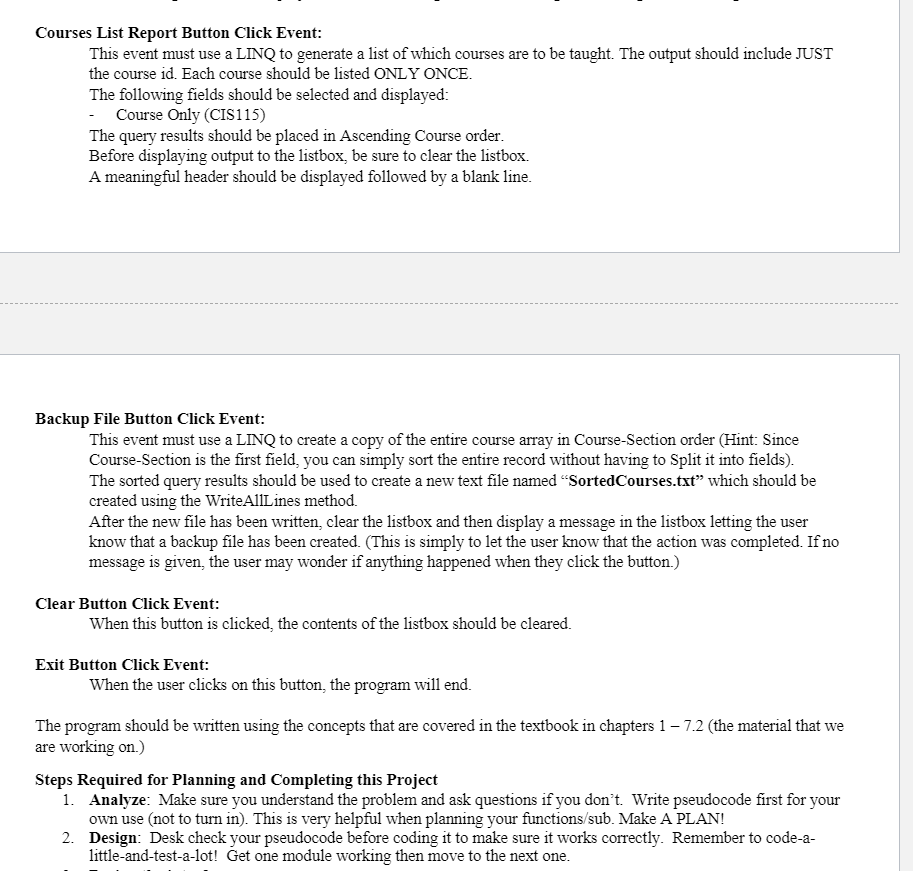
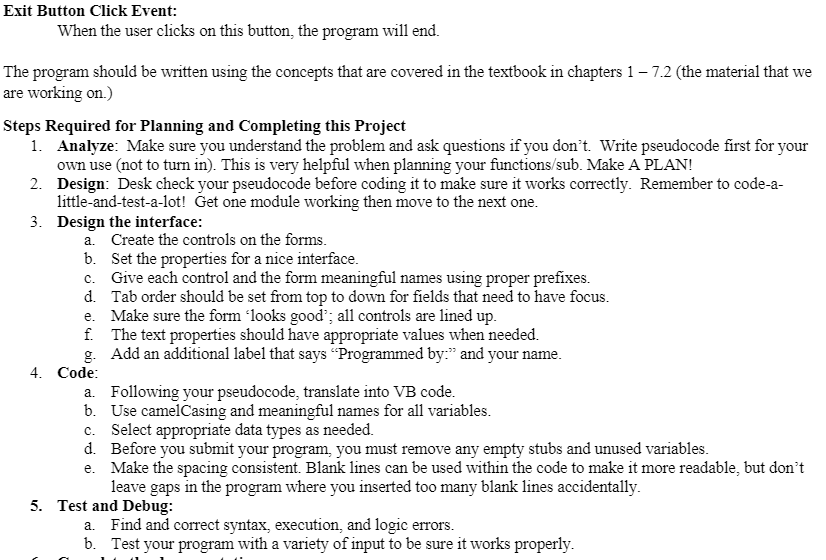
Fields that make up each record in the Courses.txt" file will be: Course-Section Instructor (First Last) Room Number (Fully online courses list the room as 'Online) Course Capacity Socially Distance Room Capacity Current Enrollment Instruction Method O B - Blended Course (Blended Section): Online + 16% to 84% face-to-face O WE - Web-Enhanced Course (Face-to-Face Section): At least 85% instruction face-to-face. Does not include cohort model attendance. WH - Web-Hybrid Course (Web Hybrid Section): Web Enhanced but with cohort model attendance. 0 - Online Course (Fully Online Section): At least 85% online and, generally, with no scheduled class times. O WR - Web-Enhanced Remote Course (Remote Section): At least 85% instruction delivered remotely through web-conferencing (Zoom) but only at the time listed in the schedule. O NW - No Web Component Course: No Web Activities Examples records: CIS115-101, Paul Overstreet 1308,34,17,22,WH CIS115-501, David Cobb,1306,30,15,20,WH ISC285-101, Melissa Smith, 2121,60,30,28, WE CIS300-801, Melissa Smith Online 30,30,32,0 CIS324-101,Ocllo Robinson,3304.30,15,27,B CIS321-101, Rhonda Lucas 3304.30,15,26,B The "Courses.txt" file should be create and stored in the projects bin Debug folder. It should contain the 6 sample records shown here along with 4 additional records that you create for a total of 10 records. This project will have one Class level array variable; courses. All other variables must be local. Load Event: At Load time, populate the courses array and display the records in an output listbox. The records ARE NOT to be divided into fields at this time. Display the records just as they appear in the array. This displaying of records is primarily for grading purposes it will let me make sure the records were created in a proper csv format and that the array was populated correctly. Available Courses Report Button Click Event: This event must use a LINQ to generate a list of all courses that are currently being offered (records in the file). The query should be created within the button click event and the query output should include separate fields (multiple field output): Course-Section Instructor Room Number Instruction Method The query results should place the records in Course-Section Ascending order. Once the query has been generated, the output listbox should be cleared and a meaningful header displayed followed by a blank line. After this blank line, each record in the query results should displayed in a well formatted fashion Selected Instruction Method Report Button Click Event: This event must use a LINQ to list all section that will be taught using a specified Instruction Method. The user will enter an Instruction Method via an inputbox and a query will be used to search for all courses that will be taught using that method. The output display should begin with a meaningful header. If sections of the course are located the following fields should be selected and displayed: - Course-Section Instructor - Course Capacity Current Enrollment If no courses are located that match the given Instruction Method, the user should receive a message in the listbox letting them know Be sure to clear the listbox before displaying either version of the output. Seat Shortage Report Button Click Event: This event must use a LINQ to determine which classes currently do not have enough seats to hold the number of students who have enrolled using the Socially Distance Room Capacity. Insure that Online Only courses will not be included in this list even if their Enrollment is greater than their Socially Distance Capacity. The following fields should be selected and displayed: Course-Section Room Number Socially Distance Room Capacity Current Enrollment Seat Shortage Value (the number of students who are enrolled over the Socially Distance Room Capacity) The query results should be placed in Descending Seat Shortage amount and Course-Section Ascending. Before displaying output to the listbox, be sure to clear the listbox. A meaningful header should be displayed followed by a blank line. For each item in the query results, all five fields should be displayed in a well formatted fashion. After all individual items have been displayed the total count showing the number of classes that will experience a seat shortage should be displayed too with meaningful text describing what the figure is showing. Courses List Report Button Click Event: This event must use a LINQ to generate a list of which courses are to be taught. The output should include JUST the course id. Each course should be listed ONLY ONCE. The following fields should be selected and displayed: - Course Only (CIS115) The query results should be placed in Ascending Course order. Before displaying output to the listbox, be sure to clear the listbox. A meaningful header should be displayed followed by a blank line. Backup File Button Click Event: This event must use a LINQ to create a copy of the entire course array in Course-Section order (Hint: Since Course-Section is the first field, you can simply sort the entire record without having to Split it into fields). The sorted query results should be used to create a new text file named "SortedCourses.txt which should be created using the WriteAllLines method. After the new file has been written, clear the listbox and then display a message in the listbox letting the user know that a backup file has been created. (This is simply to let the user know that the action was completed. If no message is given the user may wonder if anything happened when they click the button.) Clear Button Click Event: When this button is clicked, the contents of the listbox should be cleared. Exit Button Click Event: When the user clicks on this button, the program will end. The program should be written using the concepts that are covered in the textbook in chapters 1 7.2 (the material that we are working on.) Steps Required for Planning and Completing this Project 1. Analyze: Make sure you understand the problem and ask questions if you don't. Write pseudocode first for your own use (not to turn in). This is very helpful when planning your functions/sub. Make A PLAN! 2. Design: Desk check your pseudocode before coding it to make sure it works correctly. Remember to code-a- little-and-test-a-lot! Get one module working then move to the next one. Exit Button Click Event: When the user clicks on this button, the program will end. The program should be written using the concepts that are covered in the textbook in chapters 1 7.2 (the material that we are working on.) Steps Required for Planning and Completing this Project 1. Analyze: Make sure you understand the problem and ask questions if you don't. Write pseudocode first for your own use (not to turn in). This is very helpful when planning your functions/sub. Make A PLAN! 2. Design: Desk check your pseudocode before coding it to make sure it works correctly. Remember to code-a- little-and-test-a-lot! Get one module working then move to the next one. 3. Design the interface: a. Create the controls on the forms. b. Set the properties for a nice interface. c. Give each control and the form meaningful names using proper prefixes. d. Tab order should be set from top to down for fields that need to have focus. e. Make sure the form looks good; all controls are lined up f. The text properties should have appropriate values when needed. g. Add an additional label that says "Programmed by:" and your name. 4. Code: a. Following your pseudocode, translate into VB code. b. Use camelCasing and meaningful names for all variables. C. Select appropriate data types as needed. d. Before you submit your program, you must remove any empty stubs and unused variables. e. Make the spacing consistent. Blank lines can be used within the code to make it more readable, but don't leave gaps in the program where you inserted too many blank lines accidentally. 5. Test and Debug: a. Find and correct syntax, execution, and logic errors. b. Test your program with a variety of input to be sure it works properly. Fields that make up each record in the Courses.txt" file will be: Course-Section Instructor (First Last) Room Number (Fully online courses list the room as 'Online) Course Capacity Socially Distance Room Capacity Current Enrollment Instruction Method O B - Blended Course (Blended Section): Online + 16% to 84% face-to-face O WE - Web-Enhanced Course (Face-to-Face Section): At least 85% instruction face-to-face. Does not include cohort model attendance. WH - Web-Hybrid Course (Web Hybrid Section): Web Enhanced but with cohort model attendance. 0 - Online Course (Fully Online Section): At least 85% online and, generally, with no scheduled class times. O WR - Web-Enhanced Remote Course (Remote Section): At least 85% instruction delivered remotely through web-conferencing (Zoom) but only at the time listed in the schedule. O NW - No Web Component Course: No Web Activities Examples records: CIS115-101, Paul Overstreet 1308,34,17,22,WH CIS115-501, David Cobb,1306,30,15,20,WH ISC285-101, Melissa Smith, 2121,60,30,28, WE CIS300-801, Melissa Smith Online 30,30,32,0 CIS324-101,Ocllo Robinson,3304.30,15,27,B CIS321-101, Rhonda Lucas 3304.30,15,26,B The "Courses.txt" file should be create and stored in the projects bin Debug folder. It should contain the 6 sample records shown here along with 4 additional records that you create for a total of 10 records. This project will have one Class level array variable; courses. All other variables must be local. Load Event: At Load time, populate the courses array and display the records in an output listbox. The records ARE NOT to be divided into fields at this time. Display the records just as they appear in the array. This displaying of records is primarily for grading purposes it will let me make sure the records were created in a proper csv format and that the array was populated correctly. Available Courses Report Button Click Event: This event must use a LINQ to generate a list of all courses that are currently being offered (records in the file). The query should be created within the button click event and the query output should include separate fields (multiple field output): Course-Section Instructor Room Number Instruction Method The query results should place the records in Course-Section Ascending order. Once the query has been generated, the output listbox should be cleared and a meaningful header displayed followed by a blank line. After this blank line, each record in the query results should displayed in a well formatted fashion Selected Instruction Method Report Button Click Event: This event must use a LINQ to list all section that will be taught using a specified Instruction Method. The user will enter an Instruction Method via an inputbox and a query will be used to search for all courses that will be taught using that method. The output display should begin with a meaningful header. If sections of the course are located the following fields should be selected and displayed: - Course-Section Instructor - Course Capacity Current Enrollment If no courses are located that match the given Instruction Method, the user should receive a message in the listbox letting them know Be sure to clear the listbox before displaying either version of the output. Seat Shortage Report Button Click Event: This event must use a LINQ to determine which classes currently do not have enough seats to hold the number of students who have enrolled using the Socially Distance Room Capacity. Insure that Online Only courses will not be included in this list even if their Enrollment is greater than their Socially Distance Capacity. The following fields should be selected and displayed: Course-Section Room Number Socially Distance Room Capacity Current Enrollment Seat Shortage Value (the number of students who are enrolled over the Socially Distance Room Capacity) The query results should be placed in Descending Seat Shortage amount and Course-Section Ascending. Before displaying output to the listbox, be sure to clear the listbox. A meaningful header should be displayed followed by a blank line. For each item in the query results, all five fields should be displayed in a well formatted fashion. After all individual items have been displayed the total count showing the number of classes that will experience a seat shortage should be displayed too with meaningful text describing what the figure is showing. Courses List Report Button Click Event: This event must use a LINQ to generate a list of which courses are to be taught. The output should include JUST the course id. Each course should be listed ONLY ONCE. The following fields should be selected and displayed: - Course Only (CIS115) The query results should be placed in Ascending Course order. Before displaying output to the listbox, be sure to clear the listbox. A meaningful header should be displayed followed by a blank line. Backup File Button Click Event: This event must use a LINQ to create a copy of the entire course array in Course-Section order (Hint: Since Course-Section is the first field, you can simply sort the entire record without having to Split it into fields). The sorted query results should be used to create a new text file named "SortedCourses.txt which should be created using the WriteAllLines method. After the new file has been written, clear the listbox and then display a message in the listbox letting the user know that a backup file has been created. (This is simply to let the user know that the action was completed. If no message is given the user may wonder if anything happened when they click the button.) Clear Button Click Event: When this button is clicked, the contents of the listbox should be cleared. Exit Button Click Event: When the user clicks on this button, the program will end. The program should be written using the concepts that are covered in the textbook in chapters 1 7.2 (the material that we are working on.) Steps Required for Planning and Completing this Project 1. Analyze: Make sure you understand the problem and ask questions if you don't. Write pseudocode first for your own use (not to turn in). This is very helpful when planning your functions/sub. Make A PLAN! 2. Design: Desk check your pseudocode before coding it to make sure it works correctly. Remember to code-a- little-and-test-a-lot! Get one module working then move to the next one. Exit Button Click Event: When the user clicks on this button, the program will end. The program should be written using the concepts that are covered in the textbook in chapters 1 7.2 (the material that we are working on.) Steps Required for Planning and Completing this Project 1. Analyze: Make sure you understand the problem and ask questions if you don't. Write pseudocode first for your own use (not to turn in). This is very helpful when planning your functions/sub. Make A PLAN! 2. Design: Desk check your pseudocode before coding it to make sure it works correctly. Remember to code-a- little-and-test-a-lot! Get one module working then move to the next one. 3. Design the interface: a. Create the controls on the forms. b. Set the properties for a nice interface. c. Give each control and the form meaningful names using proper prefixes. d. Tab order should be set from top to down for fields that need to have focus. e. Make sure the form looks good; all controls are lined up f. The text properties should have appropriate values when needed. g. Add an additional label that says "Programmed by:" and your name. 4. Code: a. Following your pseudocode, translate into VB code. b. Use camelCasing and meaningful names for all variables. C. Select appropriate data types as needed. d. Before you submit your program, you must remove any empty stubs and unused variables. e. Make the spacing consistent. Blank lines can be used within the code to make it more readable, but don't leave gaps in the program where you inserted too many blank lines accidentally. 5. Test and Debug: a. Find and correct syntax, execution, and logic errors. b. Test your program with a variety of input to be sure it works properly