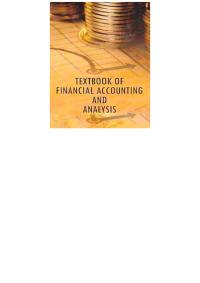Answered step by step
Verified Expert Solution
Question
1 Approved Answer
Need this done in 20 min..please help!!!!! Please contact me so i can send other file CMPTR Excel 2013 Chapter 14: SAM Project 1a Personal
Need this done in 20 min..please help!!!!! Please contact me so i can send other file
 CMPTR Excel 2013 Chapter 14: SAM Project 1a Personal Budget WORKING WITH FORMUALS AND FUNCTIONS PROJECT DESCRIPTION Yami Ocalagan hopes to attend graduate school after college. However, Yami is concerned about saving money for graduate school as her income changes throughout the year. During the school year, she earns money from a scholarships, her work study position, and her parttime job developing websites. During the summer break, Yami does not receive any income from her scholarship or work study position, but is able to take on more website design projects. To determine how much money she can save each year, Yami has created a personal budget to track her income and expenses. In addition to tracking her finances, Yami also looked into various type of loan options she could use to pay for graduate school. She would like your help completing her budget worksheet and calculating how much the monthly payments would be for each loan option she is considering. GETTING STARTED Download the following file from the SAM website: o CMPTR_Excel2013_C14_P1a_FirstLastName_1.xlsx Open the file you just downloaded and save it with the name: o CMPTR_Excel2013_C14_P1a_FirstLastName_2.xlsx o Hint: If you do not see the .xlsx file extension in the Save file dialog box, do not type it. Excel will add the file extension for you automatically. With the file CMPTR_Excel2013_C14_P1a_FirstLastName_2.xlsx still open, ensure that your first and last name is displayed in cell B6 of the Documentation sheet. If cell B6 does not display your name, delete the file and download a new copy from the SAM website. PROJECT STEPS 1. In the Personal Budget worksheet, apply the Heading 1 cell style to the merged cells A1:C1. 2. Apply the Heading 4 cell style to the cell A2. 3. In cell A3, use the TODAY function to replace the text Current Date with the current date. 4. Merge and center the range A5:C5 and then apply the Accent 3 cell style to the merged cells. CMPTR Excel 2013 | Chapter 14: SAM Project 1a 5. Use AutoFill to fill the range C13:M13 with the abbreviations Feb through Dec, based on the value in cell B13. 6. Center and bold the text in the range B13:M13. 7. Complete the income section of the Personal Budget worksheet as described below: a. In cell B14, enter an absolute reference to cell F7. b. In cell B15, enter an absolute reference to cell F8 c. In cell B16, enter an absolute reference to cell F9. Copy the formulas you entered in the range B14:B16 to the range C14:F16 and the range J14:M16. 8. Apply the Green, Accent 3, Lighter 80% (7th column, 2nd row in the Theme Colors palette) cell fill to the range B17:M17. 9. Apply the Accounting Number format with a dollar sign and no decimal places to the range B14:M14 and the range B17:M18. 10. In cell B28, enter a formula using the SUM function to calculate the total expenses for January, based on the range B18:B27. Copy the formula you just created in cell B28 to the range C28:M28. 11. Change the fill color of the range B28:M28 to Rose, Accent 6, Lighter 80% (10th column, 2nd row in the Theme Colors palette) and add a Top and Double Bottom cell border to the range B28:M28. 12. In cell B29, enter a formula to calculate the total cash flow for the month of January. The formula should subtract the value in cell B28 from the value in cell B17. Copy the formula you just created in cell B29 to the range C29:M29. 13. Indent the contents of the range A18:A27 once. (Hint: The values in the range A18:A27 should line up with the values in the range A14:A16). 14. In cell C7, enter a formula using the SUM function to calculate the total yearly expense based on the range B28:M28. 15. In cell C8, enter a formula using the AVERAGE function to calculate the average monthly expense over the last year, based on the range B28:M28. 16. In cell C9, enter a formula using the MAX function to determine the maximum monthly expense over the last year, based on the range B28:M28. 17. In cell C10, enter a formula using the MIN function to determine the minimum monthly expense over the last year, based on the range B28:M28. 18. In the Graduate School Loans worksheet, format the range B8:D8 with the Percentage Number style with 2 decimal places. CMPTR Excel 2013 | Chapter 14: SAM Project 1a 19. In cell B10, enter a formula to calculate the total number of loan payments for option 1. In the formula, the value in cell B7 (the payments per year) should be multiplied by the value in cell B9 (the number of years of the loan.) Copy the formula you created in cell B10 to the range C10:D10. 20. In cell B11, enter a formula using the PMT function to calculate the loan payment on the principal value shown in cell B3, using the calculated monthly rate in cell B8 and the payments per period in cell B10. Remember to use an absolute reference to the principal value in cell B3 in your formula. Copy the formula you created in cell B11 to the range C11:D11. Your workbook should look like the Final Figures below and on the following page. Save your changes, close the workbook and exit Excel. Follow the directions on the SAM website to submit your completed project. Final Figure 1: Personal Budget Worksheet Microsoft product screenshot reprinted with permission from Microsoft Incorporated. Copyright 2014 Cengage Learning. All Rights Reserved. CMPTR Excel 2013 | Chapter 14: SAM Project 1a Final Figure 2: Graduate School Loans Worksheet Copyright 2014 Cengage Learning. All Rights Reserved
CMPTR Excel 2013 Chapter 14: SAM Project 1a Personal Budget WORKING WITH FORMUALS AND FUNCTIONS PROJECT DESCRIPTION Yami Ocalagan hopes to attend graduate school after college. However, Yami is concerned about saving money for graduate school as her income changes throughout the year. During the school year, she earns money from a scholarships, her work study position, and her parttime job developing websites. During the summer break, Yami does not receive any income from her scholarship or work study position, but is able to take on more website design projects. To determine how much money she can save each year, Yami has created a personal budget to track her income and expenses. In addition to tracking her finances, Yami also looked into various type of loan options she could use to pay for graduate school. She would like your help completing her budget worksheet and calculating how much the monthly payments would be for each loan option she is considering. GETTING STARTED Download the following file from the SAM website: o CMPTR_Excel2013_C14_P1a_FirstLastName_1.xlsx Open the file you just downloaded and save it with the name: o CMPTR_Excel2013_C14_P1a_FirstLastName_2.xlsx o Hint: If you do not see the .xlsx file extension in the Save file dialog box, do not type it. Excel will add the file extension for you automatically. With the file CMPTR_Excel2013_C14_P1a_FirstLastName_2.xlsx still open, ensure that your first and last name is displayed in cell B6 of the Documentation sheet. If cell B6 does not display your name, delete the file and download a new copy from the SAM website. PROJECT STEPS 1. In the Personal Budget worksheet, apply the Heading 1 cell style to the merged cells A1:C1. 2. Apply the Heading 4 cell style to the cell A2. 3. In cell A3, use the TODAY function to replace the text Current Date with the current date. 4. Merge and center the range A5:C5 and then apply the Accent 3 cell style to the merged cells. CMPTR Excel 2013 | Chapter 14: SAM Project 1a 5. Use AutoFill to fill the range C13:M13 with the abbreviations Feb through Dec, based on the value in cell B13. 6. Center and bold the text in the range B13:M13. 7. Complete the income section of the Personal Budget worksheet as described below: a. In cell B14, enter an absolute reference to cell F7. b. In cell B15, enter an absolute reference to cell F8 c. In cell B16, enter an absolute reference to cell F9. Copy the formulas you entered in the range B14:B16 to the range C14:F16 and the range J14:M16. 8. Apply the Green, Accent 3, Lighter 80% (7th column, 2nd row in the Theme Colors palette) cell fill to the range B17:M17. 9. Apply the Accounting Number format with a dollar sign and no decimal places to the range B14:M14 and the range B17:M18. 10. In cell B28, enter a formula using the SUM function to calculate the total expenses for January, based on the range B18:B27. Copy the formula you just created in cell B28 to the range C28:M28. 11. Change the fill color of the range B28:M28 to Rose, Accent 6, Lighter 80% (10th column, 2nd row in the Theme Colors palette) and add a Top and Double Bottom cell border to the range B28:M28. 12. In cell B29, enter a formula to calculate the total cash flow for the month of January. The formula should subtract the value in cell B28 from the value in cell B17. Copy the formula you just created in cell B29 to the range C29:M29. 13. Indent the contents of the range A18:A27 once. (Hint: The values in the range A18:A27 should line up with the values in the range A14:A16). 14. In cell C7, enter a formula using the SUM function to calculate the total yearly expense based on the range B28:M28. 15. In cell C8, enter a formula using the AVERAGE function to calculate the average monthly expense over the last year, based on the range B28:M28. 16. In cell C9, enter a formula using the MAX function to determine the maximum monthly expense over the last year, based on the range B28:M28. 17. In cell C10, enter a formula using the MIN function to determine the minimum monthly expense over the last year, based on the range B28:M28. 18. In the Graduate School Loans worksheet, format the range B8:D8 with the Percentage Number style with 2 decimal places. CMPTR Excel 2013 | Chapter 14: SAM Project 1a 19. In cell B10, enter a formula to calculate the total number of loan payments for option 1. In the formula, the value in cell B7 (the payments per year) should be multiplied by the value in cell B9 (the number of years of the loan.) Copy the formula you created in cell B10 to the range C10:D10. 20. In cell B11, enter a formula using the PMT function to calculate the loan payment on the principal value shown in cell B3, using the calculated monthly rate in cell B8 and the payments per period in cell B10. Remember to use an absolute reference to the principal value in cell B3 in your formula. Copy the formula you created in cell B11 to the range C11:D11. Your workbook should look like the Final Figures below and on the following page. Save your changes, close the workbook and exit Excel. Follow the directions on the SAM website to submit your completed project. Final Figure 1: Personal Budget Worksheet Microsoft product screenshot reprinted with permission from Microsoft Incorporated. Copyright 2014 Cengage Learning. All Rights Reserved. CMPTR Excel 2013 | Chapter 14: SAM Project 1a Final Figure 2: Graduate School Loans Worksheet Copyright 2014 Cengage Learning. All Rights Reserved Step by Step Solution
There are 3 Steps involved in it
Step: 1

Get Instant Access to Expert-Tailored Solutions
See step-by-step solutions with expert insights and AI powered tools for academic success
Step: 2

Step: 3

Ace Your Homework with AI
Get the answers you need in no time with our AI-driven, step-by-step assistance
Get Started