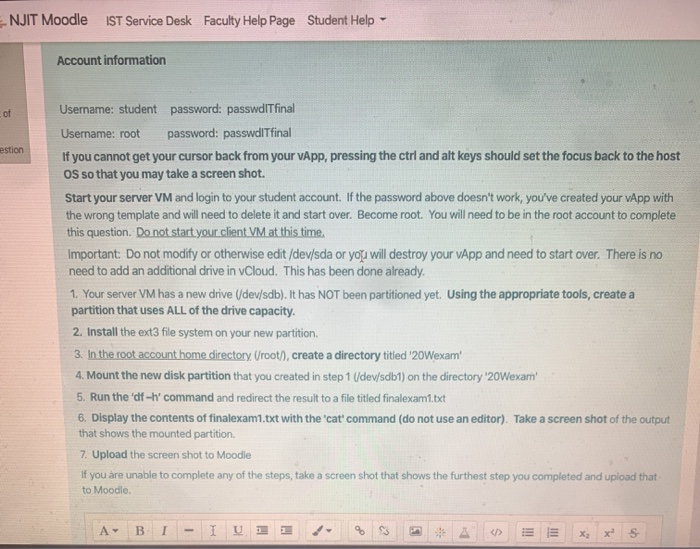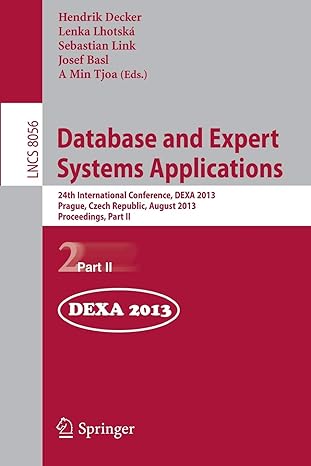NJIT Moodle IST Service Desk Faculty Help Page Student Help Account information estion Username: student password: passwdiTfinal Username: root password: passwdiTfinal If you cannot get your cursor back from your App, pressing the ctrl and alt keys should set the focus back to the host OS so that you may take a screen shot. Start your server VM and login to your student account. If the password above doesn't work, you've created your App with the wrong template and will need to delete it and start over. Become root. You will need to be in the root account to complete this question. Do not start your client VM at this time, Important: Do not modify or otherwise edit /dev/sda or you will destroy your App and need to start over. There is no need to add an additional drive in vCloud. This has been done already. 1. Your server VM has a new drive (/dev/sdb). It has NOT been partitioned yet. Using the appropriate tools, create a partition that uses ALL of the drive capacity. 2. Install the ext3 file system on your new partition 3. In the root account home directory. Uroot), create a directory titled '20Wexam' 4. Mount the new disk partition that you created in step 1 /dev/sdb1) on the directory '20Wexam' 5. Run the 'df-h' command and redirect the result to a file titled finalexam1.txt 6. Display the contents of finalexam1.txt with the 'cat' command (do not use an editor). Take a screen shot of the output that shows the mounted partition. 7. Upload the screen shot to Moodle If you are unable to complete any of the steps, take a screen shot that shows the furthest step you completed and upload that to Moodle A-BI-I U1 g 3 A > E E x x S NJIT Moodle IST Service Desk Faculty Help Page Student Help Account information estion Username: student password: passwdiTfinal Username: root password: passwdiTfinal If you cannot get your cursor back from your App, pressing the ctrl and alt keys should set the focus back to the host OS so that you may take a screen shot. Start your server VM and login to your student account. If the password above doesn't work, you've created your App with the wrong template and will need to delete it and start over. Become root. You will need to be in the root account to complete this question. Do not start your client VM at this time, Important: Do not modify or otherwise edit /dev/sda or you will destroy your App and need to start over. There is no need to add an additional drive in vCloud. This has been done already. 1. Your server VM has a new drive (/dev/sdb). It has NOT been partitioned yet. Using the appropriate tools, create a partition that uses ALL of the drive capacity. 2. Install the ext3 file system on your new partition 3. In the root account home directory. Uroot), create a directory titled '20Wexam' 4. Mount the new disk partition that you created in step 1 /dev/sdb1) on the directory '20Wexam' 5. Run the 'df-h' command and redirect the result to a file titled finalexam1.txt 6. Display the contents of finalexam1.txt with the 'cat' command (do not use an editor). Take a screen shot of the output that shows the mounted partition. 7. Upload the screen shot to Moodle If you are unable to complete any of the steps, take a screen shot that shows the furthest step you completed and upload that to Moodle A-BI-I U1 g 3 A > E E x x S