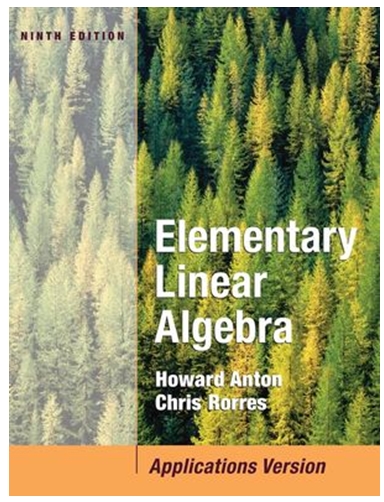Answered step by step
Verified Expert Solution
Question
1 Approved Answer
Note: 1. When you paste Sheet 1, the arrows in the flowcart might not appear in your sheet. That is fine as long as



Note: 1. When you paste Sheet 1, the arrows in the flowcart might not appear in your sheet. That is fine as long as you understand why they were there originally. They were just meant to help you understand the random sampling situation. 2. After you paste Sheet 2, make sure that the values under the word "Sample" appear as reference numbers (for example, E6). You can check this by clicking on a value and looking at the textbox at the top of the screen. If they don't appear as reference numbers, the random sampling won't work. 3. In Sheet 2, the sheet goes from column A to column F and down to row 1404. Step 4 Go to Sheet 2. In column A, you will see the ages of the 1,400 people in the population shown in Sheet 1. At the bottom of column A, calculate the mean age of the population using =Average. Make the answer appear in the gray box that is provided. Also, calculate the standard deviation of the population using StDevP. By selecting StDevP, you will be using the formula without n - 1. Once again, make the answer appear in the gray box that is provided. Step 5 Highlight all the ages in Column A and all of the random numbers in Column B. Step 6 At the top menu, go to Data and then go to Sort Range. Sort by Column B from A to Z. At this point, you will see a random sample of 30 people appear on the right side of the sheet. The 30 numbers will update, and this will be your first random sample. Also, the mean age of the sample will be calculated automatically (It will update automatically). Record the number that the sample mean equals (no need to round). Step 7 Run 19 more trials of Step 6. Each time, you will get a new random sample of 30 people from the population. Record the sample mean every time you repeat Step 6. At the end of this step, you will have 20 sample means altogether (each from a different random sample of 30 people). Step 8 Go to Sheet 1. Step 9 Enter the mean and standard deviation of the population into the two boxes that are provided at the top of Sheet 1. Round each answer to 2 decimal places. Step 10 Calculate the standard error using the appropriate formula. Type your answer in the gray box that is provided at the top of the sheet. Round your answer to 2 decimal places. Step 11 Calculate the 95% margin of error using the appropriate formula. Type your answer in the gray box that is provided at the top of the sheet. Round your answer to 2 decimal places. Step 11 Calculate the 95% margin of error using the appropriate formula. Type your answer in the gray box that is provided at the top of the sheet. Round your answer to 2 decimal places. Step 12 Type the population mean into the gray box above z =0 (in the middle of the x axis). Step 13 Fill in the other gray boxes along with x axis with the age that corresponds to each z score. You can get the answers by using the population mean as a starting point and by subtracting and adding by the standard error. Round each of these numbers to 2 decimal places as well. (Note: Make sure you are using the standard error, not the population standard deviation). Step 14 In the green box directly above z = -1.96, type the age that corresponds to z = -1.96. You can get this number by taking the population mean and subtracting by the 95% margin of error. In the green box directly above z = +1.96, type the age that corresponds to z = +1.96. You can get this number by taking the population mean and adding the 95% margin of error. Step 15 Above the gray number line, create a graph of the 20 sample means you recorded earlier.
Step by Step Solution
There are 3 Steps involved in it
Step: 1

Get Instant Access to Expert-Tailored Solutions
See step-by-step solutions with expert insights and AI powered tools for academic success
Step: 2

Step: 3

Ace Your Homework with AI
Get the answers you need in no time with our AI-driven, step-by-step assistance
Get Started