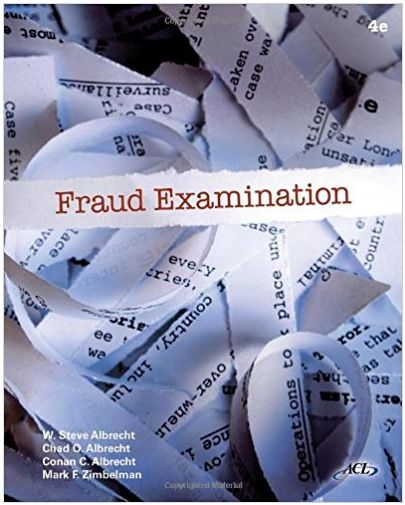Answered step by step
Verified Expert Solution
Question
1 Approved Answer
Note: Please follow the instructions below step by step and finish the required task before the lab session ends and ask the lab instructor
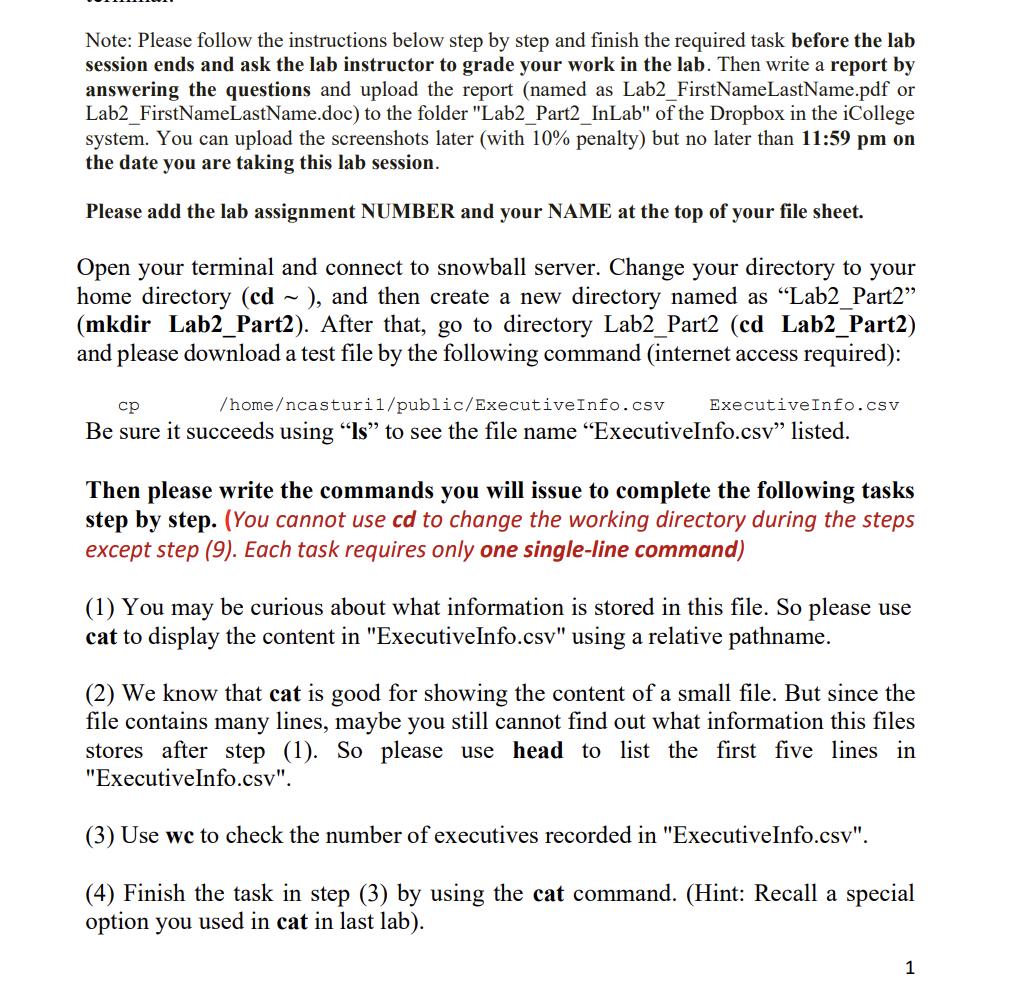

Note: Please follow the instructions below step by step and finish the required task before the lab session ends and ask the lab instructor to grade your work in the lab. Then write a report by answering the questions and upload the report (named as Lab2_FirstNameLastName.pdf or Lab2_FirstNameLastName.doc) to the folder "Lab2_Part2_InLab" of the Dropbox in the iCollege system. You can upload the screenshots later (with 10% penalty) but no later than 11:59 pm on the date you are taking this lab session. Please add the lab assignment NUMBER and your NAME at the top of your file sheet. Open your terminal and connect to snowball server. Change your directory to your home directory (cd~), and then create a new directory named as "Lab2_Part2" (mkdir Lab2_Part2). After that, go to directory Lab2_Part2 (cd Lab2_Part2) and please download a test file by the following command (internet access required): cp /home/ncasturil/public/ExecutiveInfo.csv ExecutiveInfo.csv Be sure it succeeds using "Is" to see the file name "ExecutiveInfo.csv" listed. Then please write the commands you will issue to complete the following tasks step by step. (You cannot use cd to change the working directory during the steps except step (9). Each task requires only one single-line command) (1) You may be curious about what information is stored in this file. So please use cat to display the content in "ExecutiveInfo.csv" using a relative pathname. (2) We know that cat is good for showing the content of a small file. But since the file contains many lines, maybe you still cannot find out what information this files stores after step (1). So please use head to list the first five lines in "ExecutiveInfo.csv". (3) Use we to check the number of executives recorded in "ExecutiveInfo.csv". (4) Finish the task in step (3) by using the cat command. (Hint: Recall a special option you used in cat in last lab). 1 (5) Show the content on line 50 only by using head and tail command. (6) Use mkdir to create a new directory "Data" under your own home directory using absolute pathname. (7) Copy "ExecutiveInfo.csv" into your "Data" directory and name it as "myExecutiveInfo.csv". (8) Check the existence of "myExecutiveInfo.csv" using Is with a relative pathname. (9) Go into your "Data" directory using relative pathname. (10) Display the absolute pathname for current working directory. (11) Use mkdir to create a file structure as below in your "Data" directory using relative pathnames. CSV Backup Data TXT Backup (12) Use cp to copy directory "Lab2_Part2" from your home directory to "Data" using relative pathname. (13) Rename the directory " Lab2_Part2" as "Others". (14) Remove the directory "TXT". (15) Use history to list the commands you previously typed. (16) Store the last 30 commands you typed into file "Lab2.log" using relative pathname. The file should be created under directory "Backup" of "CSV".
Step by Step Solution
★★★★★
3.44 Rating (160 Votes )
There are 3 Steps involved in it
Step: 1
Below find the solution Downloading the file in your lab system cd this will change the current directory location to your home directory mkdir Lab2Part2 this will create a directory folder as Lab2Par...
Get Instant Access to Expert-Tailored Solutions
See step-by-step solutions with expert insights and AI powered tools for academic success
Step: 2

Step: 3

Ace Your Homework with AI
Get the answers you need in no time with our AI-driven, step-by-step assistance
Get Started