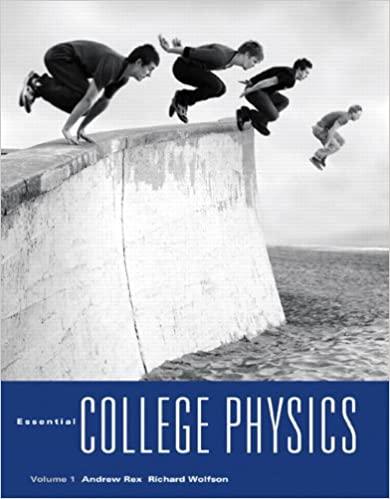Note that students MUST be logged into the Office 365 accounts to access the lab video recordings. If you are logged into your college email accounts, then they are also logged into Office 365. Click here to watch Oscilloscope Basics http:://web.microsoftstream.com/video/d8142b87-e3d5-4d25-81ca-aldlffe6b0c8 Click here to watch Oscilloscope Measurements https:/web.microsoftstream.com/video/e5662567-db88-4d29-82f5-fc6e9697317e Click here to watch Oscilloscope Error Example http:://web.microsoftstream.com/video/0812f0db-f6bc-4747-873c-bf6302416153 The third video (riled "Oscilloscope Error Example" is to help you answer one of the lab report questions. 1. Turn on your digital oscilloscope. 2. In the Horizontal section, press the Menu button. Ensure that the Time Base is set to Y-T and not X-Y. If you need to change it, press the button next to the Time Base until it is set to Y-T. Press the Menu button again to dismiss this menu. 3. Connect the BNC-to-alligator cable to the Channel 1 input of the oscilloscope. To attach a BNC connector, line up the slot on the cable with the notch on the oscilloscope connector. Push it in all the way, and then twist to lock it in position. 4. Clamp each of the alligator ends to a banana-to-banana or banana-to-alligator cable. This will plug in to the function generator later. 5. Ensure that only Channel 1 is active. It will be a yellow trace. To turn off Channel 2, just press its button until the trace disappears from the screen, and the light on its button turns off. On the settings menu for Channel 1, make sure that the probe is set to 1X and the coupling is set to DC. If these are not set correctly, change them to the above settings. 6. At this time, you can plug the banana end of your cables attached to the alligator clips of the BNC-to-alligator cable into the function generator. Make sure the cable attached to the larger central alligator clip is plugged into the red port on the function generator. A. Voltage Measurements at 90 Hz 1. Turn on your function generator. It defaults to a sine wave with a frequency of 1000 Hz. 2. Set the Frequency to 90.000 Hz by using the decade buttons (below +100.000-+) to change to the tens place and turning the frequency knob. 3. Turn the voltage knob and set the Amplitude (1/ ) to 3.000 V. Record the peak-to-peak voltage (not the amplitude!) and frequency values in far-left section of Table 1