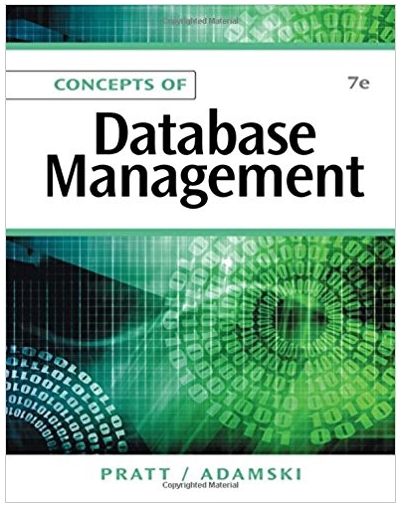Answered step by step
Verified Expert Solution
Question
1 Approved Answer
Objectives 1 . Use SUM, AVERAGE, MEDIAN, MIN, MAX, COUNT, and COUNTA functions. 2 . Create simple formulas. 3 . Reinforce formatting of numbers, borders,
Objectives
Use SUM, AVERAGE, MEDIAN, MIN, MAX, COUNT, and COUNTA functions.
Create simple formulas.
Reinforce formatting of numbers, borders, date and time, and colorfill.
Display formulas and rename sheets.
Insert HeaderFooters
Lesson Instructions
Background: You will be completing a Product Inventory worksheet for the Titan OffCampus Shops. The
worksheet you will use is the LTitanOffCampus file. Open it and complete the following instructions.
Note: when no specific cell reference is given, you are to use your best judgement based upon how the
worksheet is set up for you to decide what cells are involved or where a result should be placed.
Resave the file to either your desktop or other storage device using the name
firstNamelastNameLTitanOffCampusNote firstName and LastName are your own first and
last names
Create a formula which calculates the Total Retail Value for Category SS and copy the formula
down for the other categories quantity retail price
Use a function to calculate the total for the Quantity column and the Total Retail Value column in row
Type in Todays date next to the Inventory Date cell E
In the summary area at the top, do the following next to the appropriate labels:
a Using a function, count the Number of Categories note use column A in your function
b Using a function, calculate the average Retail Price.
c Using a function, calculate the median Retail Price.
d Using a function, calculate the Highest Retail Price.
e Using a function, calculate the Lowest Retail Price.
Rename the sheet tab to Product Inventory
Insert a footer that will appear on the left which will include the current date, and the worksheet
name.
Format as follows:
a Rightalign the labels in cells BB and DD
Lesson P a g e
b Fill in the rectangle of cells between BE with the White, Background Darker color.
c Put borders around the above rectangle, also under the column headings, and below the last
row of products, and a doubleborder below the total.
d Using the Accounting Style, format only the sales numbers that appear on the top rectangle of
summary values, the top row of the product inventory list row and the totals row do not
use Accounting Style for noncurrency type numbers Format remaining sales numbers to
Comma Style. Format all Quantity values including those in the summary rectangle to Comma
Style with decimal places.
e Format the date to display month, day, and year as two digits eac
Step by Step Solution
There are 3 Steps involved in it
Step: 1

Get Instant Access to Expert-Tailored Solutions
See step-by-step solutions with expert insights and AI powered tools for academic success
Step: 2

Step: 3

Ace Your Homework with AI
Get the answers you need in no time with our AI-driven, step-by-step assistance
Get Started