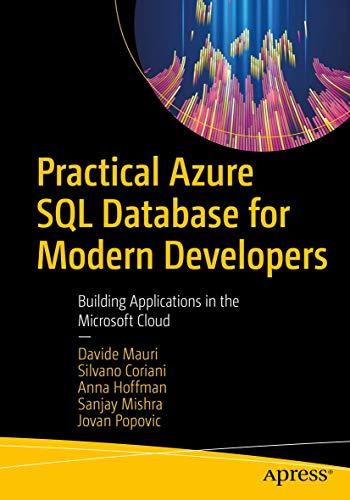Answered step by step
Verified Expert Solution
Question
1 Approved Answer
On Slide 1 , change the font color of the title text to Aqua, Accent 2 and the font size to 6 0 . Select
On Slide change the font color of the title text to Aqua, Accent and the font size to Select the subtitle text box border and set the Horizontal position to and the Vertical position to Change the font size to and apply Italic.
Change the font color of the title text to Aqua, Accent on Slides and
On Slide shorten the text to read Even whales are not Safe in the subtitle placeholder. Increase the font size to
On Slide shorten the text in the title placeholder to read Be Informed and increase the font size to Shorten the subtitle placeholder text to read Learn about issues and actions YOU can take! and increase the font size to Change the font color of the text YOU to Orange in the Standard colors section and apply Bold.
On Slide insert a Rectangle shape to the right of the fish icons. Set the Shape Height to and the Shape Width to Set the Horizontal position to and the Vertical position to Apply the shape style Intense Effect Black, Dark to the rectangle. Type out of large predatory fish such as tuna, marlin, and swordfish are nearly GONE in the text box. Increase the font size to Select the number in the text box, increase the font size to and change the font color to Orange in the Standard Colors section. Using the Format Painter, apply this format to the number and GONE in the text box.
Select the fish icon in the top row next to the inserted rectangle and change the graphic fill to White, Background
On Slide select the title placeholder with the quote, and apply the shape fill Gradient Linear Down in the Dark section. Open the Shape Format pane and change the Transparency to
On Slide select the illustration of the two fish and convert to shapes. Change the fill color for the areen portions of the illustrations to Dark Purble. Accent Chanae the arabhic fill to

Step by Step Solution
There are 3 Steps involved in it
Step: 1

Get Instant Access to Expert-Tailored Solutions
See step-by-step solutions with expert insights and AI powered tools for academic success
Step: 2

Step: 3

Ace Your Homework with AI
Get the answers you need in no time with our AI-driven, step-by-step assistance
Get Started