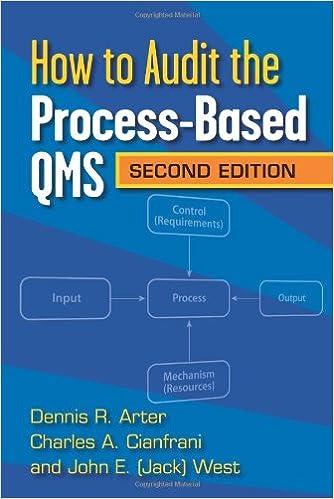Open the Class Statistics worksheet. Modify the column widths and row heights as described below: a. Use AutoFit to change the width of column A to make all the contents visible. b. Change the row height of row 1 to 42.00 pts. c. Change the widths of columns B through M to 10.25 characters. 2. In the merged range A1:M1, apply the formatting options described below: a. Change the font to Tw Cen MT and the font size to 26pt. b. Change the font color to Turquoise, Accent 3, Darker 50% ( 7th column, 6th row of the Theme Colors palette). c. Change the fill color of the cell to Turquoise, Accent 3, Lighter 80\% (7.th column, 2nd row of the Theme Colors palette). 5. Format the cells in the range C5:G5 with the Currency number format with two decimal places and $ as the symbol. 6. Apply the following formatting options, as described below: a. Bold and center the content of cell B4. b. Use the Format Painter to copy the formatting of cell B4 to the range C4:G4. c. Use Merge Cells to merge the contents of the range B4:B5. d. Apply the All Borders border style to the range B4:65. 7. Move the content of cell H6 to cell G7 and then apply the formatting options described below: a. Merge and center the range G7:K7. b. Apply the fill color Blue, Accent 2, Lighter 60%(6th column, 3nd row of the Theme Colors palette) to the merged range. 11. In cell B15, use the keyboard to enter a formula that multiplies the value in cell B9 (the number of students attending the cardio class) by the value in cell C5 (the cost of each cardio class). Use an absolute cell reference to cell C5 and a relative reference.to cell B9. Copy the formula from cell B15 to the range C15:M15. 12. Calculate the revenue for the two remaining unfilled classes (Yoga and Zumba) as described below, using absolute references to the cells in the range F5:G5: a. In cell B18, enter a formula that multiples the value in cell B12 by the value in cell F5. Copy the formula from B18 to the range C18:M18. Shelly Cashman Excel 2016 | Modules 1-3: SAM Capstone Project la b. In cell B19, enter a formula that multiples the value in cell B13 by the value in cell G5. Copy that formula from B19 to the range C19:M19. 13. Format the values in the range B9:M14 with the Comma Style number format with zero decimal places. Format the range B15:M20 with the Accounting number format with two decimal places. 14. To help see where the most profitable months are, apply a new conditional formatting rule to the range B20:M20. The rule should format only cells that contain cell values greater than $62,000 with Light Green fill color ( 5 th column, 1 "row of the Standard Colors polette) and Dark Blue font color ( 9th ) column, 1tt row of the Standard Colors palette). 15. In cell B23, use the AVERAGE function to calculate the ayerage monthly revenue generated for the range B15:B19. Copy the formula from cell B23 to the range C.23:M23. 16. In cell B24, use the MAX function to calculate which value in the range B15:B19 is the largest. Copy the formula from ceil B24 to the ranne C24:M24. 17. In cell B2s, use the MIN function to colculate which value in the range? 17. In cell B25, use the MIN function to calculate which value in the range B15:B19 is the smallest. Copy the formula from cell B25 to the range C25:M25. 18. The center needs to bring in $13,400 a month to stay on budget. In cell B26, use the IF function to check whether the value of cell B23 is greater than 13,400. a. If this condition is true, the cell value should be set to Over (Hint: For the value if, true, use "Over"). b. If this condition is false, the cell value should be set to Under (Hint: For the value if false, use "Under"). Copy the formula created in cell B26 to the range C26:M26. 19. In cell B28, create a Line Sparkline from the data in the range G11:K11, and then change the style of the Sparkline to Turquoise, Sparkline Style Accent 3 (no dark or light). (Hint: Depending on your version of Office, the sparkline style may be written as Sparkline Style Accent 3 (no dark or light).) 20. Check the Spelling in the workbook to identify and correct any spelling errors. (Hint: You should find and correct at least two spelling errors.) 21. Format the worksheet for printing as described below: a. Change the orientation to Landscape. b. Change the worksheet margins to Narrow. c. Insert a header in the center section with the text 2018 Class Statistics. d. Scale the worksheet so that it prints on one page. Switch back to Normal View. 22. Stella's manager would like to emphasize certain visuals in the worksheet. Create a Line chart from the nonadjacent ranges B8:M8 and B20:M20. Move the chart you just created to its own chart sheet. Use Monthly Revenue Chart as the name of the new chart sheet, Open the Class Statistics worksheet. Modify the column widths and row heights as described below: a. Use AutoFit to change the width of column A to make all the contents visible. b. Change the row height of row 1 to 42.00 pts. c. Change the widths of columns B through M to 10.25 characters. 2. In the merged range A1:M1, apply the formatting options described below: a. Change the font to Tw Cen MT and the font size to 26pt. b. Change the font color to Turquoise, Accent 3, Darker 50% ( 7th column, 6th row of the Theme Colors palette). c. Change the fill color of the cell to Turquoise, Accent 3, Lighter 80\% (7.th column, 2nd row of the Theme Colors palette). 5. Format the cells in the range C5:G5 with the Currency number format with two decimal places and $ as the symbol. 6. Apply the following formatting options, as described below: a. Bold and center the content of cell B4. b. Use the Format Painter to copy the formatting of cell B4 to the range C4:G4. c. Use Merge Cells to merge the contents of the range B4:B5. d. Apply the All Borders border style to the range B4:65. 7. Move the content of cell H6 to cell G7 and then apply the formatting options described below: a. Merge and center the range G7:K7. b. Apply the fill color Blue, Accent 2, Lighter 60%(6th column, 3nd row of the Theme Colors palette) to the merged range. 11. In cell B15, use the keyboard to enter a formula that multiplies the value in cell B9 (the number of students attending the cardio class) by the value in cell C5 (the cost of each cardio class). Use an absolute cell reference to cell C5 and a relative reference.to cell B9. Copy the formula from cell B15 to the range C15:M15. 12. Calculate the revenue for the two remaining unfilled classes (Yoga and Zumba) as described below, using absolute references to the cells in the range F5:G5: a. In cell B18, enter a formula that multiples the value in cell B12 by the value in cell F5. Copy the formula from B18 to the range C18:M18. Shelly Cashman Excel 2016 | Modules 1-3: SAM Capstone Project la b. In cell B19, enter a formula that multiples the value in cell B13 by the value in cell G5. Copy that formula from B19 to the range C19:M19. 13. Format the values in the range B9:M14 with the Comma Style number format with zero decimal places. Format the range B15:M20 with the Accounting number format with two decimal places. 14. To help see where the most profitable months are, apply a new conditional formatting rule to the range B20:M20. The rule should format only cells that contain cell values greater than $62,000 with Light Green fill color ( 5 th column, 1 "row of the Standard Colors polette) and Dark Blue font color ( 9th ) column, 1tt row of the Standard Colors palette). 15. In cell B23, use the AVERAGE function to calculate the ayerage monthly revenue generated for the range B15:B19. Copy the formula from cell B23 to the range C.23:M23. 16. In cell B24, use the MAX function to calculate which value in the range B15:B19 is the largest. Copy the formula from ceil B24 to the ranne C24:M24. 17. In cell B2s, use the MIN function to colculate which value in the range? 17. In cell B25, use the MIN function to calculate which value in the range B15:B19 is the smallest. Copy the formula from cell B25 to the range C25:M25. 18. The center needs to bring in $13,400 a month to stay on budget. In cell B26, use the IF function to check whether the value of cell B23 is greater than 13,400. a. If this condition is true, the cell value should be set to Over (Hint: For the value if, true, use "Over"). b. If this condition is false, the cell value should be set to Under (Hint: For the value if false, use "Under"). Copy the formula created in cell B26 to the range C26:M26. 19. In cell B28, create a Line Sparkline from the data in the range G11:K11, and then change the style of the Sparkline to Turquoise, Sparkline Style Accent 3 (no dark or light). (Hint: Depending on your version of Office, the sparkline style may be written as Sparkline Style Accent 3 (no dark or light).) 20. Check the Spelling in the workbook to identify and correct any spelling errors. (Hint: You should find and correct at least two spelling errors.) 21. Format the worksheet for printing as described below: a. Change the orientation to Landscape. b. Change the worksheet margins to Narrow. c. Insert a header in the center section with the text 2018 Class Statistics. d. Scale the worksheet so that it prints on one page. Switch back to Normal View. 22. Stella's manager would like to emphasize certain visuals in the worksheet. Create a Line chart from the nonadjacent ranges B8:M8 and B20:M20. Move the chart you just created to its own chart sheet. Use Monthly Revenue Chart as the name of the new chart sheet